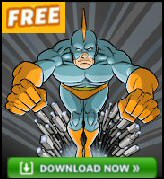Vista Registry Editor – AutoAdminLogon
The idea behind AutoAdminLogon is that a user(name) can logon at a computer without having to type a password. A typical scenario would be a test machine on a private network. With AutoAdminLogon enabled, when you restart the machine it automatically logs on a named user. The trick, which also its liability, is to set a value for DefaultPassword in the registry.
Topics for Setting AutoAdminLogon
- Instructions for Setting AutoAdminLogon
- Key Learning Points
- Addendum for Vista Home Editions
- Windows 7 Auto Logon
- Windows 8 AutoAdminLogon Registry Settings
- A real-life story starring AutoAdminLogon
♦
Instructions for Setting AutoAdminLogon
- Launch Regedit. (See more details on starting regedit)
- Navigate to:
HKLM\Software\Microsoft\Windows NT\CurrentVersion\winlogon
Set: AutoAdminLogon = 1 (one means on, zero means off) - Tip: Try Regedit’s ‘Find’: AutoAdminLogon
- Create a new String Value called DefaultPassword
Set: DefaultPassword = "P@ssw0rd" - Check for the existence of a REG_SZ called DefaultUserName. The value should reflect the user who you wish to logon automatically. If this value does not exist, then right-click in the right pane, New, REG_SZ, name it, DefaultUserName. Set the string value to the required UserName.
- Optional Item: If your Vista Machine has joined a domain, then create a String Value called DefaultDomainName.
Set: DefaultDomainName = "OnlyYouKnowDomain"
Here is a summary of the four key registry settings:
"AutoAdminLogon"="1"
"DefaultUserName"="xxx"
"DefaultPassword"="xxxx0xxxx"
"DefaultDomainName"="xxx.xxx". Definitely needed in a domain situation.
Key Learning Points
- Do you find the AutoAdminLogon value in HKCU** or HKLM?
Answer: HKLM - Do you have to add a value, or modify an existing setting?
Answer: Modify 0 –> 1. - Is it a String Value or a DWORD?
Answer: These are all REG_SZ (String value). - Do you need to Restart, or merely Logoff / Logon?
Answer: Restart - Extra Information: With AutoAdminLogon you also need to create a REG_SZ called, DefaultPassword, and possibly another called DefaultDomainName.
- If you ever need to breakout of AutoAdminLogon, hold down the shift key as Vista initializes and the user logs on. What the shift key does is enable you to logon as a different user.
 Guy Recommends: The Free Config Generator
Guy Recommends: The Free Config Generator
SolarWinds’ Config Generator is a free tool, which puts you in charge of controlling changes to network routers and other SNMP devices. Boost your network performance by activating network device features you’ve already paid for.
Guy says that for newbies the biggest benefit of this free tool is that it will provide the impetus for you to learn more about configuring the SNMP service with its ‘Traps’ and ‘Communities’. Try Config Generator now – it’s free!
Download your free copy of Config Generator
Addendum for Vista Home Editions
I have been using AutoAdminLogon since NT 3.5, however, in Vista Home editions there is a much easier alternative, namely tick: ‘Users must enter a user name and password’.
Navigate to the Control Panel, User Accounts and finally click on the Users tab, then remove the tick in:
‘Users must enter a user name and password’. All you need to do next is type the password twice in the, ‘Automatically Log On’ dialog box. See screenshot. Once you restart Vista, it will logon that user automatically.
Double-check the logic of what you are ticking. Also, when you set a registry value to one or zero, read the value carefully. Half of all people who write and say ‘Guy that tweak did not work’, have not understood the logic, double negatives are a particular source of errors.
Before you try the above configuration, note: I did not, repeat, not find this setting in a machine which had joined an Active Directory domain.
Just out of interest I would check the registry to see how AutoAdminLogon has been configured (Regedit, Edit (menu) find AutoAdminLogon).
Monitor Your Network with the Real-time Traffic Analyzer
The main reason to monitor your network is to check that your all your servers are available. If there is a network problem you want an interface to show the scope of the problem at a glance.
Even when all servers and routers are available, sooner or later you will be curious to know who, or what, is hogging your precious network’s bandwidth. A GUI showing the top 10 users makes interesting reading.
Another reason to monitor network traffic is to learn more about your server’s response times and the use of resources. To take the pain out of capturing frames and analysing the raw data, Guy recommends that you download a copy of the SolarWindsfree Real-time NetFlow Analyzer.
A real-life story starring AutoAdminLogon
Guy’s 3rd Law of computing states: ‘The more security that you have, then the more work there will be for you’. This law certainly applies to complex passwords, where you need to remember a combination of uppercase, lowercase, number and squiggles (non-alphanumeric characters).
Let me give you an example of why I like the registry setting AutoAdminLogon, I was training a new Vista course containing two delegates from hell. The other ingredient was a new technician, who installed the default American keyboard layout; even though we were in London England, where naturally our keyboards had the UK layout.
The course started with the delegates logging on to their Vista machines as Administrator with the password of P@ssw0rd. Have you guessed the problem? The @ was not on the keyboard where the delegates and I thought it would be, namely above the comma. Thanks to the USA / UK mixed setup, the @ was above the numeric 2.
Most of the first session was spent getting the 8 delegates just to logon. For the second exercise, they had to join a domain – that took the rest of the morning because after the restart they had to grapple with the complex password – again.
Over lunchtime I edited the registry, my aim was to activate AutoAdminLogon and thus configure an automatic logon without delegate input. You can see above how I achieved this in: Instructions for Setting AutoAdminLogon.
Guy Recommends: A Free Trial of the Network Performance Monitor (NPM) v11.5
v11.5
SolarWinds’ Orion performance monitor will help you discover what’s happening on your network. This utility will also guide you through troubleshooting; the dashboard will indicate whether the root cause is a broken link, faulty equipment or resource overload.
What I like best is the way NPM suggests solutions to network problems. Its also has the ability to monitor the health of individual VMware virtual machines. If you are interested in troubleshooting, and creating network maps, then I recommend that you try NPM now.
Download a free trial of Solarwinds’ Network Performance Monitor
Creating a .Reg File
For my solution to work, I needed the same settings on all 8 machines. Thus from my machine I exported the HKLM\Software\Microsoft\Windows NT\CurrentVersion\winlogon branch of the registry into a .reg file, which I then imported to each of the delegates machines. No more problems with logging on after that. Training is the classic place to try these naughty but nice tricks; another scenario for AutoAdminLogon is for test machines not connected to a production network. Example AutoAdminLogon .reg file.
If you like this page then please share it with your friends
Windows Vista Registry Tweaks: