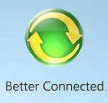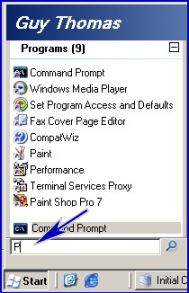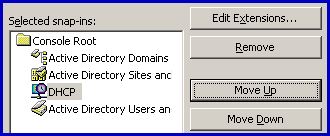New Features of Windows Vista
Whenever you see a new system, it is always worth taking a tour of the new features. On this page I have selected my favorite 12 new features for Windows Visa.
Here is what other people said about Windows Vista new features; my friend Jack believes the AERO graphics is the best feature in Vista. Meanwhile ‘Mad’ Mick tells that what he likes most is the new Searches / Virtual Folders. All ‘Barking’ Eddie wanted to know was does Vista run Edlin! It does and I would have thought Eddie was unwell if he had raved about the benefits of UAC or ClickOnce.
12 New Features of Windows Vista
- AERO Graphics – Replaces XP’s Luna Desktop
- New Vista Explorer
- Vista Searches – Virtual Folders
- Dialog box for Program name – Replaces ‘Run’
- User Account Control (UAC)
- ReadyBoost
- Task Dialogs
- Networking
- Better Event Logs
- Windows 8 Overview
- Windows 8.1 Latest Features
- Restart Manager
♦
AERO Graphics – Replaces XP’s Luna Desktop
Vista’s AERO delivers a new graphics engine to produce stunning new icons, menu and desktop visuals. Vista’s AERO achieves that rare feature of combining work with pleasure. Enjoy the glass visual effects which bring clarity to your world.
See more on AERO here
Benefits of the New Vista Explorer
With Vista you get a brand new Windows Explorer. You will immediately see the benefit of the upgraded icons, toolbars and navigation structure. You can sense all the ergonomic research that has resulted in the best ever Windows Explorer. Appreciate the enriched file information where smart meets beautiful.
See more on Vista’s Explorer here
Microsoft Vista’s ‘Searches’ / Virtual Folders
Virtual Folders or ‘Searches’ are part directory and part the result of a file search. One recurring theme in Vista is that way that one new feature enhances another. In this case, it’s a only a tiny point, but the AERO displays virtual folders in blue. Discover the knack of creating your own ‘Searches’ or Virtual Folders.
See more on Vista’s Virtual Folders here
 Dialog box for Program name – Replaces ‘Run’
Dialog box for Program name – Replaces ‘Run’
In many ways this dialog box, which I call the Program box, is a smarter version of XP’s Run command. The idea of this dialog box is that if you type in just one letter then Vista lists all the programs beginning with that letter. For example, I wanted to execute Paint Shop Pro. Therefore, I typed ‘P’ in the dialog box. Vista instantly produced a list of all the programs beginning with ‘P’. (See the diagram to the left.) Naturally, you can thin down the list by typing a second or third letter.
I regard this Program box as my Vista friend, which reminds me of programs I have available and in my case, how to spell them. However, I have heard dissenting voices saying this box is rubbish. As I mentioned earlier, whenever I review new features it’s always a case of one man’s meat is another man’s poison. Find and test this new program dialog box.
See how Guy was a Luddite looking for the old ‘Run Command’
Guy Recommends: A Free Trial of the Network Performance Monitor (NPM) v11.5
v11.5
SolarWinds’ Orion performance monitor will help you discover what’s happening on your network. This utility will also guide you through troubleshooting; the dashboard will indicate whether the root cause is a broken link, faulty equipment or resource overload.
What I like best is the way NPM suggests solutions to network problems. Its also has the ability to monitor the health of individual VMware virtual machines. If you are interested in troubleshooting, and creating network maps, then I recommend that you try NPM now.
Download a free trial of Solarwinds’ Network Performance Monitor
User Account Control (UAC)
In XP, you may have seen, but avoided ‘Run As..’. Well, UAC (User Account Control) is an improved system for elevating your privileges and thus making Vista more secure from rogue programs. Before you dismiss UAC as a nag, check how you can hack the registry, and thus reduce the hassle to just clicking OK.
See more on UAC here. See more on the registry hack here.
Windows ReadyBoost
I thought this was an April 1st Joke. The scoffed at the idea that you could plug in USB flash memory and get extra performance out of Vista. It turned out the joke was on me, ReadyBoost really does work especially on older machines with only 256 MB of RAM. Also ReadyBoost is handy for trainers to carry a 1 GB USB memory key. Some training companies are notoriously mean with RAM for machines, demonstrating makes the instructor look like an idiot. ReadyBoost really does work.
A separate feature is SuperFetch memory management technology. This improves on XPs PreFetch and predicts which programs need to be loaded into RAM before you need them!
Yet another performance improvement is Hybrid Hard Disk Drives. To benefit you need standard hard drives which include both rotating media and an integrated cache of NVRAM (non-volatile flash memory). This cache buffers disk writes and improves the battery life of laptop computers. By using the non-volatile cache improves the latency of the standby and resume processes. See new features of Windows 8.
Task Dialogs – Windows Network Diagnostics Tool
In Windows Vista task dialogs replaces the error message box. In a nutshell, Task Dialogs include troubleshooters and links to help you cure the problem. Related to Task Dialogs are a new generation of built-in Windows Network Diagnostics Tool. For example, help connecting to a network, or warning of impending disk failure. See screen shots of Windows Network Diagnostics Tool in action.
Recommended: Solarwinds’ Permissions Analyzer – Free Active Directory Tool
I like thePermissions Analyzer because it enables me to see WHO has permissions to do WHAT at a glance. When you launch this tool it analyzes a users effective NTFS permissions for a specific file or folder, and takes into account network share access, then displays the results in a nifty desktop dashboard!
Think of all the frustration that this free SolarWinds utility saves when you are troubleshooting authorization problems for user’s access to a resource. Give this permissions monitor a try – it’s free!
Download SolarWinds’ Free Permissions Analyser – Active Directory Tool
Networking
PNRP is the one genuine new technology in Vista
Peer Name Resolution Protocol (PNRP) is like a poor man’s DNS in that it allows hosts to discover one another. PNRP uses the Winsock 2 Namespace Provider API. Apparently PNPR only works on IPv6. Could be used for applications to find and connect with each other.
4 Other Network Technologies that have been extended or improved
- WWAN – Requires routers for the ‘Big solution’.
- WLAN – Makes indoor connections
- VLAN – Allows devices on different LANs to communicate as if they were attached to the same wire. VLANs are based on logical instead of physical connections
- Wi-Fi – Uses radio frequencies 2.4Ghz IEEE 802.11g
See how network menus and settings have been upgraded compared with XP.
Better Event Logs
For any given event, Vista has improved both the quality and quantity of information. As a result there is a better chance of understanding the problem and even more importantly, coming up with a solution. Better logs mean there is no excuse for not troubleshooting a fault.
MMC – Move Up / Down
Previously, if you added another snap-in to your MMC it appeared at the bottom of the list. It must have only taken 10 minutes for the developer to add the Move Up / Move Down buttons, but it will save people like me hours of frustration. A tiny improvement, but I love it.
XImag and WDS
Sell your shares in Ghost and test XImage instead. Deploy new versions of Vista with XImage. What’s new is a non-destructive concept whereby the image does not necessarily destroy all previous files. Get ready for Vista by practicing your installs with XImage.
Windows Deployment Services (WDS) is the successor to RIS. The idea is to use Windows to dynamically manage the Vista images, rather than rely on Ghost. More on WDS.
Guy Recommends: A Free Trial of the Network Performance Monitor (NPM) v11.5
v11.5
SolarWinds’ Orion performance monitor will help you discover what’s happening on your network. This utility will also guide you through troubleshooting; the dashboard will indicate whether the root cause is a broken link, faulty equipment or resource overload.
What I like best is the way NPM suggests solutions to network problems. Its also has the ability to monitor the health of individual VMware virtual machines. If you are interested in troubleshooting, and creating network maps, then I recommend that you try NPM now.
Download a free trial of Solarwinds’ Network Performance Monitor
Restart Manager
The number of forced reboots has dropped dramatically since NT 4.0. Vista now has the Restart Manager, which shows Microsoft’s commitment to improving ‘Up Time’. The Restart Manger is an Automatic version of what I have been preaching for sometime. Here is a VBScript which automatically stops then starts a service.
The only downside of the Restart Manager, is that once a reboot cured everything, now a reboot rarely cures anything.
We have now reached the end of my selection, however see here for more new features of Windows Vista
Summary of Windows Vista’s New Features.
Get the most out of Vista and actively seek benefits from the new features. With Vista, you don’t get lost so often, moreover you absorb more information. Vista achieves the rare trick of increasing the fun while improving the productivity.
If you like this page then please share it with your friends
Preparing for Windows Vista Topics:
- Overview of Windows Vista
- 12 New Features of Windows Vista
- More New Features in Vista
- Vista Upgrade Advice
- Windows Vista Hardware Assessment (WVHA)
- Vista Versions / Editions
- Vista Hardware Considerations
- How to Install Vista
- How to Install Windows Vista on Virtual PC
- Vista Screen Shots
- Vista SP2
- IE 8 Review
- Check Performance with ipMonitor
- Vista Jokes!