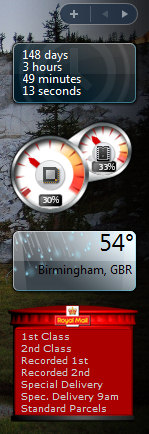Microsoft Vista Configuration 
The purpose of this page is to act as a sitemap for Vista Configuration. Topics include the new Windows Explorer, finding your way around the Vista Control Panel and mastering the UAC (User Account Control).
Microsoft Windows Vista Configuration Topics
Vista Tools and Extras
®