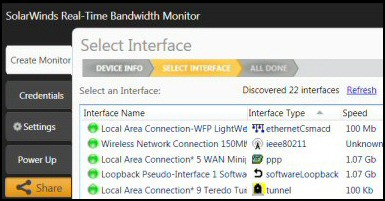Windows Vista Explorer – New Properties
This page is about the latest version of Windows Explorer as seen in Vista. (Just to be clear, this page is not about IE7). Here below is a screenshot of the Vista Explorer:
Topics for the Windows Vista Explorer
- First impressions of Vista Explorer
- Virtual Folders in Vista’s Explorer
- What’s New with Vista’s Explorer
- Quick Search
- Similarities between the two Explorers – Windows and IE 7.0
- Windows 8 Explorer
♦
First impressions of Windows Vista Explorer
My initial reaction to booting Vista, and then launching Windows Explorer was – ‘This is all new’. The menus looked interesting, even enticing and beneath the clear, glowing buttons there was an aura of hidden depth. At first I got the feeling of being hemmed in by new icons, they seemed bigger and more powerful than the equivalent interface in XP. My second reaction was that the icons were loaded with extra pictorial information; an image of a musical note, or a picture of a person gave me valuable, almost subliminal, clues as to the purpose of these folders (Music and Contacts).
While the ‘wow’ factor from the flashy new Aero graphics wore off in about half an hour, the new Explorer interface intrigued me for days. When I opened Vista’s Explorer on day-two my eyes began to absorb the new layout, meanwhile my brain received the message – I can work smarter with this interface. Unfortunately, mind reading has not arrived yet, therefore, to get the most from this Explorer we each need to invest time configuring the columns, views and properties to our liking.
Virtual Folders in Vista’s Explorer
In true salesman style, I am going to start with Explorer’s best feature, ‘Searches’ or Virtual Folders. As ever, a quick review of history is instructive. The concept behind ‘Searches’, is taking the results of a Windows ‘find’, and then permanently storing the filenames in an XML Virtual Folder. If you have ever used Active Directory’s ‘Find’ feature, then you will have an idea of how Vista’s Explorer could issue a database query. In addition to being Virtual, the folders are dynamic, thus, as new documents match the criteria, so Vista refreshes the XML contents. The result is you always see an up-to-data listing.
Vista creates a few Virtual Folders automatically, for example XP’s My Documents has been transformed into, Vista’s Documents virtual folder. Naturally, the most fun is creating your own Virtual, or ‘Searches’ Folders. See the steps for creating Virtual Folders here.
Guy Recommends: SolarWinds Free Network Bandwidth Monitor
This freeware monitor is great for checking whether your network’s load-balancing is performing as expected, for example, are two interfaces are getting about equal traffic?
It’s easy to install and straightforward to configure. You will soon be running tests to see how much network bandwidth your applications consume.
The GUI has a lovely balance between immediate network traffic data in the middle, combined with buttons to seek related data and configuration settings. Give this monitor a try, it’s free!
Download your free network bandwidth monitor
If you need more comprehensive network analysis software:
Download a free trial of NPM (Network Performance Monitor)
What’s New in Vista’s Explorer?
Microsoft has designed the Vista’s Explorer so that you perform more navigation in the top address bar. If you want the old XP menus, then press the Alt key. See here for information on settings such as ‘Show hidden files’
Keywords and Meta Data
To get the best from Virtual Folders, you may consider automatically, or even manually, entering keywords for your files. The point is that the query engine loves metadata in general, and keywords in particular. If you get hooked on the idea of keywords, it is possible to add or amend values for fields such as Author, all you have to do is right-click the file in the new Explorer’s interface. About 5 years ago I saw SharePoint Portal server, and at last Vista’s data management is integrating with Word and SharePoint 2004.
Vista also displays a star rating system. At first I thought the stars was merely another of Microsoft’s flashy ideas, but I am beginning to see how I could award documents between one and five stars, and later use this information when I search for my best documents. Rating your documents is a classic case of investing time in organizing, which then repays handsomely later when you are under pressure.
Quick Search
Another tiny improvement is that the Search dialog box is incorporated in the Windows Explorer interface. Not only does this save a click, but also it makes the Windows Explorer similar to the Internet Explorer. This is the same search that is found in on the Start Menu. Microsoft call it Quick search, and it is certainly faster than any previous Microsoft file search.
Vista Explorer Layout
The way Vista displays folders and files is slightly different from XP. Underneath the Organize menu, is Layout. Here are the settings to control the Menu Bar, the Details Pane, Navigation Pane, and if you need it, the Preview Pane.
Tip. A new installation of Vista is a good time to get into good habits of saving files in the best folders, for example, making use of the built-in Pictures and Music folders. In addition to the organizational benefits, Vista is actually optimizes the Documents, Pictures and Music folders for, respectively: text, graphics and music formats. See how to configure Visa’s Layout options.
Indexing
Indexing is an order of magnitude faster than XP. To check the settings visit the Control Panel –> System and Maintenance –> Indexing Options. Here you can adjust the file types to index and whether or not to index the contents.
Similarities between the two Explorers – Windows and IE 7.0
I liked the back (and forward) button in the ordinary explorer. If you are going to embrace the new technology, then you will appreciate the address bar and the search button. At their worst the new buttons are unobtrusive, at their best they are useful. It’s easy to switch from Windows Explorer to IE7, simply type a URL in the Address bar and Vista switches programs automatically.
Microsoft has also released a separate version of IE 7.0. The point I want to make is that while Windows Explorer and IE are getting similar, they still have separate executables, and distinct roles.
Guy Recommends: A Free Trial of the Network Performance Monitor (NPM) v11.5
v11.5
SolarWinds’ Orion performance monitor will help you discover what’s happening on your network. This utility will also guide you through troubleshooting; the dashboard will indicate whether the root cause is a broken link, faulty equipment or resource overload.
What I like best is the way NPM suggests solutions to network problems. Its also has the ability to monitor the health of individual VMware virtual machines. If you are interested in troubleshooting, and creating network maps, then I recommend that you try NPM now.
Download a free trial of Solarwinds’ Network Performance Monitor
Explorer’s Property System
Over time, you have probably become expert at ‘Reading the menu’. The new twist in Vista is the context sensitive nature of sub menus. For instance, as you launch the Vista Explorer, your eyes scan list of files – fine. But then you click on one of the files, extra information appears, especially down at the bottom where the Explorer display a thumbnail.
Under the covers, two factors work in harmony to deliver the much hyped greater productivity. Firstly, Vista delivers better query capabilities, so that Explorer can actually locate the relevant files. Secondly, Vista provides new visual clues, consequently it’s easier to pick out the file which you have been looking for.
Both normal and virtual folders rely upon full-text search. Index was a most neglected Service in Windows Server 2003 and XP, largely because it was so inefficient, however, in Vista indexing is now literally up to speed. The result is Explorer has faster access to the underlying data, therefore it is feasible to issue advanced queries that display the files you need. Incidentally, one of the themes with Vista is how improvements in one area (indexing), have a beneficial effect on other areas (Explorer).
Summary of Windows Vista Explorer
Although they now have the same look and feel, Vista’s Windows Explorer is still a different program from IE7. Indeed, it is this similarity which helps to make the Vista interfaces more consistent than those in XP. Perhaps the most interesting new feature is ‘Searches’ otherwise known as Virtual Folders. These folders, which are color coded blue, literally open up a new dimension for Explorer. What the blue Searches folders do is enable you to display data from different disk areas, in one virtual folder.
If you like this page then please share it with your friends
Configuring Windows Vista Topics:
| Vista Tools and Extras
|
Download Your Tweak the Registry Ebook for only $6.45 This ebook will explain the workings of the registry. I thoroughly enjoy tweaking the registry, and I want to distill the best of my experiences and pass them on to you. Each registry tweak has two aims; to solve a specific problem, and to provide general learning points, which help you to master regedit. Over 60 pages ebook and PDF format
| |