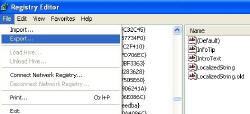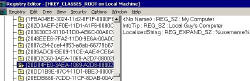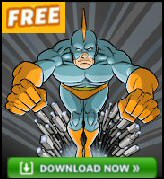Display Hostname on the Desktop
- Update: LocalizedString Registry Tweak in Windows 7
- See Vista Version of Display Computer Name
- Display Username and ComputerName
- Bonus Reprogram the my Documents folder
♦
The idea is to re-program the desktop so that the My Computer icon displays the true ‘hostname’ and your username. However, this is not just a ‘cheap’ rename of ‘My Computer’. If you succeed with my challenge then who ever logs gets their hostname and username displayed on the desktop.
Warning, before you make this registry hack, backup the relevant portion of the registry first in case it does not work.
Display Hostname on The Desktop
Principle: Find the setting for the My Computer object in the HKey_Classes_Root, substitute two variables for the original setting. This is a particularly difficult registry change so pay attention to which registry editor to use for which step. Warning: Export the registry FIRST. In XP Pro = Regedit, File (menu), Export. [In W2K = Regedit, Registry (Menu), Export Registry File.]
See a better picture of LocalizedString
Problem 1: you need to rename LocalizedString to LocalizedString.Old
Solution 1: use Regedit just for this renaming step Regedt32 does not seem to be able to rename.
Problem 2: you need to create a value type called Expand_SZ.
Solution 2: use Regedt32 because regedit cannot create Expand_SZ values.
Getting Started
1) Locate with regedit [HKEY_CLASSES_ROOT\CLSID\{20D04FE0-3AEA-1069-A2D8-08002B30309D} rename LocalizedString to LocalizedString.Old
2) Now switch to Regedit32 Create a new VALUE type Expand_SZ name it LocalizedString On XP and Windows 2000 with SP3 replace LocalizedString with %Username% at %Computername%
Alternative method – download a .reg file
![]() Press F5 to refresh the ‘My Computer’, there is no need to logoff and certainly do not reboot.
Press F5 to refresh the ‘My Computer’, there is no need to logoff and certainly do not reboot.
3) Note 1. If this does not work on older Windows 2000 (pre SP3) then copy the contents of LocalizedString.old @C:\WINNT\system32\shell32.dll,-9217@1033,My Computer and substitute %UserName% at %ComputerName% for My Computer (note the comma).
4) Note 2. If it fails and the My computer icon is called %computername%, then Import the registry file that you saved and start again. If you did not Export and have to troubleshoot then it is very difficult! The problem is that the registry seems to create a new entry, you will have to have to find this CLSID and delete, then start again, before you try do Export the registry this time!
Monitor Your Network with the Real-time Traffic Analyzer
The main reason to monitor your network is to check that your all your servers are available. If there is a network problem you want an interface to show the scope of the problem at a glance.
Even when all servers and routers are available, sooner or later you will be curious to know who, or what, is hogging your precious network’s bandwidth. A GUI showing the top 10 users makes interesting reading.
Another reason to monitor network traffic is to learn more about your server’s response times and the use of resources. To take the pain out of capturing frames and analysing the raw data, Guy recommends that you download a copy of the SolarWindsfree Real-time NetFlow Analyzer.
Bonus Item – Rename ‘My Documents’ to = Username
Use the above technique to edit the ‘My Documents’. Repeat the last last tip but go to HKClassesRoot\CLSID{450D8FBA-AD25 -….} Rename LocalizedString = LocalizedStringOld. Now in Regedt32, Edit (menu), Add Value, Reg_Expand_SZ called LocalizedString and set the value to %Username%.
Guy Recommends: SolarWinds’ Log & Event Management Tool
LEM will alert you to problems such as when a key application on a particular server is unavailable. It can also detect when services have stopped, or if there is a network latency problem. Perhaps this log and event management tool’s most interesting ability is to take corrective action, for example by restarting services, or isolating the source of a maleware attack.
Yet perhaps the killer reason why people use LEM is for its compliance capability, with a little help from you, it will ensure that your organization complies with industry standards such as CISP or FERPA. LEM is a really smart application that can make correlations between data in different logs, then use its built-in logic to take corrective action, to restart services, or thwart potential security breaches – give LEM a whirl.
Download your FREE trial of SolarWinds Log & Event Management tool.
Registry learning points
- Some VALUES need Regedt32 instead of Regedit. Example Expand_SZ.
- Use Export Registry for safety.
- Rename Values rather than delete them.
- Learn a technique in one area, than apply it somewhere else.
If you like this page then please share it with your friends