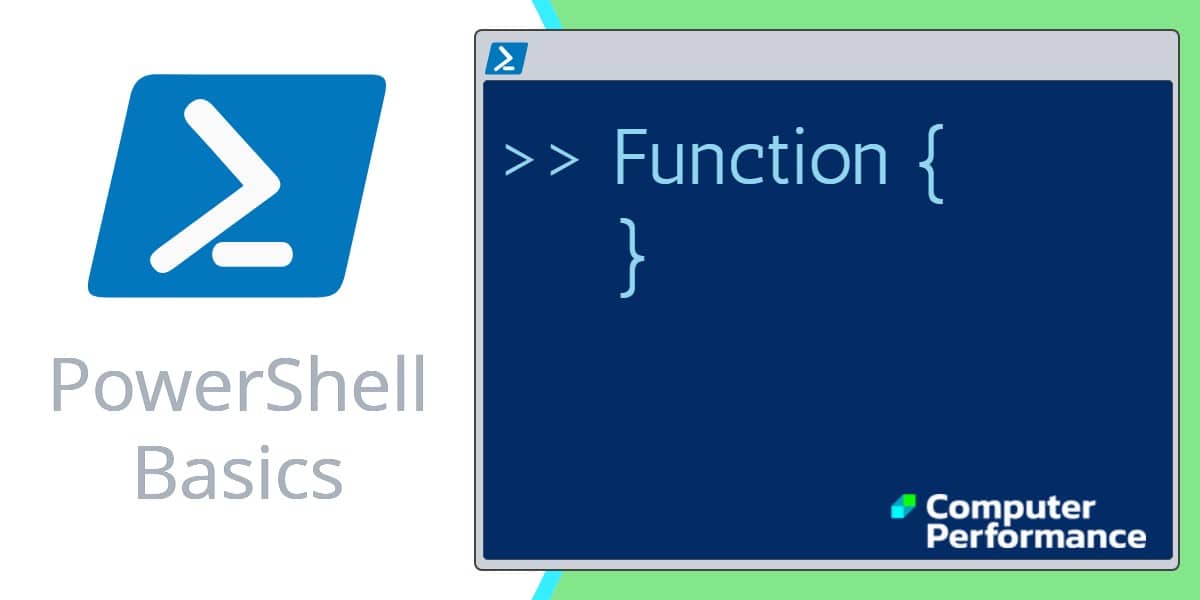How to Create a PowerShell Function
Firstly, let us think about our approach to PowerShell’s functions. Are they a tool to be used occasionally for recurring blocks of code? Alternatively, will functions become the central methodology for every script we create?
To elaborate on what I mean, let us consider three statements from people with different scripting knowledge:
- Beginners say – Functions are mysterious even mythical.
- Intermediates state – Functions are a method of saving time when tackling repetitive tasks.
- Experts declare – Functions are a way of life. They consider a function as a building block in their master plan to build scripts.
Topics for PowerShell’s Functions
- Guy’s Mission
- A PowerShell Function to Calculate Baseball Averages
- A Function to Calculate Your Cricket Batting Average
- PowerShell Function For Finding WMI Primary Key
- More Examples of PowerShell Functions
Guy’s Mission
I have an aversion to using ‘Hello World’ examples. Instead, Guy has invented a basic function to calculate batting averages. I realise that my hybrid example may please neither cricket lovers nor baseball aficionados. Casting aside sporting loyalties, these two scripts will get you started with PowerShell’s functions.
By using keyboard input, we are going to take two numbers and divide the first number by the second, and thus calculate the average in traditional math fashion.
Before we get down to using my Get-BatAvg Function, here are a few considerations. PowerShell dictates a format consisting of three parts, the keyword ‘Function’, followed by a name of your choice, finally, the payload containing the script block, which is enclosed by curly, or parenthesis style brackets. What you place inside the script block is the same code that you could execute normally outside the scope of the function. The whole point is that you can execute this block of PowerShell code simply by typing the name of the function.
Example 1: A PowerShell Function to Calculate Baseball Averages
Here is a classic example for dissecting, fiddling, changing stuff to see what happens, and thus truly learning how functions are constructed. I re-jigged the first script to make it more suitable for baseball. Often, looking at two slightly different scripts gives you ‘binocular vision’, as a result you get extra insights into the techniques.
It’s good scripting technique to scope the parameters with the [String] or [Int]. Incidentally, square brackets mean optional information.
$Avg = [int]($Runs / $Outs *100)/100 simply applies some maths to display the average to two decimal places.
I wanted to introduce logic to help Americans who are thinking baseball ‘outs’, and also Englishmen who are thinking cricket ‘dismissals’. Observe how inside the main curly brackets are {if… } and {Else… } blocks. My hidden agenda is to make you aware that you can put all sorts of scripting ‘stuff’ inside the Process section.
# PowerShell function example script: Calculate batting average
# Author: Guy Thomas
Function Get-BatAvg {
[cmdletbinding()]
Param (
[string]$Name,
[int]$Hits, [int]$AtBats
)
# End of Parameters
Process {
Clear-Host
"Enter Name Hits AtBats..."
$Avg = [int]($Hits / $AtBats*100)/100
if($Avg -gt 1)
{
Clear-Host
"$Name's cricket average = $Avg : $Hits Runs, $AtBats dismissals"
} # End of If
Else {
Clear-Host
"$Name's baseball average = $Avg : $Hits Hits, $AtBats AtBats"
} # End of Else.
} # End of Process
}
Get-BatAvg -name Babe -Hits 2873 -AtBats 7530
Note 1: Observe the relationship between declaring the param $name, and employing the parameter -name.
Note 2: Another advantage of Param is that you can try different sequences, for example:
Get-BatAvg -AtBats 70 -hits 6999 -name Babe. (Default order -Name -Hits -AtBats)
Note 3: The If… Else logic assumes that cricket averages are greater than one, but baseball averages are less than one.
Note 4: Please pay close attention to the type of bracket. Also ‘Single’ or “double” quotes are highly significant.
Guy Recommends: Network Performance Monitor (FREE TRIAL)
SolarWinds Network Performance Monitor (NPM) will help you discover what’s happening on your network. This utility will also guide you through troubleshooting; the dashboard will indicate whether the root cause is a broken link, faulty equipment or resource overload.
What I like best is the way NPM suggests solutions to network problems. Its also has the ability to monitor the health of individual VMware virtual machines. If you are interested in troubleshooting, and creating network maps, then I recommend that you try NPM on a 30-day free trial.
Example 2: A Function to Calculate A Cricket Batting Average
From a learning point of view, I wanted to show how there are numerous styles for creating Windows PowerShell functions. (I prefer example 1 above).
The point of this script is to create a function called Get-BatAvg which calculates a batsman’s average. You need to supply three parameters, a name, the number of runs, and the number of dismissals. My default settings are for the English game of cricket, however, for baseball, you could modify the Param $outs to $AtBats, and $runs to $Hits.
# Microsoft PowerShell script to create a simple function
# Author: Guy Thomas
Function Get-BatAvg{
Param ($Name, $Runs, $Outs)
$Avg = [int]($Runs / $Outs*100)/100
Write-Output "$Name's Average = $Avg, $Runs, $Outs"
}
Get-BatAvg Bradman 6996 70
Note 5: The last line calls for the function Get-BatAvg and inputs the three parameters. It would make my day if you altered the name ‘Bradman’ and then used two different numbers instead of 6996 and 70.
Note 6: Each param is separated by a comma.
Note 7: When you explicitly declare with param, it must be the very first word inside the curly bracket.
Guy Recommends: SolarWinds Engineer’s Toolset (FREE TRIAL)
This Engineer’s Toolset provides a comprehensive console of 50 utilities for troubleshooting computer problems. Guy says it helps me monitor what’s occurring on the network, and each tool teaches me more about how the underlying system operates.
There are so many good gadgets; it’s like having free rein of a sweetshop. Thankfully the utilities are displayed logically: monitoring, network discovery, diagnostic, and Cisco tools. Try the SolarWinds Engineer’s Toolset on a 14-day free trial now!
Example 3: Researching the Primary Key for a WMI Class
Here is a completely different function example, which is nothing to do with batting averages. In this case we need a specialist function that displays the primary key for a particular WMI Class.
# Function to Discover WMI Primary Keys
Clear-Host
Function Get-WmiKey {
$Class = [WmiClass]$args[0]
$Class.Properties | `
Select @{Name="PName";Expression={$_.name}} -Expand Qualifiers | `
Where {$_.Name -eq "key"} | `
foreach {$_.Pname}
}
Get-WmiKey Win32_LogicalDisk
Note 8: The whole point of creating this function is that you can substitute any WMI class for Win32_LogicalDisk.
Note 9: See more on the use of this function with WMI [TYPE]
More Help For Creating PowerShell Functions
When you invest time in creating PowerShell functions, the benefits are as follows: firstly, you can repeat the block of code easily and reliably by calling the Function’s name again and again. Secondly, you can introduce parameters which modify the code, for example, to change a name or a numeric value within the code block.
In PowerShell, learning about the ‘function’ command is easy; to get started type these words at the command line:
Clear-Host
Get-Help about_Function
Note 10: That’s an underscore not a dash, also appreciate that ‘function’ is singular.
Guy Recommends: Free WMI Monitor for PowerShell (FREE TOOL)
Windows Management Instrumentation (WMI) is one of the hidden treasures of Microsoft’s operating systems. Fortunately, SolarWinds have created a Free WMI Monitor for PowerShell so that you can discover these gems of performance information, and thus improve your PowerShell scripts.
Take the guesswork out of which WMI counters to use when scripting the operating system, Active Directory, or Exchange Server. Give this WMI monitor a try – it’s free.
Example 4: PowerShell Function to Sum an Array
A popular quiz question is, ‘What’s the total of all the numbers on a roulette wheel?’ Here is a solution using a PowerShell function.
$x = 1..100
Function Get-Sum ($a) {
Return ($a | Measure-Object -Sum).Sum
}
Get-Sum (1..36)
Incidentally, my friend ‘Mad’ Mick solved the problem with pencil and paper using a complex formula:
It simplifies to: (36 * 18) +18 = 666.
See more on PowerShell functions »
Summary of PowerShell’s Functions
Scripting functions are like macros, they replay your commands. In the case of PowerShell, you could also make functions the rational, framework or building-block for creating your scripts. When you get down to creating functions it reinforces knowledge of parameters. My subsidiary reason for explaining functions in this ezine is to reinforce the importance of employing the correct type of bracket, and paying attention to single and double quotes.
If you like this page then please share it with your friends
See More Windows PowerShell Examples Functions
• Scripting PowerShell Function • PowerShell Create Shortcut • PowerShell Function Shortcut
• PowerShell Tutorials • PowerShell Temp • PowerShell Get-Item Env: • Clear-WinEvent Function
• Create PowerShell Function • PowerShell Examples • PowerShell Function Format DiskSize
Please email me if you have a better example script. Also please report any factual mistakes, grammatical errors or broken links, I will be happy to correct the fault.