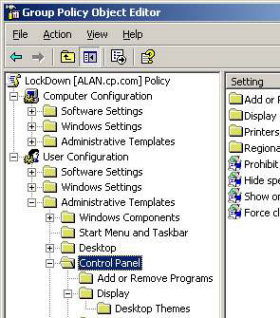Group Policy – Control Panel
Unlike the Desktop, where restrictions are optional, I would urge even the nicest of administrators to evaluate these Control Panel Policies. Remember that old saying that, ‘Prevention is better than cure’? Well, never was prevention more appropriate than configuring a Microsoft Group Polices to stop users destroying their monitors.
User Configuration
Administrative Templates
Windows Components
‡
* Guy’s Top Four Group Policies
- Prohibit Access to Control Panel
- Hide Settings Tab
- Add or Remove Programs
- Default Active Directory Path when searching for printers

Control Panel (Root)
Seriously consider a Group Policy which will restricting users with: * ‘Prohibit Access to Control Panel‘.
If you wish to take a less extreme view then you have two strategies; either disable all icons, and make exceptions; or take the reverse view, enable all icons with just a few named exceptions.
Display
The most expensive hardware error that I have ever seen, is where a ‘Psycho’ user destroyed his monitor by fiddling with the settings. With older monitors, it is possible to set the refresh rate faster than the motor can cope with, the result is that the VDU motor burns out. I have also had reports of users setting their screen resolution to extremely high values, which caused the machine to keep crashing.
The answer to the above problem is a Microsoft Group Policy which * ‘Hides the Settings tab‘ of the Display Icon. If you put on your ‘Mr Nasty’ hat, then you can ‘Remove the Display Icon’, or go the whole hog and disable the entire Control Panel.
On the positive side, you can make the screen saver more effective by setting, ‘Password Protect the Screen Saver’ and then entering a suitable timeout value.
Your company culture will determine how you regard policies in the Desktop Themes sub folder. My view is that you must balance giving users a comfortable screen, with the potential for time wasting by constantly adjusting the settings. My choice would be to leave the Desktop Themes policies as ‘Not Configured’.
I have a suggestion, organize your computers into OUs, the benefit is that you could have one Group Policy for laptops, and a different policy for workstations.
 Guy Recommends: SolarWinds Engineer’s Toolset v10
Guy Recommends: SolarWinds Engineer’s Toolset v10
This Engineer’s Toolset v10 provides a comprehensive console of 50 utilities for troubleshooting computer problems. Guy says it helps me monitor what’s occurring on the network, and each tool teaches me more about how the underlying system operates.
There are so many good gadgets; it’s like having free rein of a sweetshop. Thankfully the utilities are displayed logically: monitoring, network discovery, diagnostic, and Cisco tools. Try the SolarWinds Engineer’s Toolset now!
Download your fully functional trial copy of the Engineer’s Toolset v10
* Add or Remove Programs
This is an ideal area to prevent users from adding rogue programs to their machines. Apart from wasting time, such programs always increase your support costs. If there is a good business case, then possibly you could logon as administrator and install the software. Much better would be to use a Windows Server 2003 Group Policy to assign software using elevated rights.
Your strategy here is either to take the ruthless view and ‘Remove add or remove programs’, or else to fine tune which tabs are available.
Printers
Here we have examples of the opposing philosophies behind Group Policies. For those who like the ‘Mr Nasty’ role, you can stop users adding printers. However, this setting is not all it seems, for instance, it does not stop users adding printers by the back door and neither does it disable Add Remove Local printers. Would a better method be to use Windows Server 2003 permissions to control network printer usage?
For those who prefer the ‘Mr Helpful’ role, you can set * ‘Default Active Directory Path when searching for printers‘. If you like these policies which customize the operating system to your network, then check the ‘Browse’ settings. Troubleshoot your Windows 8 printer problem
Regional and Language
There is only one setting here, what it does is specifically stop users selecting or changing the language settings. I can only think that you would need to bother in a very specialist scenario!
Guy Recommends: Permissions Analyzer – Free Active Directory Tool
I like thePermissions Monitor because it enables me to see quickly WHO has permissions to do WHAT. When you launch this tool it analyzes a users effective NTFS permissions for a specific file or folder, takes into account network share access, then displays the results in a nifty desktop dashboard!
Think of all the frustration that this free utility saves when you are troubleshooting authorization problems for users access to a resource. Give this permissions monitor a try – it’s free!
Download Permissions Analyser – Free Active Directory Tool
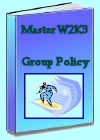 Download my ‘Master Group Policies’ ebook only $6.25
Download my ‘Master Group Policies’ ebook only $6.25
The extra features you get in your eBook include: Spreadsheet with over 850 policies. Printer friendly version over Word A4 pages in Word.
See more User Group Policies for Windows
• Group Policy Overview • Group Policies • Control Policies • Desktop Policies
•Logon Script Group Policies • Administrative Template Policies •Group Policy Results
•Group Policy Management Console • Folder Redirection Windows Server 2003
If you like this page then please share it with your friends