Group Policy – Printers
Here is a case where it’s worth exploring a folder just to discover one gem of a Group Policy. That gem is ‘ Pre-populate printer search location text ‘. This setting is also a triumph for ‘Mr Nice’. What I mean my ‘Mr Nice’ is always be on the lookout for positive settings that will save the users (and you) time.
Computer Group Policy Topics
Administrative Templates
Windows Components
Printers
* Guy’s Top Three Printer Group Policies
‡
Pre-populate printer search location text
The idea of ‘ Pre-populate printer search location text ‘ is this, when users search for a printer, the default menu will show printers on their subnet. What no-one wants is users sending documents to printers in another block, then having to take a taxi to go and fetch them.
 In the example opposite observe how ‘Back Room/’ is pre-populated in the Find Printers menu.
In the example opposite observe how ‘Back Room/’ is pre-populated in the Find Printers menu.
Configuring the above printer Location to actually work is tricky. Sometimes, just knowing that a job is not straight-forward makes you prepare carefully. I begin by identifying three places to configure, Printer.
Let us start with the Group Policies, here at the Computer Configuration, Administrative Templates, Printers is where you find the Pre-populate printer search location text.

You may already realize that ‘Location’ is a keyword. Take the time to set locations, navigate to Active Directory Sites and Services (ADSS), now open the property sheet for the Subnet objects. You set the value on the Location Tab. My mate ‘Barking’ Eddie has made an art form of creating locations for each floor of his network. (His office is in a skyscraper.)
The final piece of the jigsaw is to set the location attribute on the general tab of each printer object. Naturally, you match the location value to the particular subnet where the printer physically resides.
Recap.
Your goal is to programme the Location attribute that users see in the Find Printer search box.
- Make sure that the Group Policy is configured at the Computer level, and the computer is in the correct OU.
- Add the correct Location name at the Active Directory Sites and Subnets snap-in.
Remember to add the desired name in the Location attribute of the printer’s general tab.
Guy Recommends: Permissions Analyzer – Free Active Directory Tool
I like thePermissions Monitor because it enables me to see quickly WHO has permissions to do WHAT. When you launch this tool it analyzes a users effective NTFS permissions for a specific file or folder, takes into account network share access, then displays the results in a nifty desktop dashboard!
Think of all the frustration that this free utility saves when you are troubleshooting authorization problems for users access to a resource. Give this permissions monitor a try – it’s free!
Download Permissions Analyser – Free Active Directory Tool
Computer Location
This really an alternative tactic to the goal of sending documents to a printer near you. In this case you focus the location on a Computer rather than on the subnet property.
Web-based printing
These days everything is browser based, so why not printing? From the user’s perspective, all you need to do is type http:// server /printers in the Internet Explorer address box. For Web-based printing to work the server needs IIS installed, remember that in Windows 2003, IIS is no longer installed by default.
Printers and Active Directory
There are two or three settings to control how printers can be searched in Active Directory. As the defaults allow printers to be published and the located, there is no need to adjust these policies – unless you are wearing the ‘Mr Nasty’ hat.
�
Next: User Configuration
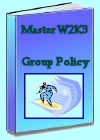 Download my ‘Master Group Policies’ ebook only $6.25
Download my ‘Master Group Policies’ ebook only $6.25
The extra features you get in your eBook include: Spreadsheet with over 850 policies. Printer friendly version over Word A4 pages in Word.
See more Computer Group Policy Settings
• Computer Administrative Templates • Terminal Services Policies
• Group Policies • Windows Components • Software Installation •Computer Network Policies
• Computer Printer Policies •Computer System Policies •Troubleshooting Group Policies
If you like this page then please share it with your friends
