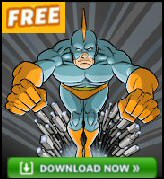Introduction to Exchange 2003 Server – WinRoute
If you want to find out that bit more about Exchange 2003 routing, then WinRoute is the tool for you. The ‘killer’ feature of WinRoute is its display of link state information; you get a detailed breakdown of each connector, each address space and each Exchange Server in the routing group.
Topics for Exchange 2003 – WinRoute
- What can WinRoute do for you?
- Where do you find WinRoute 2003?
- Download Winroute
- Launching WinRoute 2003
- WinRoute Interface
- Troubleshooting WinRoute
- Summary
♠
What can WinRoute do for you?
WinRoute is not a magic bullet. However, it is a worthy addition to your toolkit and it will save you time when troubleshooting. In a nutshell, WinRoute displays in one interface, all the information that Exchange 2003 Server knows about connectors and servers. The benefit of WinRoute is that it saves you having to dive in and out of the individual property pages of each Routing Connectors. Other timesaving features include, instant display of what’s working and what’s not. The same interface also displays which server is a member of which routing group.
Where do you find WinRoute 2003?
Microsoft supply WinRoute 2003 on the Exchange 2003 Server cd, navigate to the Support\Utils\i386 folder. The only trick is that before you launch it, copy WinRoute.exe into the Exchsrvr\Bin folder. Warning, if you just run WinRoute from just anywhere, it may not work. The reason is that WinRoute needs the company of, Dsaccess.dll, Pttrace.dll and Exchmem.dll, which are in this Exchsrvr\bin folder.
The latest versions is WinRoute 2003. Be aware that there is also an Exchange 2000 version of WinRoute. I do believe that there is also an Exchange 5.5. version of this utility.
Launching WinRoute 2003
When you execute WinRoute for the very first time, a message box asks you to: ‘Enter the server name’. My advice is to choose either the Routing Group Master (if known) or if you are troubleshooting, the name of the Exchange 2003 server that is misbehaving.
The Bind Options that you see when you logon, are only required if the Exchange Server is in a different Active Directory domain. However, you could use the Bind Option to connect with different credentials, rather like the Run As command. Note the LDAP box, because here is a clue that WinRoute relies on LDAP queries to generate its information.
 Guy Recommends: The SolarWinds Exchange Monitor
Guy Recommends: The SolarWinds Exchange Monitor
Here is a free tool to monitor your Exchange Server. Download and install the utility, then inspect your mail queues, monitor the Exchange server’s memory, confirm there is enough disk space and check the CPU utilization.
This is the real deal – there is no catch. SolarWinds provides this fully-functioning freebie, as part of their commitment to supporting the network management community.
Free Download of SolarWinds Exchange Monitor
WinRoute Interface
Tree View Pane
Microsoft refer to the top window as the ‘Tree View Pane’. If you look at this highest level, you can read off the names of the RGs (Routing Groups). However, the first piece of information that I look for is, who is the RG Master?
I usually ignore the Version Information, and browse down to the RG Addresses. Before I double click, I predict will the SMTP address be the wildcard ‘*’, or will it be a filter?
Next, I make a quick check of the RG (Routing Group) Members, and confirm that each Exchange server can see their RGM (Routing Group Master). I think of the RGM like a sponge absorbing information about link states. It seems to me, that the RGM’s mission in life is to discover about as many other Exchange servers as possible, then communicate this link state to other members of its Routing Group.
What I am particularly interested in is scrolling down to the Connectors and discovering if there are any unexpected restrictions. At this point your eyes are drawn to the Status, is there good news and you see link State UP? Or do you see State Down: and so begin troubleshooting. A quick refresh can do no harm, and may magically cure the problem, but more likely you will need to visit the Application Log to look for more clues.
Address Space Pane
When my friend ‘Mad Mick’ opens WinRoute, he always looks in the middle pane first. Mick says he prefers to start with summary information, and then switch to the top window for detail. As with most of this type of Microsoft interface, you can sort on the headings, for example double click the heading Cost or Address Space.
RAW Data Pane
I prefer to let Exchange 2003 read this information and then give me a summary in the two panes above. While the data in this bottom pane is fascinating, it has never actually helped me to solve an Exchange Routing problem.
Guy Recommends: A Free Trial of the Network Performance Monitor (NPM) v11.5
v11.5
SolarWinds’ Network Performance Monitor will help you discover what’s happening on your network. This utility will also guide you through troubleshooting; the dashboard will indicate whether the root cause is a broken link, faulty equipment or resource overload.
What I like best is the way NPM suggests solutions to network problems. Its also has the ability to monitor the health of individual VMware virtual machines. If you are interested in troubleshooting, and creating network maps, then I recommend that you try NPM now.
Download a free trial of SolarWinds’ Network Performance Monitor
Troubleshooting WinRoute
Here follows my overview of Routing, Link State and Queues. The big picture is held by the RGM (Routing Group Master), by analyzing all the Link States, the RGM calculates a route to any distant Exchange Server in another routing group. At the level of fine detail, each Exchange server only needs to know which queue to place any given piece of email. How does it know which of the 6 or more queues to drop the email? Why, by asking the RGM. Once you examine WinRoute, all this theory and calculation fits into place, just study the Routing Groups, Link States and the connectors.
If you experience problems either with WinRoute itself, or with routing email, then here are ideas for further investigation.
- Check that the RESvc service has started on the Exchange 2003 server. If the server has not started you will see Event 961 and 962 Transport errors in the application log.
- Make sure that port 691 is open on any firewalls between Exchange 2003 routing group members.
- If the Exchange Server is actually a new Virtual Server, check DNS and make sure the IP address, Port number and host header combination is unique.
- Problems with Multiple Routing Group Masters. Apply Exchange 2003’s SP1. Try restarting all the Exchange services and the WMI service, the trick is to restart these services simultaneously on all affected Exchange 2003 Servers.
- For yet further investigation try: RegTrace, NetDiag, NLTest or DNSDiag.
WinRoute tells lies
Occasionally, WinRoute reports a connector State as UP, when all other evidence point to it being down – unavailable. Likely candidates for this false positive are, if the SMTP connector uses DNS (not Smart host). Alternatively, this lie that the State is UP may also occur if you are connecting to Exchange 5.5. servers.
WinRoute goes mad
Where you have a flaky network this may confuse the State and cause it to keep switching from UP to Down, to Up to Down – maddening. The answer is to apply Exchange 2003 SP1 then check this registry setting:
Launch regedit and navigate to:
HKLM\SYSTEM\CurrentControlSet\Services\RESvc\Parameters.
Right-click the Parameters subkey, point to New, DWORD value.
Name the new value precisely: AttachedTimeout.
The values are in seconds, so start with 40,000, about 12 minutes. If that does not cure the problem, increase to 100,000.
I researched another idea which involves adding a second DWORD to the same part of the registry,
Value Name: SuppressStateChanges
Data Type: REG_DWORD
Value: 1
Rather than rebooting, just restart the following services:
Microsoft Exchange Routing Engine (RESvc)
SMTP Service (SMTPSVC)
Microsoft Exchange MTA Stacks (MSExchangeMTA)
Monitor Your Network with the Real-time Traffic Analyzer
The main reason to monitor your network is to check that your all your servers are available. If there is a network problem you want an interface to show the scope of the problem at a glance.
Even when all servers and routers are available, sooner or later you will be curious to know who, or what, is hogging your precious network’s bandwidth. A GUI showing the top 10 users makes interesting reading.
Another reason to monitor network traffic is to learn more about your server’s response times and the use of resources. To take the pain out of capturing frames and analysing the raw data, Guy recommends that you download a copy of the SolarWindsfree Real-time NetFlow Analyzer.
WinRoute Summary
WinRoute 2003 is an impressive Microsoft utility for displaying, not only Routing Groups, but also their Exchange Server 2003 connectors and their address spaces. More than anything, Winroute saves you time checking the individual property sheets of each connector.