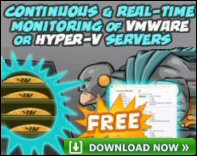Exchange Tips for Troubleshooting
Here is advice based on my experience of troubleshooting Exchange 2003 server. My greatest joy is giving you proactive tips.
General Tips for Microsoft Exchange Server 2003
Insist on a test Exchange 2003 network for troubleshooting. The machines could double as spare server during routine maintenance.
Exchange Server 2003 is dependant on Windows 2003 in general, and IIS in particular
Check out the GLOBAL SETTINGS. This is a forgotten folder in Exchange System Manager.
You can add extra columns to many Exchange 2003 menus, for example, Mailboxes, add Storage Limits. (Also in Active Directory Users and Computers).
Decide on whether or not to archive all email to one very secure Active Directory account.
Have plenty of disks and spindles. Put your .edb databases on a separate disk spindle from their transaction logs.
Consider putting the Queue directory on a separate disk. This should improve throughput and reduce the queue length.
Rather than blocking all email while you investigate queues, consider Freezing suspect messages and allowing the other email to flow past.
Leave circular logging as the default – Say NO to circular logging.
To display the W3C logging folders, Start, Run, Logfiles
 Guy Recommends: The SolarWinds Exchange Monitor
Guy Recommends: The SolarWinds Exchange Monitor
Here is a free tool to monitor your Exchange Server. Download and install the utility, then inspect your mail queues, monitor the Exchange server’s memory, confirm there is enough disk space and check the CPU utilization.
This is the real deal – there is no catch. SolarWinds provides this fully-functioning freebie, as part of their commitment to supporting the network management community.
Free Download of SolarWinds Exchange Monitor
Proactive Tips
If you have more than 50 mailboxes, invest in the Enterprise version of Exchange 2000. That standard version has a 16 GB limit on the mailstore.
Build Exchange Server 2003 on a Windows 2003 member server. Not on Windows 2000, and not on a domain controller of any kind.
Assess the Tools folder in general, and the Notification sub-folder in particular. Check out Resource Monitoring
Make sure that ‘Keep Deleted Items’ is set on the server. This is a safety net for the users to recover their own deleted email from Outlook.
If you deploy Front-end / Back-end servers, investigate which services to disable on the Front-end servers. E.G. Information Store.
Microsoft Exchange System Manager does not display the security tab unless you add this registry DWORD: ShowSecurityPage. See more here
Apply SP2 (or the latest Service Pack for Exchange 2003).
Schedule a time to defrag the mailstore databases with eseutil /d.
Instead of a reboot, stop and restart services, for example, System Attendant. Rapid Reboot Script.
If you have to restart IIS, remember iisreset at the command prompt.
Another variation, dismount and then mount individual Mailbox store. This saves stopping and starting the Store service. For example if you are defragging priv1.edb.
Disable the BadMail folder with SP1. Or move it? Get utility. See more on BadMail
Troubleshooting Tips for Exchange Server 2003
Get into the habit of checking the Application Event Log weekly if not daily. In particular, look for errors, which indicate problems with Exchange 2003 server.
Enable Protocol logging for Troubleshooting. Remember to it turn off when you finish logging. Your server will notice the difference.
To stop NDRs from former employees – Create a Dead Letter account, then add each SMTP addresses as an alias.
Install Winroute from the Exchange 2003 CD
Check out ExMerge.exe (SUPPORT folder on CD). Copy the ExMerge files to the Exchsrvr\bin folder.
When you launch ExMerge to recover individual mailboxes, make sure that you have Send As permissions on those mailboxes.
When you look up Event IDs in TechNet use ‘near’ in the search. For example, Event NEAR 7001. What NEAR does is in this example is return all occurrences of Event within 8 words of 7001.
Guy Recommends : SolarWinds’ Free VM Monitor
The best feature of this new this new version of SolarWinds VM Monitor is that it checks Windows Hyper-V. Naturally, it still works with virtual machines on VMware ESX Servers. VM Monitor is a clever desktop tool that not only tests that your server is online, but also displays the CPU and memory utilization for each node.
It’s easy to install and to configure this virtual machine monitor, all you need the host server’s IP address or hostname and the logon info. Give this virtual machine monitor a try – it’s free.
Download your free copy of SolarWinds VM Monitor.
Summary of Exchange Troubleshooting Tips.
Spend time with Exchange System Manager. Keep a list of handy Exchange tips for troubleshooting. If you have a time-saving tip, then I would love to add it to my list.