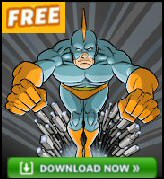Introduction to Exchange Server 2003- SMTP Queues
When the email is not getting through, examine the SMTP queues. Your Microsoft Exchange System Manager displays a Queues folder under each server’s icon. The purpose of this page is to examine all the menus and to develop troubleshooting skills.
Topics for Exchange Server 2003 SMTP Queues
- Finding SMTP Queues
- Types of Exchange 2003 Queue
- Queue Troubleshooting Techniques
- Specific Queue Problems
- Exchange 2007 SMTP Connector
- Summary Windows Exchange – SMTP Queues
♠
Finding Exchange Server SMTP Queues
I feel that the Queues are a neglected area of Exchange Server 2003 configuration. There is lots of interesting information in the queues folder. If you take the trouble to trace these queues they lead to features like SMTP connectors and Stores, the result is that you appreciate how the Exchange 2003 components interact.
Each version of Microsoft Exchange makes the queues easier to troubleshoot. One strange paradox is the more menus Exchange 2003 provides, the harder it is to find the feature that you’re looking for. What I would like to do is show you all the features under the queue folder.

 Guy Recommends: The SolarWinds Exchange Monitor
Guy Recommends: The SolarWinds Exchange Monitor
Here is a free tool to monitor your Exchange Server. Download and install the utility, then inspect your mail queues, monitor the Exchange server’s memory, confirm there is enough disk space and check the CPU utilization.
This is the real deal – there is no catch. SolarWinds provides this fully-functioning freebie, as part of their commitment to supporting the network management community.
Free Download of SolarWinds Exchange Monitor
Types of Exchange 2003 Queue
One minor surprise is the sheer number of queues. Thankfully, this makes troubleshooting a delight because you can narrow down the search and so find the message blockage. Another interesting feature is that each SMTP Connector displays its own queue. Moreover, each queue tells its own story. Can messages be delivered locally? Are there lots of messages waiting to be routed?
Note: DSR means delivery status notification, more commonly known as NDR (Non Delivery Reports).
Queue Troubleshooting Techniques.
When you are in troubleshooting mode, the first column to examine is ‘Number’. Start with the biggest Number and check the State column. What you are looking for is clues as to why there are so many emails in the queue. In the above diagram you see that there are three conditions, Ready, Active and Retry. Not shown are three more states, Frozen, Scheduled and Remote.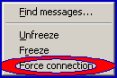
All Exchange 2003 interfaces need a refresh button. The equivalent in the Queues folder is, Force Connection. What ‘Force connection’ does is to change the status to active and so give another chance for Exchange to deliver the messages.
One useful technique is to click on, ‘Find messages..’ what you are looking for is a common factor. Is there any sender or recipient information that can shed light on why they are all stuck in this queue.
Another technique is to Freeze messages, this allows other messages to be send while you investigate one particular message.
Monitor Your Network with the Real-time Traffic Analyzer
The main reason to monitor your network is to check that your all your servers are available. If there is a network problem you want an interface to show the scope of the problem at a glance.
Even when all servers and routers are available, sooner or later you will be curious to know who, or what, is hogging your precious network’s bandwidth. A GUI showing the top 10 users makes interesting reading.
Another reason to monitor network traffic is to learn more about your server’s response times and the use of resources. To take the pain out of capturing frames and analysing the raw data, Guy recommends that you download a copy of the SolarWindsfree Real-time NetFlow Analyzer.
Specific Queue Problems
Firstly, message spikes are normal. If a user sends a message to a distribution group, or a whole group of users suddenly all send messages at the same time, then inevitably queues will build-up. The problem is only serious when the queues keep growing and no messages get delivered.
Local Queue
Check in the services that the MSExchangeIS service is up and running. Remember to check each Exchange 2003 server. Alternatively, has any individual store been dismounted?
Determine SMTP Queue Threshold.
If the Exchange Server Analyzer determines that the Local Queue Length counter has exceeded the peak value of 1000 during the sample time slice, the Exchange Server Analyzer displays an error. The most likely causes for the SMTP Queue threshold to be exceed are: Lost contact with Active Directory or the Store has been Dismounted.
Messages awaiting directory lookup
Can the Microsoft Exchange 2003 server contact a global catalog server?
Another possible problem is the time it takes to convert between .stm and .edb formats.
Messages waiting to be routed
The good news is that messages rarely get lost. It’s almost impossible for emails to just disappear into the ether, most likely they are stuck somewhere in a queue. My point is that Exchange 2003 is designed to hold messages that cannot be delivered; the ESE keeps trying, but if it fails the bottom line is the message stays in the queue, is sent to the BadMail folder, or is the subject of a NDR.
(SMTP Connector) Remote Delivery
DNS is a likely cause of routing problems. Can the two servers ping one another?
Messages Queued for Deferred Delivery
A relatively rare event, possibly a mailbox is being moved.
Desperate Measures
When you get desperate, go back to basics. The golden rule of computer troubleshooting is to decide: is this problem hardware, or is this problem software. Here are questions to ask. Is the router faulty? Is the physical connection broken? Alternatively, if you are sure it is software, check all the property sheets on the routing connector.
A good question to ask is, ‘Did it ever work?’ If yes, what was the last thing that changed? My speciality is lateral thinking, could I try another physical or logical route?
Guy Recommends: SolarWinds Free Wake-On-LAN Utility
Encouraging computers to sleep when they’re not in use is a great idea – until you are away from your desk and need a file on that remote sleeping machine!
WOL also has business uses for example, rousing machines so that they can have update patches applied. My real reason for recommending you download this free tool is because it’s so much fun sending those ‘Magic Packets’. Give WOL a try – it’s free.
Download your free copy of SolarWinds Wake-On-LAN
Summary – SMTP Queues on Microsoft Exchange Server 2003
Windows Exchange Server 2003’s Queues are easy to find. Launch the Microsoft Exchange System Manager, and navigate first to the server icon, then to the Queues folder. When troubleshooting in the Queues folder, home in on the Number and Status columns. If you trace the queues back to the source you will gain an understanding of how the messaging components interact.
See Also
- Exchange 2007 SMTP Connectors
- Exchange 2010 SMTP Connectors
- SMTP Raw Commands
- SMTP Logs
- Exchange Logs
- Free SolarWinds Exchange Monitor
- Diagnostic Logging
- Free Kiwi Syslog Analyzer
- Winroute
- Troubleshooting Tips