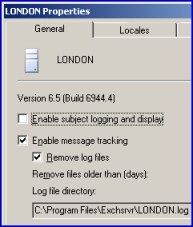Introduction to Exchange 2003 Server – Message Tracking Center
If you need to find a message, or check the status of an email, then configure the Message Tracking Center. One pleasant side effect of message tracking, is that you learn how Exchange 2003 server handles queues and categorizes messages.
Topics for Exchange 2003 – Message Tracking Center
♠
Turning on Message Tracking
The key point with message tracking is a that you are looking at a two stage process, set tracking at the server Icon, and view the resulting logs at the Message Tracking Center.
Each Exchange 2003 server has its own message tracking log. However, to save space and processor power, tracking is turned off by default. So to enable message tracking, launch your Exchange System Manager and navigate to the appropriate server icon. right-click properties, and find the check box on the general tab called – Enable message tracking.
If you study the picture opposite, you may guess the reason that I opened this property sheet was so I could check: Enable subject logging and display. I had decided that I needed that extra troubleshooting information, so I was about to click, Enable subject logging and display when I took the screen shot.
Another point to note is the log file directory. This reminds us that Exchange writes events to a folder called \exchsrvr log and not to the application log. I will leave the decision to you, whether or not to remove old logs and save disk space. Incidentally, if you have more than one server, then Exchange will create a log file for each server that you monitor from this particular Exchange System Manager, for example, Paris.log, London.log.
Message Tracking Center
To see the Message Tracking Center interface, expand the Tools folder (in the Exchange System Manager) and then observer the Microsoft interface in the right hand pane.
![]() Once you have enabled logging, then you can use the Message Tracking Center to analyze how the messages were handled. If the email is not getting through then message history will help you discover if they are stuck in a queue.
Once you have enabled logging, then you can use the Message Tracking Center to analyze how the messages were handled. If the email is not getting through then message history will help you discover if they are stuck in a queue.
As tools go, the Message Tracking Center is easy to use and intuitive. The only tricky part is remembering to add the server name, thereafter finding messages is straightforward. What I do is adjust the dates and get a list of all email that passed through this server. Where necessary, I then filter on Sender and, or Recipients.
Message History
I love Microsoft tools that combine troubleshooting with learning about the underlying mechanisms. In addition to searching for missing email, the Message Tracking Center will also show you how the ESE (Extensible Storage Engine) processes email. For example, the theory mentions a Categorizer which sorts messages. Well, if you double click a message and examine the Message History you see the Events that handled each email – including the role played by the Categorizer.
![]()
Guy Recommends: SolarWinds Free Wake-On-LAN Utility
Encouraging computers to sleep when they’re not in use is a great idea – until you are away from your desk and need a file on that remote sleeping machine!
WOL also has business uses for example, rousing machines so that they can have update patches applied. My real reason for recommending you download this free tool is because it’s so much fun sending those ‘Magic Packets’. Give WOL a try – it’s free.
Download your free copy of SolarWinds Wake-On-LAN
The Ethics of Message Tracking
If there is a darker side to the Message Tracking Center, then it’s the ethical consideration of looking at other people’s email. I feel it my duty to point out that as administrator, you can see any user’s email. Incidentally, Archiving or Journaling is another place where administrator’s can read other users email. Realistically, all I can do is explain where and how these features work, and leave it up to you, and your managers, to decide what use you should make of the Message Tracking Center.
Message Tracking Center Summary
Message tracking is easy to setup and a worthy addition to your troubleshooting toolkit. Launch the Exchange System Manager, and navigate first to the server icon, then to the tools folder – there you will see the Message Tracking Center. Remember, you must enable logging at each server before you can actually see any messages.
If you like this page then please share it with your friends
See Also
- ExPBA – Best Practice Analyzer
- SMTP Queues
- SMTP Raw Commands
- Exchange Logs
- NDR – non Delivery Report
- Network Monitoring
- Syslog Analyzer – Free Utility
- Diagnostic Logging
- SMTP Logging