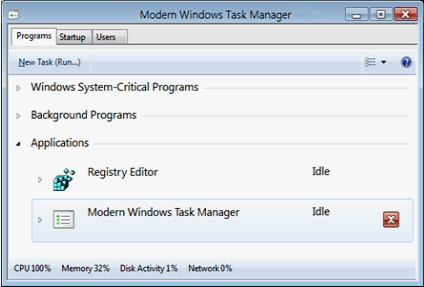Windows 8 Registry Hack to Get Windows 7 Style Desktop
The scenario: you have the Windows 8 Metro-style UI but you wish to disable it and revert to the Windows 7 style desktop and Start menu. Here are instructions to edit the Windows 8 registry.
Update 1: While this worked in the Developer Preview, it is not working in my Windows 8 Consumer Preview.
Update 2: The latest plan is to create a shortcut to Explorer in the startup folder.
Windows 8 Registry Hacks
- How to Enable the Old Style Desktop in Windows 8
- Windows 7 Style Start Menu
- Windows 8 April 2011 Pre-Release Enable TaskUIEnabled
- Windows RibbonUI Registry Hack
- List of Registry Tweaks for Windows 8
♦
How to Enable the Old Style Desktop in Windows 8
Launch the Windows 8 regedit.exe. Either use Windows Explorer and Search for regedit, or else launch Task Manager go to the File menu and select New Task (Run…)
Once the registry editor opens, drill-down to this path:
HKEY_CURRENT_USER\Software\Microsoft\Windows\CurrentVersion\Explorer
Now change: RPEnabled from 1 to 0 (zero). See screenshot below.
The old Windows 7 style Start menu and desktop appears immediately in Windows 8. However, if you change RPEnabled back to 1, then you need to logoff / logon before the Metro UI returns.
Note: Unlike the Developer Preview, this did not work in the Consumer Preview.
Warning:
The big mistake is navigating to the wrong hive in the registry, people go the HKLM when they should start in HKEY_Current_User, as shown in the above screen shot.
Here is another take on getting the old style desktop.
 Guy Recommends: Response Time Viewer for Wireshark
Guy Recommends: Response Time Viewer for Wireshark
Here is a free tool to troubleshoot network connection and latency problems. Key concept: this is a free tool from SolarWinds that analyzes network packets captured by Wireshark (also a free tool).
When you inspect the data in the Response Time Dashboard, if you hover over an application such as Teredo or TCP, then you get an orange box showing a breakdown of network and application response times, note the 'Peak value' in addition to the 'Average'.
Download your free trial of SolarWinds Response Time Viewer for Wireshark
Windows 8 April 2011 Pre-Release Enable TaskUIEnabled
I read with interest of the registry hack TaskUIEnabled. However when I got the September 2011 Build version, I could not get this setting to work.
Conclusion: This is one registry hack not worth bothering with.
Registry Instructions to Enable the Modern Windows Task Manager.
HKLM\Software\Microsoft\Windows\CurrentVersion\TaskUI,
Create a new DWORD 32-bit value called "TaskUIEnabled"
Setting its value to "1" enables the ribbon. Zero would turn off this feature.
Another Registry Tip: Exporting Selected Branch
My favorite technique for recovering from registry disasters is to export the registry section before I start experimenting. To follow my example, launch regedit then click on the File menu, Export, Selected Branch.
Next: See more about the Windows Metro UI »
If you like this page then please share it with your friends
Microsoft Windows 8 Registry Topics
• Windows 8 Overview • Windows 8 Change Registered Owner • Display Windows 7 Desktop
• Windows 8 Regedit • Windows 8 Registry Hacks • Windows 8 AutoAdminLogon Registry Setting
• Win 8 Registry Examples • Windows 8 PaintDesktopVersion • Windows 8 ScreenSaverGracePeriod