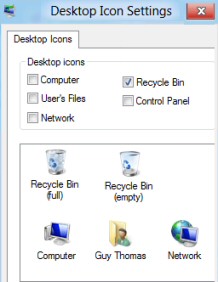How to Find Windows 8’s Lost or Deleted Recycle Bin
Don’t waste time worrying about HOW your bin icon disappeared; instead focus on recovering the recycle bin, complete with rubbish!
Once we have found the deleted recycle bin, to prevent any more accidents, let us, see how we can resize the desktop icons by scrolling the mouse.
Quick Instructions to Find the Lost Recycle Bin
1) Right-click the Windows 8 Desktop
2) Click on Personalize
3) Select: ‘Change desktop icons’
4) At the Desktop Icon Settings, place a tick next to: ‘Recycle Bin’.
Detailed Instructions How to Restore a Windows 8 Recycle Bin
1) Press WinKey from the Metro UI, this switches to the Windows 8 Desktop.
2) Right-click anywhere on the desktop, select Personalize.

3) The crucial task in recovering your bin is ‘Change desktop icons’ (See screenshot below)
![]()
4)At the Desktop Icon Settings dialog box, place a tick next to: ‘Recycle Bin’. Your deleted recycle bin should now reappear on the desktop.
As you examine the Desktop Icon Settings, you could consider placing a tick next to Computer or even User’s Files.
Guy Recommends: SolarWinds’ Log & Event Management Tool
LEM will alert you to problems such as when a key application on a particular server is unavailable. It can also detect when services have stopped, or if there is a network latency problem. Perhaps this log and event management tool’s most interesting ability is to take corrective action, for example by restarting services, or isolating the source of a maleware attack.
Yet perhaps the killer reason why people use LEM is for its compliance capability, with a little help from you, it will ensure that your organization complies with industry standards such as CISP or FERPA. LEM is a really smart application that can make correlations between data in different logs, then use its built-in logic to take corrective action, to restart services, or thwart potential security breaches – give LEM a whirl.
Download your FREE trial of SolarWinds Log & Event Management tool.
Tip: Resize Your Recycle Bin

Here is a trick to enlarge desktop icons with mouse. Hold-down the normal left mouse button, depressed the ‘Ctrl’ key, now scroll the mouse wheel. See how the desktop icons such as the Recycle bin shrink or grow. You can see the effect in the two screen shots to the right
More Tips for Your Windows 8 Recycle Bin
As with previous versions of Windows, you can bypass the recycle bin by holding down the Ctrl key while delete a file. Whilst this is fast and useful for machines short on disk space, it removes the safety net associated with the Recycle Bin.
If you right-click the Recycle Bin then you can tune it’s size and decide whether or not you want to see a warning message when you delete stuff.
I expect that you will soon notice the different appearance of the empty and full recycle bins
Changing the Recycle Bin Icon
If you would like to customize the Recycle Bin icon you need to go back to ‘Personalize’.
- Right-click the Windows 8 Desktop
- Click on Personalize
- Select: ‘Change desktop icons’

- To alter the Recycle Bin’s appearance, click Change Icon. Select an icon from the list, and then click OK.
If you are getting short on free diskspace, then call for the Disk Cleanup agent. Right-click any drive in Windows Explorer and look for the Disk Cleanup button.
Controlling the ‘Delete Confirmation’ Dialog Box
People rarely seem happy with the delete settings. If the dialog box appears, people get annoyed and wish to turn it off. Yet other people get anxious if there is no indication that they just deleted a file. Whichever camp you are in this is how you control the delete dialog box.
Right-click the Recycle Bin and look at the bottom of the menu. Check (or uncheck) ‘Display delete confirmation dialog, as shown in the screenshot.
SolarWinds Firewall Browser 
Here is an utility where you can review firewall settings such as access control lists (ACL), or troubleshoot problems with network address translation (NAT).
Other reasons to download this SolarWinds Firewall Browser include managing requests to change your firewall settings, testing firewall rules before you go live, and querying settings with the browser’s powerful search options.
Guy recommends that you download a copy of the SolarWinds free Firewall Browser.
Group Policy and The Disappearing Recycle Bin
It could be that your lack of a recycle bin is by design. An administrator could have removed the Windows 8 recycle bin by setting a group policy.
If you are in a domain, check with GPMC, or in a HomeGroup / standalone investigate with GPEdit.
Launch the Group Policy editor, then expand the User Configuration, Administrative Templates, Desktop; seek the ‘Remove Recycle Bin from desktop’ policy.
Time to review the logic of this policy; the Enable this ‘Remove Recycle Bin’ setting, means no bin. Therefore set the radio button to Disable. See screenshot to the right.
See more group policy settings »
Strange Extra Windows 8 Recycle Bin S-1-5-20
Folders such as S-1-5-20 get created when an account moves items into the Recycle Bin. Each user, who deletes stuff, gets a folder with their Security Identifier (SID). If you try and delete this folder you have to remove the -system and -hidden attributes. However, when that user logs on their recycle bin will be recreated.
Note: to see these hidden S-1-x-y folders you need go to the folder or better stil, the drive, Click on 'Organize' now select 'Properties' and then 'Show hidden files, folders and drives'.
See more Windows 8 Configuration »
Summary of How to Recover a Windows 8’s Recycle Bin
If you lose your Windows 8 Recycle Bin, have faith that it’s just hidden and not lost or permanently deleted. Next seek the ‘Personalize settings, the trickiest part is finding the ‘Change desktop icons’ menu.
If you like this page then please share it with your friends
Microsoft Windows 8 ConfigurationTopics
• Windows 8 Run Command • Windows 8 Lost Recycle Bin • SolarWinds Configuration Generator
• Windows 8 Overview • Windows 8 ReFS • Windows 8 Task Manager • Windows App Store
• Windows 8 Configuration • Windows 8 Remote Desktop • Windows 8 AppData Folder Location