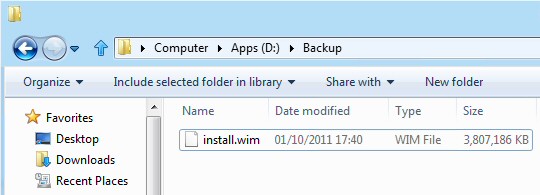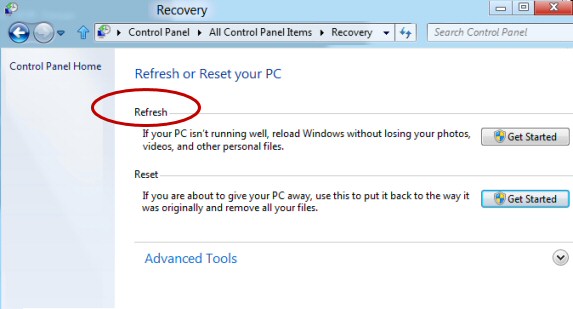Microsoft’s New Command to Recreate a Windows 8 Image
Here is a new utility in Windows 8 called RecImg. Its strategy is to rebuild your Windows 8 machine, but to keep all the data. This is rather like System Restore in previous Microsoft operating systems.
The method I recommend is to run a built-in command called RecImg, which creates an install.wim file. Then refresh your Windows 8 machine via the Control Panel.
Refresh Windows 8 with Recimg
- How to Create a New Image
- Windows 8 Image Successfully Created
- How to Refresh Windows 8 Using Install.wim
- ‘File Recovery’ Creates a System Image
- Refresh Your PC
♦
How to Create a New Image
You can use a command-line tool called to Recimg to set a new Refresh Point.
This is the command which I ran from PowerShell
RecImg -CreateImage D:\Backup\
Note 1: This command often fails with an error message of: FAILED. HRESULT – 0x80070057
I have also seen: 0x8007010b which is also an invalid directory.
Solution: Create the directory before you run the command, in this case I made the directory called D:\Backup.
Note 2: You could launch cmd.exe (Run as administrator) and then type the above command.
Windows 8 Image Successfully Created
C:\Windows\system32>recimg -CreateImage d:\backup\
RecImg Tool v1.0 – Captures WIM Image
***** Running WIM Capture. Press [ESC] to cancel *****
WIM File – d:\backup\install.wim
OS Path – C:
Phase PBR_WIM_CAPTURE_PHASE_INITIALIZING started.
50%
Phase PBR_WIM_CAPTURE_PHASE_INITIALIZING completed.
Phase PBR_WIM_CAPTURE_PHASE_CREATE_SNAPSHOT started.
100%
Phase PBR_WIM_CAPTURE_PHASE_CREATE_SNAPSHOT completed.
Phase PBR_WIM_CAPTURE_PHASE_WIM_CAPTURE started.
100%
Phase PBR_WIM_CAPTURE_PHASE_WIM_CAPTURE completed.
Completed in 1678977 ms
Done.
Result! Successfully Created Install.wim
Guy Recommends: A Free Trial of the Network Performance Monitor (NPM) v11.5
v11.5
SolarWinds’ Orion performance monitor will help you discover what’s happening on your network. This utility will also guide you through troubleshooting; the dashboard will indicate whether the root cause is a broken link, faulty equipment or resource overload.
What I like best is the way NPM suggests solutions to network problems. Its also has the ability to monitor the health of individual VMware virtual machines. If you are interested in troubleshooting, and creating network maps, then I recommend that you try NPM now.
Download a free trial of Solarwinds’ Network Performance Monitor
How to Refresh Windows 8 Using Install.wim
To refresh your Windows 8 machine launch the Control Panel, System, File History, Refresh your PC.
Warning Click Refresh (and not Reset)
The ‘Reset’ feature removes all files and applications, its purpose is to create a clean install of the Windows 8 Operating System, what I suggest instead is the Refresh setting, because it preserves your data and settings.
Note: Naturally you must have already created the image file called install.wim.
Guy Recommends: SolarWinds’ Log & Event Management Tool
LEM will alert you to problems such as when a key application on a particular server is unavailable. It can also detect when services have stopped, or if there is a network latency problem. Perhaps this log and event management tool’s most interesting ability is to take corrective action, for example by restarting services, or isolating the source of a maleware attack.
Yet perhaps the killer reason why people use LEM is for its compliance capability, with a little help from you, it will ensure that your organization complies with industry standards such as CISP or FERPA. LEM is a really smart application that can make correlations between data in different logs, then use its built-in logic to take corrective action, to restart services, or thwart potential security breaches – give LEM a whirl.
Download your FREE trial of SolarWinds Log & Event Management tool.
More About Windows 8 Refresh
The ideas is to start again with a fresh install of the operating system. However the improvement over System Restore is that Refresh keeps your Windows settings, and apps. The result that Windows 8 is working perfectly once more and none of your configuration settings or data are changed.
Wireless network configurations, BitLocker and drive letters are maintained. However, display settings, and Windows Firewall configurations are reset because they could have been part of the original problem to cause you to try a refresh. I have a whole page on : Refresh Your PC
Plan B – ‘File Recovery’ Creates a System Image
This is how to create a system image in Windows 8.
- Open the Control Panel
- Search for File Recovery
- Select ‘Create system image’
(Key point See screenshot) - Choose where to save your image
- Click Next
- Verify settings, Click start backup
- After the backup completes, it asks to create a system repair disc, click Yes.
- Insert a blank DVD into the disk drive
- Click Create disc.
More Windows 8 How To Articles
- Free Utility Called RecImg Manager
- Windows 8 MDOP and DaRT Recovery Tools
- How to Refresh a Windows 8 Computer
- How to Join Windows 8 to a Domain
- How to Configure the Windows 8 Lock Screen
Summary of Recreating a Windows 8 Image
The purpose of Microsoft’s new feature for Windows 8 is to recover from a hard drive failure. The key command line executable called recimg. Remember that folder must exist before you create the image. Once you have succeed in creating an image, you can refresh via the Control Panel.
If you like this page then please share it with your friends
Microsoft Windows 8 Install Related Topics
• How to Install Windows 8 • Windows 8 Live ID Logon • Windows 8 Uninstall • Engineers Tookit
• Windows 8 Overview • Windows 8 Hyper-V • Join Windows 8 to Domain • Windows 8 Dual Boot
• Refresh Your PC Without Affecting Your Files • Windows 8 RecImg – Recreate Image • Win 8 Install