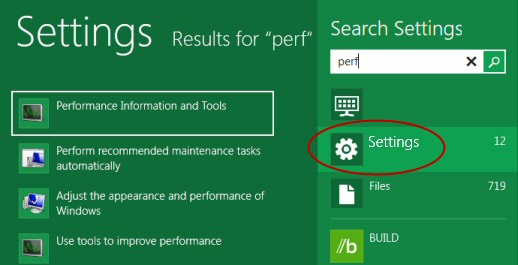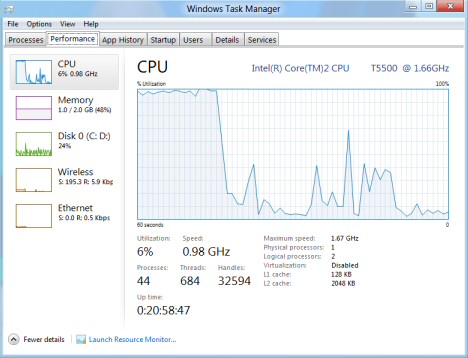Windows 8 Performance
As far as I can see the Perfmon utility in Windows 8 is much the same as its predecessor.
- Where Did It All Go Wrong?
- Launching the Windows 8 Performance Monitor
- Windows 8 Diagnostics Utilities
- The New Windows 8 Task Manager
♦
Where Did It All Go Wrong?
Where did it all go wrong with Windows computer performance?
Every new Microsoft operating system promised better performance than its predecessor. If this were true then Windows 8 should boot in about 10 seconds. In addition, nobody can explain to my satisfaction why Windows 3.11 could 'find files' faster than Windows 8.
As for shutting down faster, I think salesmen flogging this horse have missed the point, who cares if it takes 90 seconds rather than 60 seconds to shutdown? And for once I have to concur with my friend ‘Mad’ Mick, time rebooting Unix / Linux operating systems is not a factor because you can do everything without a restart, why could it not be the same for Windows updates?
Delayed Startup
Now that I have got that rant off my chest, let us focus on improvements from Windows 7 (and Vista) to Windows 8. I like the ability to delay non-urgent programs on startup. At present I use Startup Delayer, but I have heard a rumour that Windows 8 will provide this facility. There is enjoyment from configuring a task which really makes a difference in speed and operating system behaviour.
Here is a diversion to look at a PowerShell script to show the order which programs launch.
Clear-Host
Get-Process | where {$_.StartTime} | sort StartTime | Ft Name, StartTime -auto
Note 1: See more on PowerShell's Get-Process.
Launching the Windows 8 Performance Monitor
Launching Perfmon in Windows 8 is not a trivial task. The new Metro-style UI tricked me; when I pressed ‘p’ for performance, no icon appeared. However, as soon as I clicked on Settings, there was the Performance Information and Tools.
While you could try the Control Panel, even there the Performance Monitor is hidden away at the bottom of the System section, scroll down to Performance Information and Tools.
Windows 8 Performance Monitor
The Windows 8 Performance monitor, at least in the pre-beta 'Build' version is much like that of Windows 7.
More Windows 8 Diagnostics Utilities
- Reliability Monitor
- The New Windows 8 Task Manager
- Diagnostic Performance
- Windows 8 Experience Index (WEI)
- Event Viewer – Application and services logs
Guy Recommends: A Free Trial of the Network Performance Monitor (NPM) v11.5
v11.5
SolarWinds’ Orion performance monitor will help you discover what’s happening on your network. This utility will also guide you through troubleshooting; the dashboard will indicate whether the root cause is a broken link, faulty equipment or resource overload.
What I like best is the way NPM suggests solutions to network problems. Its also has the ability to monitor the health of individual VMware virtual machines. If you are interested in troubleshooting, and creating network maps, then I recommend that you try NPM now.
Download a free trial of Solarwinds’ Network Performance Monitor
The New Windows 8 Task Manager
The new Windows 8 Task Manager brings better organization to the Process tab, but it’s the Performance Tab that interests me most. It’s still possible to call up the Task Manager from the keyboard with Ctrl +Shift, +Esc. With the Metro UI you can create a tile on the main screen by typing ‘t’, then pinning the Task Manager.
Windows 8 Task Manager Performance Tab
It’s easier than ever to inspect the CPU, Memory, Disk and Network counters. In particular the performance tab is a great place for gaining insights into processes hogging memory or CPU usage.
Note 2: Whereas Windows 7 had a separate Networking tab, this is now incorporated in the Windows 8 Performance tab.
Guy Recommends: SolarWinds’ Log & Event Management Tool
LEM will alert you to problems such as when a key application on a particular server is unavailable. It can also detect when services have stopped, or if there is a network latency problem. Perhaps this log and event management tool’s most interesting ability is to take corrective action, for example by restarting services, or isolating the source of a maleware attack.
Yet perhaps the killer reason why people use LEM is for its compliance capability, with a little help from you, it will ensure that your organization complies with industry standards such as CISP or FERPA. LEM is a really smart application that can make correlations between data in different logs, then use its built-in logic to take corrective action, to restart services, or thwart potential security breaches – give LEM a whirl.
Download your FREE trial of SolarWinds Log & Event Management tool.
Summary of Windows 8 Performance
On the surface there is the new Start Screen, and a new Windows Explorer ribbon. However, under the covers Windows 8 has been stripped down and rebuilt for faster booting, and better performance, on both tablet and laptop computers.
If you like this page then please share it with your friends
Microsoft Windows 8 Config Topics
• Windows 8 Overview • Windows 8 Metro-style UI • Windows Application Monitor • Free Config Generator
• Windows 8 Performance Monitor • Windows 8 Desktop • Log Event Manager • Windows Server 2012
• Windows 8 Configuration • Windows 8 Reliability Monitor • Windows 8 Metro Tile • Windows 8 Shutdown