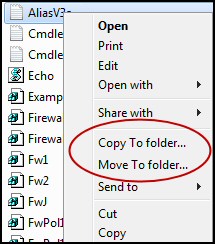Overview of Microsoft’s Windows 8 Registry
Here is a safe collection of tweaks that you can achieve with just a registry editor. Provided you stick to the detailed instructions, and don’t wander off changing settings that you don’t fully research, I cannot foresee any problems with your computer’s stability.
Windows 8 Registry Examples
- Windows 8 Regedit
- Windows 8 .Reg Files
- Windows 8 .Reg File Examples
- Windows 8 Registry Hacks
- Windows 8 Registry AutoAdminLogon
- Windows 8 Registry RegisteredOwner
- Windows 8 ScreenSaverGracePeriod
- Registry Hack to Display the Old Windows 7 Desktop
- Remove Windows 8 Shortcut Arrows
- Registry Hack to Disable USB
- Troubleshoot AutoPlay with Regedit
- Windows 8 PaintDesktopVersion
- Windows 8 Start Menu Hack
- Windows 8 Administrative Share Hack
- Windows Server 8
♦
Windows 8 Regedit
If you have a malware problem, or you just want to tweak a setting where there is no Control Panel applet, then call for the built-in regedit. Because there is no ‘undo’ or ‘what if’ button progress with care. See more on Windows 8 Regedit.
Windows 8 Registry Hacks
Its interesting how each new Microsoft operating system focuses on different registry hacks. In Windows 8 one of the most popular hacks is to make the old Windows 7 desktop the default. It amazes me how some people won’t accept change, incidentally, it was the same in Vista, people wanted the XP interface. Here are more examples of registry hacks that have emerged in Windows 8.
Windows 8 Registry AutoAdminLogon
If you are in a secure situation and you are finding it a waste of time having to type a password every time you logon to your Windows 8 machine, then AutoAdminLogon is for you. Here are detailed instructions to perform this Auto Logon hack.
Windows 8 Confirm File Delete
Perhaps this is a sign of the times, in the old days people wanted a registry hack to REMOVE the annoying nag – sorry warning message – when you wanted to dispatch a file to the bin. Now 15 years later and we are surrounded by the nanny state, everyone wants the return of the warning on delete.
The main point is we have control, which ever side of the fence, or should I say bin, you are sitting on you have the choice ConfirmFileDelete = 1 (nagging message) = 0 (Silence!).
Note: I had to create the Explorer key under Policies, before I added the REG_DWORD ConfirmFileDelete.
Guy Recommends: A Free Trial of the Network Performance Monitor (NPM) v11.5
v11.5
SolarWinds’ Orion performance monitor will help you discover what’s happening on your network. This utility will also guide you through troubleshooting; the dashboard will indicate whether the root cause is a broken link, faulty equipment or resource overload.
What I like best is the way NPM suggests solutions to network problems. Its also has the ability to monitor the health of individual VMware virtual machines. If you are interested in troubleshooting, and creating network maps, then I recommend that you try NPM now.
Download a free trial of Solarwinds’ Network Performance Monitor
Windows 8 Registry RegisteredOwner
When you buy a pre-installed machine it probably does not display your name as the registered owner, if you find this annoying then there is an easy safe registry tweak.
What is worse is if you installed the Windows 8 machine yourself, but made a typo in the field called: ‘This product is licensed to:’. In both cases the answer is to enter the Windows 8 registry and change a registry value called RegisteredOwner.
Troubleshooting AutoPlay Using Regedit
With AutoPlay you can select which program plays your music, or displays your photos. Sometimes AutoPlay develops ideas of it’s own and you need to troubleshoot. Best would be to use Group Policy, however, GPEDIT is only available in the more expensive versions of Windows 8 – you have to get something for extra cost! Good news you can use Windows 8’s Regedit to control AutoPlay.
Windows 8 Registry – Disable USB Access
If you need to prevent users with USB pens copying files from your Windows 8 computer, then you can use the registry editor to disable the USBSTOR service. While this is an interesting and instructive use of Windows 8’s regedit, I would prefer to employ a Group Policy to prevent USB sticks attaching to a computer. However, Windows 8 home edition does not have gpedit, so try: Windows 8 disable USB registry settings.
Registry Hack to Display the Old Windows 7 Style Desktop
This is a registry hack for those who long for the old Vista style desktop. It supposes that for some reason you want to disable the lovely new Windows 8 Metro-style UI. The good news it’s possible to use the Windows 8 registry editor tweak the explorer shell. Here are instructions to revert to the Windows 7 / Vista style of desktop and Start menu.
Windows 8 .Reg File Example 
Here are examples of .reg files. I will show you how to techniques to find settings in the registry and then export the keys to create your own .reg files.
One interesting case study is adding the – ‘Copy To’ context Menu to Windows Explorer. My reasoning was I find copying a file from folder to another fiddly. Sometimes Windows Explorer develops a mind of its own and drops the file in the wrong place.
I solved this problem by using a registry tweak to introduce context menu to ‘Copy To folder…’
Here are the contents of the actual Copy To .reg file.
Windows Registry Editor Version 5.00
[HKEY_CLASSES_ROOT\AllFilesystemObjects\shellex\ContextMenuHandlers\Guy Copy]
@="{C2FBB630-2971-11d1-A18C-00C04FD75D13} "
Once you copy the above instructions into Notepad, and save with a .reg extension; you are ready to right-click the new .reg file and ‘Merge’ into the registry.
Next Step: Registry Tweak to Remove Windows 8 Shortcut Arrows »
Guy Recommends: SolarWinds’ Log & Event Management Tool
LEM will alert you to problems such as when a key application on a particular server is unavailable. It can also detect when services have stopped, or if there is a network latency problem. Perhaps this log and event management tool’s most interesting ability is to take corrective action, for example by restarting services, or isolating the source of a maleware attack.
Yet perhaps the killer reason why people use LEM is for its compliance capability, with a little help from you, it will ensure that your organization complies with industry standards such as CISP or FERPA. LEM is a really smart application that can make correlations between data in different logs, then use its built-in logic to take corrective action, to restart services, or thwart potential security breaches – give LEM a whirl.
Download your FREE trial of SolarWinds Log & Event Management tool.
Instructions to Build a Windows 8 .Reg File
Making your own.reg files is straightforward, especially if you employ the time-honoured technique of dissecting an existing file. Here are the most important factors:
The 1st Line – Windows Registry Editor
The very first line of the .reg file must contain the name of the Windows 8 registry editor.
Windows Registry Editor Version 5.00
[HKLM\SOFTWARE\Microsoft\Windows NT\CurrentVersion\Winlogon]
"Userinit"="C:\\Windows\\system32\\userinit.exe,"
"Shell"="explorer.exe"
""CachedLogonsCount"="10"
"ShutdownFlags"=dword:00000005
"AutoAdminLogon"="0"
Importance of Blank Lines
It’s important to have a blank line between the Registry Editor Version, and the path statement in its [square brackets].
[Path] Statement
The [square] type of brackets enclosing the registry path are significant. Each .reg files needs no where in the registry to deliver its payload, this is the job of the [HKLM… Path]
The Body of a .reg File
At the heart of the .reg file are DWORD and REG_SZ values with their corresponding data. Learn when to use speech marks for the values, and when to employ DWORD.
See more on creating Windows 8 .reg files »
Windows 8 Does Not Recognise the DVD Drive
If you cannot see the DVD in Windows Explorer, try this:
Windows Registry Editor Version 5.00
["HKLM\System\CurrentControlSet\Services\atapi\Controller0"] "EnumDevice1"= dword 0x00000001
Alternatively try this reg.exe command.
reg.exe add "HKLM\System\CurrentControlSet\Services\atapi\Controller0" /f /v EnumDevice1 /t REG_DWORD /d 0x00000001
How to Configure No Auto Restart With Regedit
The benefit of turning-off auto restart is that you have complete control, no interruptions, no loss of unsaved work when Windows updates needs to reboot the PC.
- HKLM\Software\Policies\Microsoft\Windows\WindowsUpdate\AU

- Create a new value, select DWORD (32-bit),
call it: NoAutoRebootWithLoggedOnUsers - Set the value to 1 (Enabled).
- Remember to reboot for the change to take effect.
Windows 8 PaintDesktopVersion
In Windows 7 when you wanted to display the build number, you could call for regedit and set the value of PaintDesktopVersion =1. While it did not work in the Windows 8 Developer Preview version, it has now been restored to the Windows Consumer version.
See the latest on Windows 8 PaintDesktopVersion »
Administrative Shares: Cure Access Denied Messages
When you attempt to connect to a network machine via a hidden share such as c$ or admin$ (\\ Laptop \ c$), you get an access is denied error message. See how to create LocalAccountTokenFilterPolicy with regedit. Windows 8 Administrative Shares registry hack.
If you like this page then please share it with your friends
Microsoft Windows 8 Index Topics
• Windows 8 Overview • Windows 8 Configuration Settings • Windows 8 Install Options
• Windows 8 Troubleshooting Advice • Windows 8 Registry Hacks • Engineers Tookit • Contact
• Windows 8 Group Policy Settings • Windows 8 PowerShell • SolarWinds Patch Manager Review