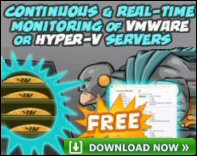Introduction to Terminal Services in Windows Server 2003
Even if you do nothing else with Microsoft’s Terminal Services, set up a remote connection so that administrators can hook up to your Windows 2003 servers. Trust me, one day this remote connection will save your bacon. Naturally, security is a concern, but you can can control who can connect via the permissions settings.
Remote Desktop Connections provide each client with a private link to Terminal server. You may have already used the very same technology to access one XP machine from another.
Topics for Microsoft’s Terminal Services
- Terminal Services Concepts
- Terminal Services Configuration (Server)
- Terminal Services Client Options
- Remotely Setting up the Remote Desktop Connections
- New RDC Features for Windows Server 2003
- 3CX Launches IP PBX for Windows
- 3CX delivers a business soft phone completely free of charge
‡
Thin XP Client Concept
Rather than rolling out XP on every desktop, deploy terminal services and provide the same client technology, but with most of the processing is done on the server.
Some say that terminal services is like going back to the main frame. Students of nature say that no large organism has existed without a central nervous system. As science tends to mimic nature, I do believe that eventually everyone will be using thin clients. Perhaps the greatest appeal of terminal services is the rapid deployment of software, just install and configure once on the server, rather than repeating hundreds or thousands of times for each client.
Guy Recommends : SolarWinds’ Free VM Monitor
The best feature of this new this new version of SolarWinds VM Monitor is that it checks Windows Hyper-V. Naturally, it still works with virtual machines on VMware ESX Servers. VM Monitor is a clever desktop tool that not only tests that your server is online, but also displays the CPU and memory utilization for each node.
It’s easy to install and to configure this virtual machine monitor, all you need the host server’s IP address or hostname and the logon info. Give this virtual machine monitor a try – it’s free.
Download your free copy of SolarWinds VM Monitor.
History and New Featuresof Terminal Services 2003
One reason for studying history is to see how far Terminal Services has come since it started life as an add-on for Microsoft’s NT 4.0. In Windows 2000 Terminal services became just another program to install through add or remove software. These early terminal servers had two modes, Application and Remote Administration. The situation in Server 2003 is that Remote Administration mode becomes Remote Desktop and is installed automatically on each Server 2003.
Application is mode is the what the dozens of clients need to run their Remote Desktop session. Application mode is what you install through Add or Remove programs.
With the arrival of Windows Server 2003 many of the previous Terminal Service niggles have been ironed out. For instance, we now have true color, rather than being limited to 256 resolution. Keyboard combinations like Alt + Tab work in the terminal server window. Local resources like files and com ports have been added to local printers. So that you benefits from all the server resources as well as having the local resources available when wanted.
The key Terminal Service technology is delivered by RDP (Remote Desktop Protocol) which just passes keystrokes and screen refreshes across the network. Another improvement in Windows 2003 is a more efficient network connection, quite frankly, I have never found the network bandwidth to be a problem with Terminal Services, the bottleneck is more often memory on the server.
Three Configuration Interfaces
If I have one tiny criticism of Terminal Service it is that you need to check three different interfaces to configure the settings, Licensing, Configuration and Server Manager. Worse, only Terminal Services Configuration is available as a snap in for my MMC, the others I have to access the long way around via, All Programs, Administrative Tools.
Terminal Services Configuration
8 tabs combine to provide the RDP (Remote Desktop Protocol settings. You can either control the settings via these menus or you can limit the users’ freedom via Group Policies if you prefer.
Useful settings include, idle timeouts, client settings – drive mapping and remote control for your help desk.
Terminal Services Manager
This is the interface where you can inspect which users are connected to the Terminal Server. If necessary you can send those users messages and even take control of their machines. Sometimes users do not logoff, and so you may wish to delete old sessions to free up resources.
Terminal Services Licensing
All I want to do here is point out that each client needs a Microsoft licence. Users who connect from an old Windows 9x machine cannot expect to get the XP experience interface for nothing, so they must buy a licence. The two exceptions, which do not require a licence, are remote administrators mode, and XP machines.
The precise cost of the licences will vary. When I last looked they were in the region of $65 and dropping. I wish that I could be more definite, but there are so many deals and rule changes that it is impossible to give an accurate up-to-date figure.
 Guy Recommends: SolarWinds Engineer’s Toolset v10
Guy Recommends: SolarWinds Engineer’s Toolset v10
This Engineer’s Toolset v10 provides a comprehensive console of 50 utilities for troubleshooting computer problems. Guy says it helps me monitor what’s occurring on the network, and each tool teaches me more about how the underlying system operates.
There are so many good gadgets; it’s like having free rein of a sweetshop. Thankfully the utilities are displayed logically: monitoring, network discovery, diagnostic, and Cisco tools. Try the SolarWinds Engineer’s Toolset now!
Download your fully functional trial copy of the Engineer’s Toolset v10
Clients
The Terminal Service client is now called Remote Desktop Connection (RDC). It is virtually identical to the remote desktop of XP.
Note the option button where you can set the password and user account for the connection.
You can also allow the user to tune the performance and the resources. Perhaps most of these settings are best controlled by a Group Policy.
Group Policies for Terminal Services
What I particularly like about Windows 2003 are the increased Group Policies to control almost every aspect of the client server connection. For example, I recommend: ‘Remove Disconnect Option from Shutdown’. However, not all policies are negative, I particularly like the Automatic Reconnect and Keep-alive connections.
If you like this page then please share it with your friends