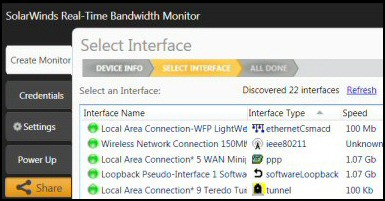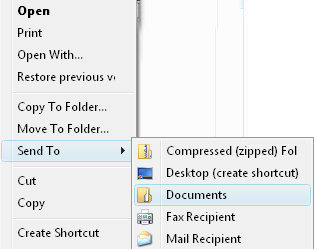Windows Vista Tips (Vista Tricks)
I developed many of these tips when delivering training courses. I thank those good, bad and naughty students who have helped to turn interesting ideas into concrete tips.
Windows Vista Tips
I have deliberately chosen a wide range of tips – something for everyone. A few of my tricks were also available in earlier operating systems, but that revelation does not make them any the less useful for Vista.
- Mouse Scroll Wheel Resizes Icons
- Check Your Vista Stats
- Environment Variable: To Troubleshoot ‘Phantom’ Devices
- Open Command Window Here
- Hide Contents of A Folder From Vista Indexer
- Speed up Vista?
- Increasing the Vista Activation Period to 120 days.
- Microsoft Software Licence Manager
- Shortcuts
- NCPA.CPL – Network Connection Shortcut
- On Screen Keyboard osk.exe
- Auto Logon for Vista Home Editions
- ClearType Font
- Sendto – Try, Shell:Sendto
- Ask for a Vista refund!
- Windows 7 Tips
- Windows 8 Tips
- 10 New executables – and 20 old friends
- 10 Lost Features
♦
Mouse Scroll Wheel Resizes Icons
Let us start with a quick, easy, yet flashy Vista tip. We are going to resize the desktop icons by holding down the Ctrl key, and scrolling the mouse wheel. See how icons such as the Recycle Bin enlarge or shrink as you turn the mouse’s wheel. By scrolling you can get over 20 different sizes of icon, there is bound to be one that suits you. Incidentally, this a classic for learning a tip once, on the Vista Desktop, and then applying wherever you go, for example try Ctrl + scroll the mouse wheel when you are next in Windows Explorer.
A tip from Nick Zara – Increase your font size, see more here.
Check Your Vista’s Statistics
Lies, damn lies and statistics, here are two new tools to test how your Vista system is performing.
a) Windows System Assessment Tool
a)Windows System Assessment Tool
Find out about your computer’s ability to run Vista features, especially Aero Graphics.
Windows Experience Index
Level 1 at least one sub-system needs upgrading.
Level 2 very basic system.
Level 3 systems runs Aero well, suitable for Word-processing and email.
Level 4 systems will play HD video.
Level 5 systems delivers any Windows Vista scenario, especially good for gaming.
Level 6 is impossible! 5.9 is the highest rating!
To discover your Vista machine’s WinSat rating
Launch the Control Panel, System and Maintenance –> Performance Information and Tools.

There is a command line version of the Windows System Assessment Tool called WinSat. It tests the same components as the GUI version namely, Processor, Memory, Graphics and Disk.
b) Reliability Monitor
Check how well your machine has been running. Look back over the last week or ten days and see which factors have affected your Reliability Index. My best score was 9.81. Between 5 and 6 is my more usual score.
Vista Start button, click Start Search, type perfmon. When the Reliability and Performance Monitor finishes initializing, select, Reliability Monitor.
Environment Variable: To Troubleshoot ‘Phantom’ Devices
Problem: You cannot see the device you wish to configure in the Device Manager. Here are examples of where this could be a problem, troubleshooting a USB device, a docking station, or possibly a non plug and play device. Even clicking on the View menu and selecting Show hidden devices makes not difference, the devices don’t appear.
Solution: Open the System Properties, Advanced (Tab) and click on Environmental Variables. What you want is a New.. System Variable.
Set Variable name = DevMgr_Show_NonPresent_Devices
Set Variable value = 1
Note 1: Use the plural NonPresent_DeviceS.
Note 2: Add to the System variables, and not the User variable section.

I have twice used this DevMgr_Show_NonPresent_Devices technique to fix printers that did not install properly.
Guy Recommends: A Free Trial of the Network Performance Monitor (NPM) v11.5
v11.5
SolarWinds’ Orion performance monitor will help you discover what’s happening on your network. This utility will also guide you through troubleshooting; the dashboard will indicate whether the root cause is a broken link, faulty equipment or resource overload.
What I like best is the way NPM suggests solutions to network problems. Its also has the ability to monitor the health of individual VMware virtual machines. If you are interested in troubleshooting, and creating network maps, then I recommend that you try NPM now.
Download a free trial of Solarwinds’ Network Performance Monitor
Open Command Window Here
Here is an example of ‘Power Toy’, or an member of the ‘Options Pack’, making it into the final program. For years I have been extolling the virtues of cmdhere, now in Vista, the ability to ‘Open Command Window Here’ is built into the operating system. The trick is to hold down the shift key, then right-click inside a folder.
Please note, there is a knack to getting this command to work. The secret is that it does not work if you shift and right-click the outside of a folder. You have to open the folder and shift and right-click from the inside, then you will see ‘Open Command Window Here’ on the shortcut menu.
Dare I suggest, that even when you have followed the instructions and opened the command prompt, you still need a way to remember, shift, right-click and inside.
Shift and Right-Click
Try this combination in other situations, for example on executables, compare a normal right-click with holding down the shift key and then right-clicking.
Speed up Vista?
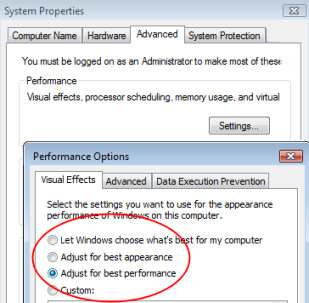
As with XP, in Vista you can speed up performance by sacrificing the visual effects. Go to the Control Panel, System and Maintenance, System Properties, Advanced (Tab) and settings. Set the radio button in ‘Adjust for best performance’.
This may produce a marginal improvement on a low spec machine, but it I could not detect a faster response on a machine with a 1.2 Ghz processor and 2GB of RAM. In truth, I was under-whelmed by this Adjust for best performance. A better way to truly speed up your Vista machine is to buy a 1GB USB RAM stick and use Vista’s ReadyBoost feature.
Trap: As you adjust for best performance, you may inadvertently turn off the Aero graphics, particularly if you experiment with the Custom settings.
Guy Recommends: SolarWinds Free Network Bandwidth Monitor
This freeware monitor is great for checking whether your network’s load-balancing is performing as expected, for example, are two interfaces are getting about equal traffic?
It’s easy to install and straightforward to configure. You will soon be running tests to see how much network bandwidth your applications consume.
The GUI has a lovely balance between immediate network traffic data in the middle, combined with buttons to seek related data and configuration settings. Give this monitor a try, it’s free!
Download your free network bandwidth monitor
If you need more comprehensive network analysis software:
Download a free trial of NPM (Network Performance Monitor)
Hide Contents of A Folder From Vista Indexer
The idea behind this Vista tip is to create a folder which is invisible from the indexer. Please note that the files are neither encrypted nor hidden from anyone looking with Windows Explorer.
For your files to remain hidden, this secret folder needs a special extension
.{26EE0668-A00A-44D7-9371-BEB064C98683}.
Create a normal folder, for example stuff. Now rename it with this special clsid extension. You will need the dot and the curly brackets.
stuff.{26EE0668-A00A-44D7-9371-BEB064C98683}
Testing your hidden files
Create a file inside your folder with the .{26EE0668-A00A-44D7-9371-BEB064C98683} extension. For example ‘Guy Stuff.doc’. Now search for Guy Stuff.doc. You should get a negative result, Vista’s search will ignore files in this folder.
Just in case you believe this is a false result due to slow indexing, create another document in a regular folder, search for that document. You should have a positive result.
There is a fancy variation of my non-indexing tip, what you do is use a different clsid extension.
.{645FF040-5081-101B-9F08-00AA002F954E}
I say fancy variation, because it creates a Recycle Bin folder.
Increasing the Vista Activation Period to 120 days.
Normally you get a grace period of 30 days before Vista insists that you activate, online or over the phone. However you can increase the period by running this command:
slmgr.vbs -rearm
The trick is to run the above command, just before it expires, rather than 3 times all at once.
Note: Check the Vista Activation Hack SkipRearm
Check Licence
Microsoft Software Licence Manager
Discover if your software is legitimate. Also check which Vista edition you are running.
Click Start (button), in the ‘Start Search’ dialog box type:
slmgr.vbs -dlv
or
slmgr.vbs -dvi
See more on slmgr and the SkipRearm hack
Shortcuts
New Shortcuts in Vista
Winkey +g cycles through the Gadgets, naturally you have to install a few gadgets for this to work!
Winkey +u activates the Ease of Use Center.
WinKey +x cycles though the Mobility Center.
Winkey +Tab activates the new Vista feature called Flip 3-D.
Guy’s Favourite Keyboard shortcuts.
Ctrl +c and Ctrl +v I mention these pair as they are the oldest keyboard shortcuts in my armoury. Many of the latest generation of IT staff don’t know, or don’t rate this Ctrl +c and Ctrl +v combination, but over the years they have been great time savers for me.
Alt + Tab is the keyboard combination that I use the most.
My vote for the ‘coolest’ keyboard combination goes to:
Windows Logo Key +Pause / Break (Key next to Print Screen and Scroll Lock). What this does in bring up the System Icon.
See more on Windows 8 Keyboards shortcts »
NCPA.CPL – Network Connection Shortcut
For years I wished that Microsoft would make a keyboard shortcut for the Network Connection. The nearest I have found is Start Search : ncpa.cpl. Try this combination and see the network connections appear by magic. Note: Mr Angry wrote saying ncpa did not work for him, what Mr Angry was missing was the .cpl, you must type the full name ncpa.cpl.
Reverting to my keyboard shortcut idea, what I did was to make a shortcut to ncpa.cpl, and assign it to a keyboard combination, for example Ctrl +Alt +n. See more on creating a Network Shortcut
Recommended: Solarwinds’ Permissions Analyzer – Free Active Directory Tool
I like thePermissions Analyzer because it enables me to see WHO has permissions to do WHAT at a glance. When you launch this tool it analyzes a users effective NTFS permissions for a specific file or folder, and takes into account network share access, then displays the results in a nifty desktop dashboard!
Think of all the frustration that this free SolarWinds utility saves when you are troubleshooting authorization problems for user’s access to a resource. Give this permissions monitor a try – it’s free!
Download SolarWinds’ Free Permissions Analyser – Active Directory Tool
On Screen Keyboard osk.exe
Here is the scenario, you boot Vista, but for a variety of reasons, there is no keyboard. For this eventuality you can use the built-in program osk.exe. In this hypothetical situation, the mouse is working and you have the foresight to create a shortcut, so that you can double-click and thus launch the On-Screen Keyboard. Your alternative is to drill down with the mouse, follow the path, Windows –> System32 and double-click on osk.exe.
See more on Windows 8 Touch Keyboards »
More Windows Vista Tips
Windows Vista Help
Windows help has never been popular, indeed, ‘Help’ has been the butt of many a joke. I want to stand up and say: ‘Give Vista’s help a chance’. I see a glimmer of hope that skills learned while ‘Googling’ will transfer to Vista and its help. Thus my short and sweet tip is, ‘When you are stuck, press F1, you will be surprised at the wealth of help on tap’.
Auto Logon for Vista Home Editions
I have been using AutoAdminLogon since NT 3.5. However, in Vista Home editions there is a much easier alternative.
Navigate to the Control Panel, User Accounts, Users and remove the tick in:
Users must enter a user name and password. All you need to do next is type the password twice a the, ‘Automatically Log On’ dialog box. Once Vista restarts it will logon that user automatically. See screen shot.
Before you go try this configuration, I did not, repeat, not find this setting in a machine which had joined an Active Directory domain.
See more about the registry setting AutoAdminLogon
ClearType Font
The new thin TFT LCD monitors benefit from ClearType fonts. However, the older fat CRT monitors may display text more crisply if you turn off ClearType fonts.
Configure ClearType thus:
- right-click the Vista Desktop, Personalize.
- Select: Windows Color and Appearance.
- Click on Effects… and experiment with ‘Standard’ or ClearType
SendTo + Shell:
One of the most requested menu changes is to adjust the items on the Send To menu. If you right-click any folder, then about half-way down is Send To. If you want to open this folder you need one of the shell: commands. Therefore, click on the Start Search dialog box and type:
Shell:SendTo. See more on Shell:commands
MSConfig
Similar to the startup configuration tool of previous Windows, however, the Vista MSConfig has a nifty Tools tab. To launch and test, click in the Start Search dialog box, and type: msconfig.
Ask for a Vista Refund!
A Vista tip from my friend ‘Mad’ Mick, all I can say is the tip is up to his usual standard. Mick brings you – refund!
Seriously, ask for a Vista refund! http://www.microsoft.com/mscorp/productrefund/refund.asp
Please send me your Vista Tip and I will publish it with a credit to you.
If you like this page then please share it with your friends
Configuring Windows Vista Topics:
| Vista Tools and Extras
|
Download Your Tweak the Registry Ebook for only $6.45 This ebook will explain the workings of the registry. I thoroughly enjoy tweaking the registry, and I want to distill the best of my experiences and pass them on to you. Each registry tweak has two aims; to solve a specific problem, and to provide general learning points, which help you to master regedit. Over 60 pages ebook and PDF format
| |