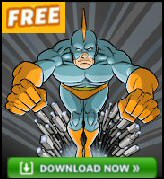Windows Vista – Start Menu Demonstration Network
The idea behind this page is to show you the new Vista Start menu. In particular, see how the graphic changes as you select ‘Search’ or ‘Control Panel’.
Click on ‘Search’ or ‘Control Panel’ on the graphic below, just as if it was a real Vista Start Menu.
(Also Available in 800 x 600 Resolution)
.
Review of the Start Menu and Desktop
1) Finding the new Vista settings is easy. Although I have met people who cannot sing in tune, others who are unable to catch a ball, and some who cannot spell, I have never met anyone who could not configure a Microsoft desktop. Microsoft’s developers have spent an enormous amount of time analyzing how people use Windows Software, and Vista reaps the rewards of their research. What you get is lots of subtle front-end changes, trust me, the overall effect is greater than the sum of the individual parts. That’s another way of saying that no one feature is spectacular, but together they make for a pleasing, productive Start Menu.
In conclusion, if you are already familiar with XP, then you will have no trouble getting started. Your previous knowledge will help you appreciate the improvements, and the neat new touches that Vista brings to the desktop, Start menu and Windows Explorer.
2) Personalizing the new Vista settings is a labor of love. With the new Start Menu, you will have fun clicking on the Aero graphics and discovering where to find both new features and old friends. Adapting to the new Vista shell, is hard work, but only in the sense that there is a lot to explore. The new menus teach you far better than I could. I admit that one of my personal foibles is that I prefer to figure Explorer and Desktop menus myself, than have someone show me. Therefore, in the case of the Start menu, Desktop and Explorer I recommend to you adopt the same learn-by-doing method.
3) Everyone has different ideas. One of the hidden benefits of visiting customers’ sites, is observing the different ways that people use the same technology. Nowhere are the differences greater than the way people treat their desktop and Explorer preferences. My point is, it’s no good me prescribing a single way of configuring a desktop, when there are so many equally effective configurations.
4) Key Vista menu item: Start Search. Whenever you want to run an executable, just type its name in the box labelled ‘Start Search’. Observe how Vista populates the dialog box with names of programs that match the first few letters that you type, and thus avoid irritating typos. As I am keen to emphasise, no one Vista feature is earth shattering, but together the tiny improvements add up to more fun and greater productivity. See more here for information on Where is the Vista run command.
5) Next Step Vista Desktop. Allied to the start menu are the desktop setting. Once again, knowledge of XP is useful, but there are subtle difference and extra sub menus. See here for tips on the Vista Desktop.
Monitor Your Vista Network with the Real-time Traffic Analyzer
The main reason to monitor your network is to check at a glance that your computers are available. If there is a network problem you want an interface to show the scope of the problem instantly.
Even when all servers and routers are available, sooner or later you will be curious to know who, or what, is hogging the precious network’s bandwidth. A GUI showing the top 10 users makes interesting reading.
Another reason to monitor network traffic is to learn more about your server’s response times and the use of resources. To take the pain out of capturing frames and analysing the raw data, Guy recommends that you download a copy of the SolarWindsfree Real-time NetFlow Analyzer.
See more on Start Menu Group Policies.
Summary of the Vista Start Menu
The idea of this page is to give you a flavour of the new Vista Start Menu. What this page does is emulate a Vista Start menu, click on the word ‘Control Panel’ or ‘Search’.
If you like this page then please share it with your friends
Configuring Windows Vista Topics:
| Vista Tools and Extras
|
Download Your Tweak the Registry Ebook for only $6.45 This ebook will explain the workings of the registry. I thoroughly enjoy tweaking the registry, and I want to distill the best of my experiences and pass them on to you. Each registry tweak has two aims; to solve a specific problem, and to provide general learning points, which help you to master regedit. Over 60 pages ebook and PDF format
| |