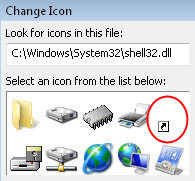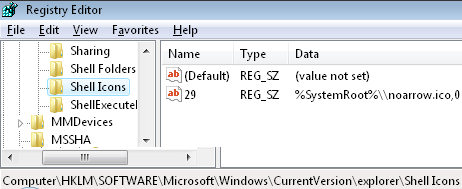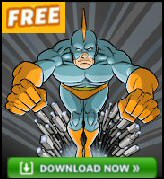Vista Registry – How to Remove Arrows on Shortcuts
I will show you two methods to remove the arrow on a Vista shortcut. One method involves editing IsShortCut in the registry, however, this setting has unpleasant side effects on the ‘Favorites Icons’. The other method, Shell Icon, is superior, but involves copying an ico file (supplied) to the Windows folder.
Topics for Removing Arrows on Shortcuts
- Method 1 – Shell Icons with Shell32.dll
- Method 2 – Deleting IsShortCut
- Windows 7 – Remove Shortcut Arrow
- Windows 8 – Remove Shortcut Arrow
- Key Learning Points
- Remove Text from a Shortcut
♦
Background Shortcut’s Arrow
The shortcut arrow is actually an overlay, which is stored in the master icon file called shell32.dll. If you open this file, then you will see familiar icons for folders, CD Drives and Start Menu items (see screenshot). Now each icon has a number associated with it, and the shortcut’s number is 29. What we will do is launch the registry editor, and redirect number 29 to a different icon, one that is transparent.
Incidentally, to see the shell32.dll icons, right-click any shortcut, select Change Icon and browse to windows\system32\shell32.dll.
Method 1 (Best): Remove Arrows with Shell Icons
Our mission is to tweak the registry so that we can remove arrows on shortcuts icon. As a preliminary step, make sure that you have a shortcut on your desktop, then you will be able to see the changes, for example, create a shortcut to calc.exe.
Note: Unlike many registry hacks, this only works on Vista (and not XP).
Registry Instructions for Shell Icons Method
- Launch Regedit. (See more details on starting regedit)
- Navigate to this path:
** HKLM\SOFTWARE\Microsoft\Windows\CurrentVersion\explorer\ - Underneath \explorer, create:
a) A new Key called: Shell Icons (note plural)
b) In Shell Icons, create a new REG_SZ called: 29
c) Note: Kristi says: create a new REG_EXPAND_SZ called: 29. - Assign to 29 a value of: %SystemRoot%\noarrow.ico,0
- Note: noarrow.ico must refer to the name of the file that you add to the %systemroot% folder.
In other words, download noarrow.ico, extract the file and copy it to the \Windows folder.
- Once you have edited the registry, and copied the noarrow.ico file, then logoff and log back on again. (If something goes wrong, or you try several experiments, you may need to restart.)
Screen Shot of Shell Icons
Key Learning Points
- There are two methods, one for Vista and one for XP.
- Do you find the Shell Icons have value in HKCU** or HKLM?
Answer: Strictly speaking Shell Icons is a new key in HKLM - Should you create a value, or modify an existing setting?
Answer: Create a new value AND create a new key - Is 29 a String Value or a DWORD?
Answer: String Value REG_SZ. - Do you need to Restart, or merely Logoff / On?
Answer: Logoff then log back on. - Noarrow.ico is a special blank, transparent ico file.
- You could try an experiment and substitute:
%SystemRoot%\\system32\shell32.dll,29
for %SystemRoot%\\noarrow.ico,0 - Regedit requires the double backslash before filenames, \\ sytem32 is correct. What happens is that Regedit automatically strips out one of the backslashes.
- Tip: Add this Value, CurrentVersion\explorer to Regedit’s Favorites menu.
Creating a .Reg File
If ever there was a case for creating a .reg file, then Shell Icons, is that case. This page explains how to create, and then edit .reg files for your computer. As it’s easy to import the contents of a .reg file into the registry, however, do take extra care with all registry procedures. Example Shell Icons .reg file. See also how to create a Windows 8 .reg file to remove the shortcut arrow.
Monitor Your Network with the Real-time Traffic Analyzer
The main reason to monitor your network is to check that your all your servers are available. If there is a network problem you want an interface to show the scope of the problem at a glance.
Even when all servers and routers are available, sooner or later you will be curious to know who, or what, is hogging your precious network’s bandwidth. A GUI showing the top 10 users makes interesting reading.
Another reason to monitor network traffic is to learn more about your server’s response times and the use of resources. To take the pain out of capturing frames and analysing the raw data, Guy recommends that you download a copy of the SolarWindsfree Real-time NetFlow Analyzer.
Method 2: Remove Arrows on Shortcuts by Deleting IsShortCut
Once again, I will show you how to remove arrows on shortcut icons. This method involves deleting a registry value, so I advise that you export at least the HKEY_CLASSES_ROOT\linkfile branch of the Vista registry.
Side Effects of Deleting IsShortCut
If you delete the registry REG_SZ IsShortCut, then the Favorite Links disappear. Another problem occurs with the Media Center and Games Explorer, their shortcuts may be displayed, but they don’t work when you click on them. On the other hand the Shell Icons method has no such side effects, although there is no arrow, the icon still launches the underlying program.
Registry Instructions for IsShortCut
- Launch Regedit. (See more details on starting regedit)
- Navigate to this path:
*** HKEY_CLASSES_ROOT\linkfile - Rename a REG_SZ called IsShortCut to IsNotShortCut
Alternatively, delete IsShortCut altogether. - Seek more instances of IsShortCut. Here is a classic case for using ‘Find’ and F3 to search for more occurrences of IsShortCut. In particular, look for more instances of IsShortCut at:
HKCR\piffile and HKCR\WSHFile. You may even find more IsShortCut entries under HKLM\Software\Classes.
Key Learning Points
- Do you find the IsShortCut value in HKCU** or HKLM?
Answer: Neither, it’s a HKCR (HKEY_CLASSES_ROOT). - Should you create a value, or modify an existing setting?
Answer: Neither, rename, or even delete IsShortCut - Do you need to Restart, or merely Logoff / On?
Answer: Logoff then log back on. - Tip: Add this Value, linkfile to Regedit’s Favorites menu.
** HKLM is an abbreviation of HKEY_LOCAL_MACHINE, and HKCU is shorthand for HKEY_CURRENT_USER. These acronyms are so well-known that you can even use them in .reg files, Vista will understand and obey the registry instruction.
*** Following this scheme HKEY_CLASSES_ROOT can be abbreviated to HKCR.
Follow-up – Remove Text from a Shortcut
It is also possible to remove the text label underneath a shortcut. The trick is to rename the shortcut with a null character, ASCII 255 is best.
- Right-click on the icon which you wish to remove the text
- Select Rename
- Hold down the left Alt key, on the numeric keypad type 255
Here is a better method to remove shortcut text
Troubleshooting – Removing text from Shortcut
- Is the Num Lock on? or off? It should be on with the light shining.
- Are you holding down the left Alt key? This technique did not work for me with the right Alt key (Alt Gr in England).
- Just to get your ‘eye in’, open notepad and try Alt key 172. You should get a quarter character: ¼. Now try Alt 255 you should get a blank. Apply this techniques to renaming the shortcut.
- See also VBScript desktop shortcuts.
If you like this page then please share it with your friends
Windows Vista Registry Tweaks: