Topics for DHCP Configuration
‡
Creating your own User Class – A Tough Challenge 
User Classes – Concept
The idea is that you may wish a sub-set of computers to have a different default gateway. Take the scenario where you have 6 Repss who need internet access and would like those machines to have different DHCP scope options.
Now actually making your own User Class work is one of the most difficult jobs in the whole of computing. So go slowly, and pay attention to detail, in particular watch out for what needs configuring on the server, and when to run IPCONFIG on the clients.
User Classes – Configuration
1) Create your User Class. Right-click the DHCP server option, select Define User Classes from the short cut menu.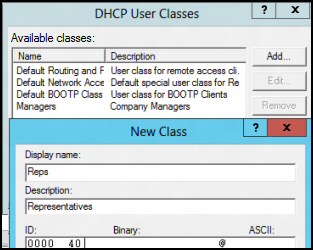
2) Add your chosen User Class. The trick is to get rid of the dot under ASCI and add a name that you will use for this special User Class. For example, Reps (see screenshot).
3) Remember to create the special options for example, a new Default Gateway. To do this choose the advance tab on the Options.
4) Now we switch our attention to the clients. The key is to tell the clients which User Class they belong to.
IPCONFIG /setclassid Reps, would be the answer in for our example.
In ‘real life’ I would use a logon script to set this command, your average user would not be able to remember this command.
5) Test your /setclassid with IPCONFIG / all or IPCONFIG /showclassid
See more about DHCP Server Policies in Windows 2012 »
Guy Recommends: A Free Trial of the Network Performance Monitor (NPM) v12
v12
SolarWinds’ Network Performance Monitor will help you discover what’s happening on your network. This utility will also guide you through troubleshooting; the dashboard will indicate whether the root cause is a broken link, faulty equipment or resource overload.
Perhaps the NPM’s best feature is the way it suggests solutions to network problems. Its second best feature is the ability to monitor the health of individual VMware virtual machines. If you are interested in troubleshooting, and creating network maps, then I recommend that you give this Network Performance Monitor a try.
Download your free trial of SolarWinds Network Performance Monitor.
Set your own DHCP Predefined Options.
I have one ‘killer use’ for Predefined options, to set the WPAD (Web Proxy Auto Detect) for XP clients. However, I am sure that there will be more uses for Predefined options in the next few years.
Now you could set the ISA server Proxy with a group policy, but it may be easier to control via a DHCP option.
From the DHCP server icon, select: Set Predefined Options. (See Diagram 1)
The crucial button is the: Add. Next, in the Name box, enter WPAD
Change the Data Type box to: String.
In the Code box, type: 252.
Crucial point, press enter.
Important: In the Predefined Option and Values dialog box, type
http:// ISA-yourServer: 80 /wpad.dat in the box
Note : 80 is the default port of the ISA AutoDiscovery service
See more about DHCP Server Policies in Windows 2012 »
Summary and DHCP Challenge
Creating the server and client side of the DHCP User Classes is one of the most challenging and satisfying configuration tasks. Keep you eye out for Predefined options like WPAD 252, where you can automatically set the ISA proxy server for your DHCP clients.
If you like this page then please share it with your friends

