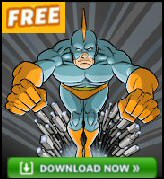Introduction to Changing the AutoRun CD setting
The purpose of this registry hack is to stop the CD automatically running every time you put a disk in the CD caddy.
What do you think about AutoRun? Some people like it, some hate it. Together we will learn to control the registry setting for AutoRun. N.B. Here is an update for AutoRun Registry setting in Windows 7
Getting Started
The best executable to hack the registry is Regedit.exe. Go to the START (Button), RUN, REGEDIT (Type), OK (Button). The Windows 2003 version remembers the last place you visited which is useful if you use Regedit often.
If you are still not sure how to start Regedit,click here.
If you wish to disable AutoRun. Go to HKEY_LOCAL_MACHINE\SYSTEM\CurrentControlSet\Services\ Cdrom
If you prefer to have AutoRun on then set the value = 1
Trap: With AutoRun Setting
There are several ‘AutoRun’ settings in the registry, make sure you press F5 until you see the Services\Cdrom version of AutoRun – check out the diagram to be sure you have the correct part of the registry.
Guy Recommends: SolarWinds’ Log & Event Management Tool
LEM will alert you to problems such as when a key application on a particular server is unavailable. It can also detect when services have stopped, or if there is a network latency problem. Perhaps this log and event management tool’s most interesting ability is to take corrective action, for example by restarting services, or isolating the source of a maleware attack.
Yet perhaps the killer reason why people use LEM is for its compliance capability, with a little help from you, it will ensure that your organization complies with industry standards such as CISP or FERPA. LEM is a really smart application that can make correlations between data in different logs, then use its built-in logic to take corrective action, to restart services, or thwart potential security breaches – give LEM a whirl.
Download your FREE trial of SolarWinds Log & Event Management tool.
Registry Learning Points
AutoRun is a REG_DWORD rather than a REG_SZ (string setting)
Numeric 1 means ‘on’ while 0 (Zero) means off.
Letter o or O would be a mistake for a REG_DWORD setting.
Extra Material by Jeff Merritt
Steve: You’d think they’d get it right, yeah. Well, okay. So the problem is there are two places in the system, well, at least two, two or more, where this NoDriveTypeAutorun registry key can be. They only talk about it in the registry under HKEY_LOCAL_MACHINE. And it’s HKEY_LOCAL_MACHINE\software\Microsoft\Windows\CurrentVersion\Policies\Explorer. And under there you will find NoDriveTypeAutorun. And this is what they talk about. They completely forget to talk about the CURRENT_USER branch of the registry. It’s mentioned nowhere. And it overrides any setting you have in the LOCAL KEY branch of the registry. So you can follow their instructions, go there, set this key under HKEY_LOCAL_MACHINE and all the other stuff, software\Microsoft\Windows\CurrentVersion\Policies\Explorer, to FF, and think, okay, I got it. And you don’t. Because if this key also exists under the CURRENT_USER, and the same subtree under the CURRENT_USER key, it takes precedence.
Now, I thought, okay. Is it the case that LOCAL_MACHINE could override the setting by bit? Are the bits OR’d for disabling where, like, so LOCAL_MACHINE setting would be a policy that takes precedence over CURRENT_USER? Anyway, I did a whole bunch of experimenting, and I’ve confirmed that that’s not the case, that bits are not AND’d or OR’d or anything. If the key exists under the CURRENT_USER tree, it completely replaces anything you have specified under the LOCAL_MACHINE, which is the more global-applied key.
Now, the reason people may have this thing under their CURRENT_USER is the very popular Tweak UI little applet for Windows. Tweak UI has – one of the settings is to make it very simple to disable or enable Autoplay drive types. And if you’ve ever used Tweak UI or anything else where you’ve explicitly enabled and disabled, then those changes are always put under the current user. Which means you will have a NoDriveTypeAutorun registry key. And nothing that you do following Microsoft’s instructions under the HKEY_LOCAL_MACHINE registry will have any effect at all.
Monitor Your Network with the Real-time Traffic Analyzer
The main reason to monitor your network is to check that your all your servers are available. If there is a network problem you want an interface to show the scope of the problem at a glance.
Even when all servers and routers are available, sooner or later you will be curious to know who, or what, is hogging your precious network’s bandwidth. A GUI showing the top 10 users makes interesting reading.
Another reason to monitor network traffic is to learn more about your server’s response times and the use of resources. To take the pain out of capturing frames and analysing the raw data, Guy recommends that you download a copy of the SolarWindsfree Real-time NetFlow Analyzer.
How To Configure AutoPlay In Windows 8
Windows 8 also has AutoPlay settings for each type media. Here is how to configure the default settings for each device or media type. Windows 8 AutoPlay
If you like this page then please share it with your friends