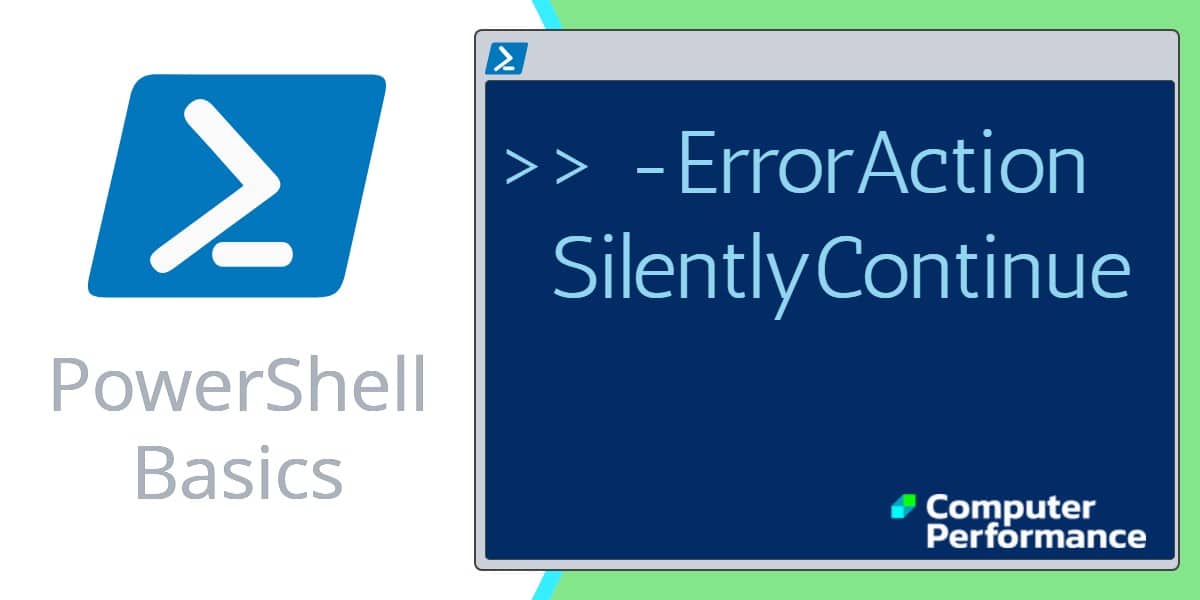PowerShell -ErrorAction SilentlyContinue
If a PowerShell script halts, or a portion of the code does not work, what action do you want the error to trigger? One popular solution is to tell the script to silently continue.
Windows PowerShell -ErrorAction SilentlyContinue
- -ErrorAction Example: Check If a Service Has Been Installed
- Problems With Stop-Process
- Problems Displaying Registry Hives
- Research -ErrorAction Stop
-ErrorAction Example: Check If a Service Has Been Installed
# PowerShell -ErrorAction SilentlyContinue example
Clear-Host
$SrvName = "Printer Spooler"
$Service = Get-Service -display $SrvName -ErrorAction SilentlyContinue
if (-Not $Service) {$SrvName + " is NOT installed check the name."}
else {$SrvName + " is installed."
$SrvName + "'s status is: " + $service.Status }
Note 1: While this example shows -ErrorAction, you must decide if it’s better than the built-in message ObjectNotFound. Action Point remove -ErrorAction SilentlyContinue from the above script.
Note 2: The actual name of this service is Print Spooler (not Printer). I made this deliberate mistake so as to create the error message.
Problems With Stop-Process
Scenario you create a PowerShell script which will kill several processes. The problem arises when the first process does not exist, consequently the script comes to a halt prematurely.
“Cannot find a process with the process identifier 5132”
Zapping processes is a classic job for SilentlyContinue … provided you know what you’re doing! If you would like to try this for real, then launch Task Manager and note the PID (process ID) of one real and two fictitious processes. Then substitute your PIDs for 5132, 5075, 5072 in my script below.
# PowerShell SilentlyContinue
Clear-Host
Stop-Process 5132, 5075, 5072 -ErrorAction SilentlyContinue
Note 3: Please don’t use Stop-Process unless you understand what you are doing, for instance, you make a ‘walk-though’ of stopping the process with task manager.
Guy Recommends: Free WMI Monitor for PowerShell (FREE TOOL)
Windows Management Instrumentation (WMI) is one of the hidden treasures of Microsoft’s operating systems. Fortunately, SolarWinds have created a Free WMI Monitor for PowerShell so that you can discover these gems of performance information, and thus improve your PowerShell scripts.
Take the guesswork out of which WMI counters to use when scripting the operating system, Active Directory, or Exchange Server. Give this WMI monitor a try – it’s free.
Problems Displaying Registry Hives
One common problem when enumerating hives in the registry is that the permissions on the security hive cause an error in the PowerShell script.
# PowerShell Registry Listing ErrorAction
Clear-Host
Set-Location HKLM:\
Get-Childitem -ErrorAction SilentlyContinue
Note 4: -ErrorAction SilentlyContinue suppresses the error message ‘PermissionDenied to the SECURITY hive’.
Note 5: In the output ‘SKC’ means SubKey count and ‘VC’ means Value count.
More PowerShell Problems -ErrorAction Solutions
Problem: finding files in the System32 folder using a ‘where .extension’ clause. Specifically, I got this error:
Access to the path ‘C:\Windows\System32\LogFiles\WMI\RtBackup’ is denied.
Solution: add -ErrorAction SilentlyContinue after -recurse.
# PowerShell example: Find executables under the System32 folder
Clear-Host
$Path = "C:\Windows\System32"
Get-ChildItem $Path -recurse -ErrorAction SilentlyContinue `
| where {$_.Extension -Match "exe"}
Note 6: My friend ‘Mad’ Mick says you can cure the problem by simply saying:
Get-ChildItem C:\Windows\System32\*.exe -recurse
Guy responds: It’s true that Mick’s method is superior, but I wanted a simple problem that -ErrorAction could cure.
See more on finding program files with Get-File »
Guy Recommends: Network Performance Monitor (FREE TRIAL)
SolarWinds Network Performance Monitor (NPM) will help you discover what’s happening on your network. This utility will also guide you through troubleshooting; the dashboard will indicate whether the root cause is a broken link, faulty equipment or resource overload.
What I like best is the way NPM suggests solutions to network problems. Its also has the ability to monitor the health of individual VMware virtual machines. If you are interested in troubleshooting, and creating network maps, then I recommend that you try NPM on a 30-day free trial.
Research -ErrorAction Stop
This is how I found that -ErrorAction has an alternative to SilentlyContinue:
-ErrorAction Stop
# Research PowerShell -ErrorAction
Clear-Host
Get-Help about_commonParameters
Note 7: Incidentally, Help about_common* works just as well.
Note 8: Other scripts may benefit from substituting Stop or Inquire for the action to SilentlyContinue.
-ErrorAction Abbreviations or Aliases
Instead of ErrorAction SilentlyContinue you can try : -EA 0
# PowerShell Registry Listing
Clear-Host
Set-Location HKLM:\
Get-Childitem -EA 0
Researching the about_commonParameters file help file will explain why these also work:
-EA 1 Continue
-EA 2 Inquire
-EA 3 Confirm
-EA 4 Stop
Summary of PowerShell -ErrorAction
If a script pauses to produce an error message there may be times when you want to suppress such system messages. Alternatively, you may want -ErrorAction to stop the script.
If you like this page then please share it with your friends
See more Windows PowerShell examples
• PowerShell Home • Foreach loops • PowerShell Foreach • Foreach-Object cmdlet
• Syntax • Variables • -whatIf • -ErrorAction • Windows 8 PowerShell • Free CSV Import Tool
• PowerShell Functions • [System.Math] • Get-Credential • Windows PowerShell • PowerShell 3.0
Please email me if you have a better example script. Also please report any factual mistakes, grammatical errors or broken links, I will be happy to correct the fault.