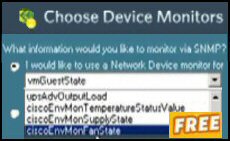Use VBScript To Remove a Printer
Occasionally Windows logon scripts need the RemovePrinterConnection method. So I will provide two worked examples of how to remove unwanted printer icons from the Printers and Faxes folder.
Topics for RemovePrinterConnection
- Remove Network Drive Scenario
- RemovePrinterConnection Arguments
- Example 1 – Simple RemovePrinterConnection
- Example 2 – Full RemovePrinterConnection Syntax
- Summary – Remove a Printer
♦
Remove Printer With VBScript Scenario
I find that printer logon scripts do not need RemovePrinterConnection as much as mapping network drives need RemoveNetworkDrive. The reason is that if you map the same printer repeatedly you don’t get the error: ‘The local device name is already in use’. Surprisingly, the script just maps the new printer over the old one.
Nevertheless, removing an existing printer is useful when your scripts are at the testing stage and you don’t want to keep going to the Printer and Faxes folder, right-clicking the printer and selecting: Delete.
RemovePrinterConnection Arguments
To get rid of a printer icon, most of the time, all that you need is the method, RemovePrinterConnection and the printer name. For example,
objNetwork.RemovePrinterConnection strUNCPrinter (Network Printer)
or
objNetwork.RemovePrinterConnection "Epson" (Local Printer)
Mastering the basics of RemovePrinterConnection are easy. If there is a danger it’s adding, un-needed, unnecessary syntax. For instance there is no need for a comma before the printer name.
Even mastering the extra arguments is not difficult, however, in this instance you do need commas between the last three arguments, here is the full syntax:
RemovePrinterConnection strDriveLetter, bForce, bUpdateProfile
It was a long time before I realized that the prefix b, in bForce and bUpdateProfile meant Boolean. Once I understood this significance, it became obvious why there were only two possible values, true or false. bForce means remove the printer – even if its in use. (My friend ‘Mad’ Mick thinks bForce means brute force and he is not far wrong.)
Setting bUpdateProfile to "true" tells VBScript to update the user’s profile.
Example 1a – Preparation RemovePrinterConnection
Even though RemovePrinterConnection is straightforward, we still need preparation. So we must create a printer, otherwise, there would be nothing to remove and all you would get is Error: ‘This network connection does not exist’
- You need an printer before the script has any icons to remove from the Printers and Faxes folder.
‘ PrintersLong.vbs – Windows Logon Script example.
‘ VBScript – to map a network printer
‘ Author Guy Thomas https://computerperformance.co.uk/
‘ Version 2.2 – April 24th 2010
‘ —————————————————-‘
Option Explicit
Dim objNetwork
Dim strUNCPrinter
strUNCPrinter = "\\alan\Epson"
Set objNetwork = CreateObject("WScript.Network")
objNetwork.AddWindowsPrinterConnection strUNCPrinter
WScript.Echo "Check the Printers folder for : " & strUNCPrinter
WScript.Quit
‘ End of Guy’s Windows logon script.
Guy Recommends SolarWinds’ Free Network Monitor
Thus utility makes it easy to check the health of a router or firewall. Check the real-time performance, and availability statistics, for any device on your network. Get started with an extensive collection of "out-of-the-box" monitors for popular network devices. Give Network Monitor a whirl – it’s free. Download your free Network Device Monitor
If you need more comprehensive network analysis software:
Download a free trial of NPM (Network Performance Monitor)
Example 1b – Delete the printer icon with RemovePrinterConnection
Instructions for RemovePrinterConnection
- Copy and paste the script below into notepad or get a script editor such as OnScript (free download).
- Save the file with .vbs extension e.g. RemovePrinterConnection.vbs.
- Double click the VBScript and then launch your Printers and Faxes folder. There should be no printer corresponding to strUNCPrinter.
‘ RemovePrinterConnection.vbs – Windows logon script
‘ VBScript to – Network Printer
‘ Author Guy Thomas https://computerperformance.co.uk/
‘ Version 1.4 – April 24th 2010
‘ ——————————————————‘
Option Explicit
Dim objNetwork, strUNCPrinter
strUNCPrinter = "\\LittleServer\win2pdf"
Set objNetwork = CreateObject("WScript.Network")
‘ Section which removes the network printer
objNetwork.RemovePrinterConnection strUNCPrinter
WScript.Echo "Check Printers folder NO: " & strUNCPrinter
Wscript.Quit
‘ Guy’s Logon Script ends here
VBS Learning Points
Note 1: The basic RemovePrinterConnection is a simple command with no commas and only one argument – the drive letter.
Note 2: If you need to remove a local printer, all you need to do is place its name in quotes "HP Laserjet 6l"
Example 2 – Full RemovePrinterConnection Syntax
Just in case you need the bForce or the bUpdateProfile switch, here is an example of the full RemovePrinterConnection command with all three arguments.
Instructions to RemovePrinterConnection
- You need to create a printer before this script can delete its icon from the Printers and Faxes folder.
- Copy and paste the script below into notepad.
- Save the file with .vbs extension e.g. RemPrinterBForce.vbs.
- Double click the VBScript and then launch your Printers and Faxes folder. There should be no printer corresponding to strUNCPrinter name.
‘
‘ RemPrinterbForce.vbs – Windows logon script sample
‘ VBScript to – Network Printer
‘ Author Guy Thomas https://computerperformance.co.uk/
‘ Version 2.5 – April 24th 2010
‘ ——————————————————‘
Option Explicit
Dim objNetwork, strUNCPrinter, bForce, bUpdateProfile
strUNCPrinter = "\\LittleServer\win2pdf"
bForce = "True"
bUpdateProfile = "False"
Set objNetwork = CreateObject("WScript.Network")
‘ Section which removes the network printer
objNetwork.RemovePrinterConnection strUNCPrinter, _
bForce, bUpdateProfile
WScript.Echo "Check Printers folder NO: " & strUNCPrinter
Wscript.Quit
‘ Guy’s Sample Logon Script ends here
Learning Points
Note 1: Spot the bForce, and bUpdateProfile commands, "true" and "false" respectively. You may wish to replace with "true", "true" in your production script.
Note 2: In the RemoveNetworkDrive method the bForce makes a difference, but here with RemovePrinterConnection it does not make much difference. My point is that even without bForce, the script deleted my printer, even though it had a print job. I even explicitly added bForce "False". Anyway, no big deal.
Guy Recommends: Permissions Analyzer – Free Active Directory Tool
I like thePermissions Monitor because it enables me to see quickly WHO has permissions to do WHAT. When you launch this tool it analyzes a users effective NTFS permissions for a specific file or folder, takes into account network share access, then displays the results in a nifty desktop dashboard!
Think of all the frustration that this free utility saves when you are troubleshooting authorization problems for users access to a resource. Give this permissions monitor a try – it’s free!
Download Permissions Analyser – Free Active Directory Tool
Summary RemovePrinterConnection
RemovePrinterConnection is a logon script method for deleting printers. One use is clearing up old printers, but my main use is in testing when I want to save a journey to the Printers and Faxes folder.
Download my Logon Script eBook for only $6.25
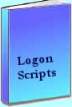 The extra features you get in your eBook include, more pages full of detailed examples. Also, ten ‘how to…’ sections, with screen shots showing which menus to use. Go for Guy’s eBook – and get a printable version with copy enabled and no expiry date.
The extra features you get in your eBook include, more pages full of detailed examples. Also, ten ‘how to…’ sections, with screen shots showing which menus to use. Go for Guy’s eBook – and get a printable version with copy enabled and no expiry date.
See more printer logon scripts examples
• Logon Script Home • Printer computer • Remove printer logon script
• AddWindowsPrinterConnection script • Multiple printers • Assign Logon Script AD
• EnumPrinterConnections • SetDefaultPrinter script • Free Import CSV Tool