Security Group Policies – Account Policies Settings (Domain Level)
Perhaps you are familiar with setting password length and account lockout from your NT 4.0 days? This section will guide you through these and many more security group policies for Active Directory Users.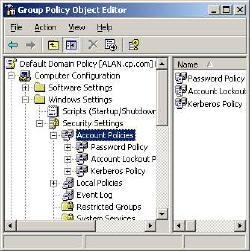
Do remember that the Account Policies on this page must be configured at the Domain level. If you try to set these polices for an OU, then you will be disappointed. This is because the Security Settings at the OU level have no affect on Domain Users.
Security Group Policy Topics
User Configuration
Windows Settings
Security Settings
Account Policies
‡
Group Policy Security Settings
Before you start experimenting, I urge you to take advantage of Microsoft’s built in templates. What I suggest is that you add the Security Template snap-in to your MMC.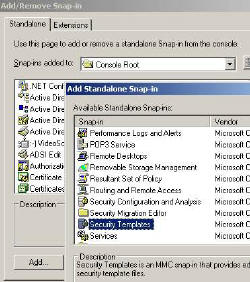
Inside the template folder are half a dozen files with settings for each type of machine. The first task is to choose the nearest template to your situation, for example ‘securedc’ would be suitable for a domain controller. Once you have selected a template, then immediately right-click, ‘Save AS’, and give it a new name, for example MyDomain. This technique will preserve the built-in settings so that you can always start again with a clean template.
Your chosen template will act as a base for creating your own Security Settings. When you are happy with your policy, load your settings with the Security Configuration and Analysis snap-in (see diagram).
![]() If you get in a pickle with Security Settings, revert to the ‘DC Security’ template, that’s the easiest way of removing all policies. As ‘DC Security’ is just a blank shell, this template neatly resets your mistakes, and lets you start again.
If you get in a pickle with Security Settings, revert to the ‘DC Security’ template, that’s the easiest way of removing all policies. As ‘DC Security’ is just a blank shell, this template neatly resets your mistakes, and lets you start again.
Security Settings -> Account Policies
* Guy’s Top Three Password Group Policies
Password Policy
This password section really does come as a package, I will explain why you need to consider how these Group Policies interact as we go along.
The first decision is, ‘Minimum Password Length‘; 8 letters is considered long enough by most security experts. To make it harder for hackers to guess passwords you can enforce – ‘Passwords must meet complexity requirements’. This means that the word must contain 3 of these characteristics, UPPERCASE, lowercase, number or non-alphanumeric e.g. @ symbols.
At first I thought that it would be too much to expect people to remember such complex passwords, but as time went on I realized, we humans are a most adaptable animal and we do learn to cope with passwords like P@ssw0rd or better a phrase like: B33r & sk1ttl3s.
Once we set the length and complexity, the next decision is how often do users have to change their passwords? 60 days, 90 days – you decide. To prevent users just switching between two passwords, you can set * ‘Enforce Password History‘.
Just when you think you have the users under control, some ‘clever Dick’ cycles through 24 passwords in their tea break and comes back to the original password. To stop them ‘thumbing their nose’ at you, fix the minimum password age at 1 day. If you set the ‘Minimum Password Age’ too long then that can create new problems. Specifically, if the user forgets their old password and they are given a new password which must be changed at first logon. No can do. They would either have to wait days to logon, or else the support staff would have to remove the tick next to ‘Change Password at logon’.
Guy Recommends: SolarWinds’ Log & Event Management Tool
LEM will alert you to problems such as when a key application on a particular server is unavailable. It can also detect when services have stopped, or if there is a network latency problem. Perhaps this log and event management tool’s most interesting ability is to take corrective action, for example by restarting services, or isolating the source of a maleware attack.
Yet perhaps the killer reason why people use LEM is for its compliance capability, with a little help from you, it will ensure that your organization complies with industry standards such as CISP or FERPA. LEM is a really smart application that can make correlations between data in different logs, then use its built-in logic to take corrective action, to restart services, or thwart potential security breaches – give LEM a whirl.
Download your FREE trial of SolarWinds Log & Event Management tool.
Account Lockout Policy
Controlling Account Lockout is a tricky and contentious area. My advice is to set the ‘Account Lockout Threshold‘ to 7-9. Most administrators prefer a value of 3, but I would argue that 7 or more attempts will give the users more chance to remember their password without compromising security.
Enabling ‘Account lockout duration’, means that the account will unlock itself after the time you choose. This would save work at the help desk, but make the system less secure than if an administrator has to manually reset locked accounts.
Probably the hardest of these security Group Policies to explain is the ‘Reset Account Lockout after’. Take the scenario where you know the lockout threshold is 3, you have got the password wrong twice, you pause to think. ‘If I try again and get it wrong, my account will be locked out and I will have to ask the administrator nicely to reset my account. Or, I can wait half an hour and so have the full three chances to try my passwords again.’
 Guy Recommends: SolarWinds Engineer’s Toolset v10
Guy Recommends: SolarWinds Engineer’s Toolset v10
This Engineer’s Toolset v10 provides a comprehensive console of 50 utilities for troubleshooting computer problems. Guy says it helps me monitor what’s occurring on the network, and each tool teaches me more about how the underlying system operates.
There are so many good gadgets; it’s like having free rein of a sweetshop. Thankfully the utilities are displayed logically: monitoring, network discovery, diagnostic, and Cisco tools. Try the SolarWinds Engineer’s Toolset now!
Download your fully functional trial copy of the Engineer’s Toolset v10
Kerberos Policy
Best to leave these Group Policy settings at their defaults – not configured. However, if logon is troublesome and especially if you start getting Kerberos errors in the Event Log, then you could research the Kerberos principles and make informed decisions on increasing the ticket life.
Kerberos is named after the three headed guard dog Cerberus of Greek Mythology. The idea behind Kerberos is to minimise the need for a user’s password to cross the network. The concept behind the Kerberos ticket is that all their SIDs, Group SIDS and user rights, are encrypted in the ticket. So when the user needs a resource like a file in a network share, they present their tickets, not their passwords! To investigate Kerberos, install Kerbtray. To investigate Kerberos, install Kerbtray.
See also Windows 8's Password Eye »
Summary Security Accounts Policy
Check your Group Policy for security settings such as Password Policy and Account Lockout Policy. This section holds the classic Windows Server 2003 Domain Security Policies. Take the time to investigate the Security Account Templates and thus set and record your settings in a central location.
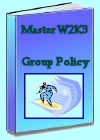 Download my ‘Master Group Policies’ ebook only $6.25
Download my ‘Master Group Policies’ ebook only $6.25
The extra features you get in your eBook include: Spreadsheet with over 850 policies. Printer friendly version over Word A4 pages in Word.
See more security Group Policies
• Group Policies •Troubleshooting Group Policies •Security Options
• Group Policy Overview • Group Policy Tactics •Security Restricted Groups
• Security System Services • Security Audit •Security Event Log
If you like this page then please share it with your friends

