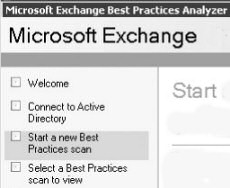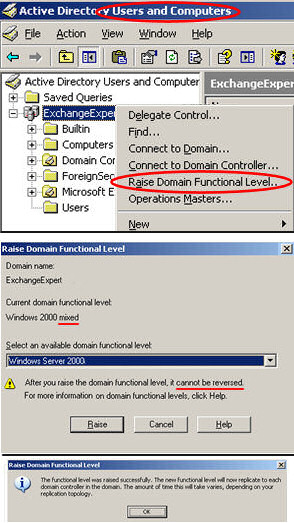How to Transition (or Migrate) to Microsoft Exchange Server 2010 
My purpose on this page is to give you practical steps to transition from Exchange 2003 to Exchange Server 2010. Steps and screenshots kindly supplied by Alain Laventure.
Topics for Transition to Exchange 2010
- Exchange 2010 Transition Checklist
- Domain and Forest Function Levels
- The Exchange Organization, Operation Mode
- Preparing Active Directory for Exchange 2010
- Exchange Server 2010 Move Mailbox Wizard
- 2003 Features Removed from Server 2010
♠
Exchange 2010Transition Checklist
Mission
Our mission starts with an Exchange 2003 organization. We are going to install an Exchange 2010 Server (SP1) with a view to moving Exchange 2003 mailboxes to the new 2010 server. Additional transition options may include: consolidating your Exchange organization onto fewer servers. Replacing the existing structure. At the very least, you could also use the upgrade as an opportunity to clean up existing Exchange servers. Incidentally, I will be using the word ‘transition’ on this page; this is because Microsoft now define migration as moving from a different email system, or a different Exchange organization.
Strategy
Will you have the luxury of a single phase transition? Perhaps a weekend, or a holiday where you can decommission Exchange 2003, and when users return on the Monday you have 100% Exchange 2010 servers. Alternatively, are you more realistic, and opt for a more leisurely multi-phase transition, in which case you must plan for coexistence between Exchange 2003 and Exchange 2010 server.
Transition Checklist
- Decide which version you need before you order the Exchange Server 20010 DVD. (RTM or SP1. Standard or Enterprise. 64-bit.)
- Which underlying operating system will you use? (Windows Server 2008 R2 best)
- Which version of Active Directory will you use? (Windows Server 2003 or 2008)
- Prepare Active Directory so that you can install Exchange Server 2010. For example, extend the Schema. The domain controller holding the Schema Master role must be Windows Server 2003 SP1 or later.
- Each site that you install Exchange Server 2010 must also have a Global Catalog server running Windows Server 2003 SP1 or later.
- Verify DNS can resolve the names of your Exchange 2010 Servers.
- Which Function Level will be best for your domains? (Windows 2000 Native or later)
- What about the Forest Function Level?
- Check the names are as you expect, Exchange Organization name, default email address.
- Change the Exchange Operation mode from mixed to: Native Mode.
- Validate all configurations with the Exchange Best Practice Analyzer.
- Will there be an extended period with heterogeneous Exchange Servers? How long will it last, what will be the replacement sequence for Exchange 2003?.
- A good question is: ‘How can we use the Exchange 2010 transition to become more efficient?’ For example consolidate with fewer Exchange 2010 servers than Exchange 2003 servers.
- Supplementary question: ‘What other email improvements can we implement at the same time?’ For example, Embrace Unified Messaging, take more advantage of OWA, and implement Journaling so that we conform to legal requirements to keep company email.

- Plan for co-existence with different versions of Exchange Server. Remember that there is no in-place upgrade even from Exchange 2003, thus there will be phase of co-existence where communication between all Exchange servers is vital.
- Repercussions when you decommission the Exchange 2003 servers. For example, move the Offline Address Book and the Recipient Update Service to Exchange Server 2010. Check, and if necessary, remove legacy routing groups and also legacy connectors.
- Once again, check your installation by running the Exchange Best Practices Analyzer for a second time. I prefer the version on the Exchange DVD as it avoids conflicts with .NET framework. Check these scans: Health, Permissions, Connectivity and Exchange 2010 readiness.
- Plan your sequence of Exchange roles, CAS role first. The Mailbox Server is probably the biggest job, but don’t forget no email gets delivered without a server configured with the Hub Transport role.
- (Do any of the later checklist items affect your original choice of Exchange Server 2010 DVD?)
Guy Recommends: A Free Trial of the Network Performance Monitor (NPM) v11.5
v11.5
SolarWinds’ Network Performance Monitor will help you discover what’s happening on your network. This utility will also guide you through troubleshooting; the dashboard will indicate whether the root cause is a broken link, faulty equipment or resource overload.
What I like best is the way NPM suggests solutions to network problems. Its also has the ability to monitor the health of individual VMware virtual machines. If you are interested in troubleshooting, and creating network maps, then I recommend that you try NPM now.
Download a free trial of SolarWinds’ Network Performance Monitor
Domain and Forest Function Levels
The problem is that the default Function Level for Windows Server 2003 is ‘Windows 2000 Mixed’, the idea was to cater for NT 4.0 servers. You need to check to see if this has been changed already, if not then you need to select ‘Windows 2000 Native’.
Only then can you update the Schema and prepare Active Directory ready to install your first Exchange 2010 server. The older your Active Directory, the greater the need to tweak these settings.
Mission: You need to achieve:
a) Domain Function Level at least Windows Server 2000 Native (not mixed).
Note: The Windows Server 2003 level would activate more Active Directory features. However, do research the consequences as there is no going back once you raise a Function Level.
b) Forest Function Level Windows Server 2003.
Instructions to Raise the Domain Level
- Launch Active Directory Users and Computers
- right-click on the Domain Object
- Select: Raise Domain Function Level…
- Select a function level, from the drop-down box. Choose a minimum of Windows Server 2000 Native.
- Click: Raise
- Observe the confirmation message (see bottom of screen shot opposite)
Instructions to Raise the Forest Level
The secret is to start at the Active Directory Domains and Trusts. Before you raise the forest functional level, you must either upgrade, or demote to member server, all existing Windows 2000 domain controllers in your forest.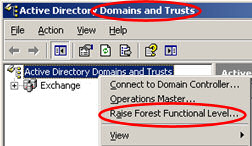
- Find the server in the forest root that has the PDC emulator role. You need to logon with a user account that is a member of the Enterprise Administrators group.
- Open your Administrative Tools.
- Select: Active Directory Domains and Trusts.
- Crucial point: right-click on Active Directory Domains and Trust.
- Select: Raise Forest Functional Level.
- If the setting is Windows Server 2000, then click: ‘Raise’.
- Select Windows Server 2003.
Raising the Domain or Forest Level is not a task to do blind, you should read up on the consequences. You need to achieve the minimum level, even if this means replacing Exchange 5.5 servers. Remember two things, you cannot reverse raising the Function Level, each time you raise, you lose a measure of backward compatibility. You may then ask why do I need to do this? The answer is that unless the Function Level is raised from the default, you won’t be able to install Exchange Server 2010.
 Guy Recommends: The SolarWinds Exchange Monitor
Guy Recommends: The SolarWinds Exchange Monitor
Here is a free tool to monitor your Exchange Server. Download and install the utility, then inspect your mail queues, monitor the Exchange server’s memory, confirm there is enough disk space, and check the CPU utilization.
This is the real deal – there is no catch. SolarWinds provides this fully-functioning freebie, as part of their commitment to supporting the network management community.
Free Download of SolarWinds Exchange Monitor
The Exchange Organization, Operation Mode
The key point is that Exchange 5.5 is not compatible with Exchange 2010. Thus you have to change the ‘Operation mode’ to activate features which Exchange 2010 requires. 
It easy to forget that the Exchange Organization also has Operation modes which are independent of the Active Directory domain and forest Function Levels.
Instructions to change the Operation mode for your Exchange Organization.
- Open the Exchange System Manager.
- right-click on your Exchange Organization.
- Select Properties
- On the General Tab, click the ‘Change Mode’ button (see screenshot to the right of Operations mode section.).
- You must achieve a level of at least: Native Mode (no pre-Exchange 2000 servers), therefore click: ‘Yes’.
Preparing Active Directory for Exchange Server 2010
You need the Exchange 2010 Server CD. Normally, this is 64-bit program. However, there is a special 32-bit version to cater for the situation where at the start of your Exchange 2010 project you have Windows Server 2003 only on 32-bit hardware.
The objective is to simply to prepare Active Directory for Exchange 2010. We are not going to install the server just yet, merely prepare the schema. If you research how to prepare Active Directory for Exchange then you may discover at least three different ways of achieving the same goal. The more domains, and the more sites that you have, the greater the care and greater the checking you need to ensure that you meet all the pre-requisites.
The ruthless strategy is to locate the domain controller with the Schema Master role. To identify the Schema Master, add the Active Directory Schema snap-in, then right-click and select Operations Master. You should now be able to read ‘current schema operations master. Now logon to the Schema Master with an account with maximum permissions: Administrator, Enterprise Administrator, Schema Administrator. Switch to the drive with Exchange Server 2010 DVD. Finally! run: setup /prepareAD.
The roundabout strategy is to run a series of setup /switches. All becomes clear if you remember that /prepareAD is a combination of these 4 switches. One reason for adopting this strategy is that it’s difficult to obtain one account that is a member of all the above administrative groups. Another reason is to deal with replication latency, although you could work around this by forcing replication from the schema master domain controller.
/prepareSchema, extends the Active Directory schema with objects that Exchange Server 2010 needs. Incidentally, none of these switches is case sensitive.
/prepareLegacyExchangePermissions ensures that the legacy Recipient Update Service in Exchange 2003 / 2000 continues to function once the organization has Exchange 2010 servers.
/prepareAllDomains prepares all domains for Exchange 2010. (There is a sister command /prepareDomain if you just wish to prepare the current domain.)
[Recipient Update Service (RUS), also Offline Address Book (OAB)]
You can see the effect of running any of these switches by using ADSI Edit and investigating the Schema section, CN=ms-Exch-Schema-xyz.
Troubleshooting Active Directory for Exchange Server 2010
The most likely problem is that of insufficient permissions. For example, you need to be not just an Administrator, but also a member of the Schema Admins to run /prepareSchema.
Another problem could be that the computer holding the Schema Master role must be running at least Windows Server 2003 with SP1. Also check that this computer has the Global Catalog role ticked.
Guy Recommends: SolarWinds Network Topology Mapper (NTM)
NTM will produce a neat diagram of your network topology. But that’s just the start;Network Topology Mapper can create an inventory of the hardware and software of your machines and network devices. Other neat features include dynamic update for when you add new devices to your network. I also love the ability to export the diagrams to Microsoft Visio.
Finally, Guy bets that if you test drive the Network Topology Mapper then you will find a device on your network that you had forgotten about, or someone else installed without you realizing!
Download your 14 day free trial ofSolarWinds Network Topology Mapper
Exchange Server 2010 Move Mailbox Wizard
Firstly a reminder of what’s not possible, you cannot make an in-place upgrade of Exchange Server 2003 to Exchange 2010. Incidentally, Guy always counselled against in-place upgrades in general and Exchange 2000 –> 2003 in particular. My point is that even if you find a work-around avoid the in-place upgrade and favour the ‘Swing technique’ or ‘Swing mailbox approach’ as it’s known.
The planning implication is that you are going to need one extra computer while you move the mailboxes from the old Exchange 2003 server(s) to the new 64-bit Exchange 2010 server.
The practical procedure is very like that for moving mailboxes in Exchange 2003.
- Launch the Exchange Management Console.
- Expand the Recipient Configuration.
- Chose one or more mailboxes that reside on your Exchange 2000 /3 server. These mailboxes have a Recipient Type: ‘Legacy Mailbox’
- From the Action menu, click Move Mailbox, the following wizard will appear:-
Tip: To move large mailboxes say 2GB++, schedule the transfer for overnight.
There is also a PowerShell command line cmdlet called move-Mailbox, however the syntax is tricky, so I would stick with the GUI wizard, at least while you migrate your first batch of mailboxes.
Plan for Co-existence – Understand the Limitations
The management architecture in Exchange 2010 is based on Windows PowerShell 2.0 version. The biggest improvements over Exchange 2007 and PowerShell v 1.0 is Remoting feature.
One side-effect of the underlying PowerShell is that you can only manage Exchange Server 2010 using the Exchange 2010 or 2007 Management Console, or the Shell. The reciprocal is also true, you cannot configure Exchange 2010 object from Exchange Server 2003. In order to complete decommissioning, it is possible to delete Exchange 2003 objects such as connectors.
Exchange Server 2010, Exchange Server 2007, Exchange 2003 and Exchange 2000 servers can all exist and function within your Exchange organization, however there are restrictions. When in doubt use the native console to manage Exchange 2007 or Exchange 2003 objects.
Guy Recommends: SolarWinds’ Free Bulk Mailbox Import Tool
Import users from a spreadsheet, complete with their mailbox. Just provide a list of the users with the fields in the top row, and save as .csv file. Then launch this FREE utility, match your Exchange fields with AD’s attributes, click and import the users. Optionally, you can provide the name of the OU where the new mailboxes will be born.
There are also two bonus tools in the free download, and all 3 have been approved by Microsoft:
- Bulk-import new users and mailboxes into Active Directory.
- Seek and zap unwanted user accounts.
- Find inactive computers.
Download your FREE bulk mailbox import tool.
2003 Features Removed from Server 2007 (2010)
- Novell GroupWise connector
- Network News Transfer Protocol (NNTP)
- Microsoft Mobile Information Server
- Instant Messaging service
- Exchange Chat Service
- Exchange 2000 Conferencing Server
- Key Management Service
- cc:Mail connector
- MS Mail connector
Summary: Transition or Migrate to Microsoft Exchange Server 2010
The purpose of this page is to give you detailed instructions on how to install Exchange 2010 in an Exchange 2003 Organization. Good news, Microsoft has always been good at migrations and transitions, after all it’s in their best interests to make the latest and most expensive systems easily accessible. What will assist your transition greatly is to seek guidance from Microsoft’s installation wizards.
If you like this page then please share it with your friends
See more Microsoft Exchange Server 2010 topics:
• Exchange 2010 Home • Exchange 2010 Transition • Exchange 2010 Migration • Exchange Stores
• Server Roles • Office 365 Migration • Exchange 2010 Performance Monitor • Eseutil Commands
• Exchange 2010 NDR • Exchange 2010 GAL • Exchange OWA 2010 • Exchange 2010 New Features