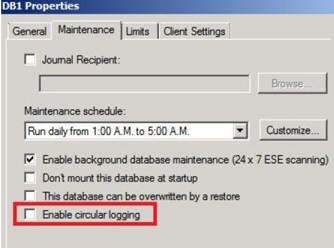Introduction to Microsoft Exchange 2010 Circular Logging
There is no doubt that Exchange log files just eat disk space. Cheapskates conserve disk space by implementing Circular Logging on their Exchange 2010 transaction logs. However, those who want an effective disaster recovery plan find a way of budgeting for the extra disk space.
Topics for Exchange Server 2010 Circular Logging
- What is Circular Logging
- The Problem with Circular Logging in Exchange Databases
- Where Do You Find the Circular Logging Setting?
- Disaster Recovery of Exchange 2010 Stores
- Summary
♠
What Is Circular Logging?
In a nutshell circular logging is where the Exchange server recycles its transaction logs. Exchange relies on write-ahead logs to store events before they are committed to the database. Once 4 of these transaction logs have been filled up, Circular Logging assumes that by now the first log must have been processed and reuses that log for fresh transactions.
No Circular Logging | Circular Logging |
Log Numbers Disk Usage 1 2 3 4 20 MB 1 2 3 4 5 25 MB 1 2 3 4 5 6 30 MB | Log Numbers Disk Usage 1 2 3 4 20 MB 2 3 4 5 20 MB 3 4 5 6 20 MB |
The Problem with Circular Logging in Exchange Databases
The fatal flaw with Circular Logging is that it severely restricts disaster recovery. If you allow Circular Logging then Exchange 2010 can only restore as far as the last backup, this is because many of the transactions have been overwritten once they have been stored in the database. Fortunately, circular logging is disabled by default.
In contrast, when all the transaction logs are available, Exchange Server 2010 automatically rolls forward the logs and replays the operations up until the Exchange Store stopped working. The minor downside of turning off circular logging is that the extra logs consume disk space.
In fact, if you select circular logging then this prevents Exchange 2010 from even making differential or incremental backups. So with circular logging in place, you are restricted to normal (full) backup.
Where Do You Find the Enable Circular Logging Setting?
- Launch the Exchange Management Console (EMC).
- Navigate to Organization Configuration –> Mailbox
- From Database Management, select the appropriate database (DB1).
- Seek the Maintenance tab, Enable circular logging is the last checkbox.
- The default is no tick, Guy says leave it that way!
- See Exchange 2003 Circular Logging settings.
Guy Recommends: A Free Trial of the Network Performance Monitor (NPM) v11.5
v11.5
SolarWinds’ Network Performance Monitor will help you discover what’s happening on your network. This utility will also guide you through troubleshooting; the dashboard will indicate whether the root cause is a broken link, faulty equipment or resource overload.
What I like best is the way NPM suggests solutions to network problems. Its also has the ability to monitor the health of individual VMware virtual machines. If you are interested in troubleshooting, and creating network maps, then I recommend that you try NPM now.
Download a free trial of SolarWinds’ Network Performance Monitor
Why Does Exchange Allow Us to Turn Off Circular Logging?
The main justification for enabling circular logging is when you are very short of disk space. Even in this situation Exchange 2010 has two files Res1.log and Res.log. However, these logs are only for the emergency when the disk is truly full. Exchange writes all uncommitted transactions to these files, then shuts down the server.
One possible use for enabling circular logging is for public folders or newsgroups where you are less concerned with recovery since the last backup.
See more about Exchange 2010 Circular Logging
Alternative to Enable Circular Logging – Monitor Disk Space
Before you decide to enable circular logging consider the alternatives, also double-check that you understand what could go wrong.
If it’s lack of disk space that’s worrying you then monitor the Windows System Log for event 2013. This warning is triggered when free space reaches 10%. Armed with this knowledge you can either configure an Alert via Performance Monitor yourself, or else get a third party tool to trigger an email alert when free disk space reaches this threshold.
One of the workst Exchange server horror stories occured when a new super-duper Anti-Virus program decided that the E00.log and priv1.edb contained virus and decided to try and clean them, thus corrupting the Exchange mailstore. Unfortunately, circular logging had been enabled thus there was no way of restoring the email.
 Guy Recommends: The SolarWinds Exchange Monitor
Guy Recommends: The SolarWinds Exchange Monitor
Here is a free tool to monitor your Exchange Server. Download and install the utility, then inspect your mail queues, monitor the Exchange server’s memory, confirm there is enough disk space, and check the CPU utilization.
This is the real deal – there is no catch. SolarWinds provides this fully-functioning freebie, as part of their commitment to supporting the network management community.
Free Download of SolarWinds Exchange Monitor
Disaster Recovery of Exchange 2010 Stores
When an email arrives, Exchange 2010 writes a transaction to the log. If the server’s disk is busy there will be a delay before the information is committed to the store database file. Exchange also uses a checkpoint file. This file (E0.chk) records which transactions have been written to the store database (Priv1.edb).
So, if you allow circular logging to over-write some of those transaction logs, then you cannot recover any data after the last backup. However, if you disable circular logging, then you Exchange 2010 replays the transactions and restores the Exchange store to how it was before the disaster. This re-reading the logs is called a hard recovery and happens automatically.
Summary of Circular Logging in Microsoft Exchange Server 2010
If you ever want to restore Exchange Server 2010 successfully, then avoid circular logging. There is only one occasion to select circular logging, and that’s in an emergency when you have underestimated your free disk space, even in this scenario it may be better to dismount the store until you can add extra storage rather than enable circular logging.
If you like this page then please share it with your friends
See more Microsoft Exchange Server 2010 topics:
• Exchange Home • Exchange 2010 Transition • Exchange 2010 Migration • Exchange 2010 SP1
• Exchange MX Records • Exchange 2010 Logs • Exchange 2010 Circular Logging • Exchange Stores
• Exchange 2010 GAL • Exchange 2010 SMTP Connector • Free Exchange Monitor • Home