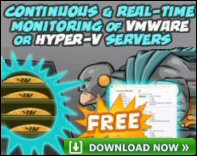Introduction to Exchange 2003 Server – ExPBA (Best Practice Analyzer)
It’s wonderful, it’s free, you simply must try the ExBPA. The name says it all: Exchange Server Best Practice Analyzer and you get it from Microsoft. Not only is the ExBPA a serious tool, which scans Exchange for weaknesses, but it’s also a fun tool, which prompts you to learn as you improve your servers performance.
Topics for Exchange 2003 – ExBPA (Best Practice Analyzer)
- Getting started with ExBPA
- ExBPA for Exchange 2010
- ExBPA for Exchange 2007
- Scan settings
- Reports
- How ExBPA works
- Summary
♠
Getting started with ExBPA
Installing ExBPA is easy. Just make sure that when you download ExBPA.msi from Microsoft, you get version 2.0. Like any good .msi package, ExBPA installs smoothly. My only complaint is that I could not persuade this Best Practice Analyzer to appear in my MMC. However, to be fair, the installation wizard did create a shortcut for ExBPA in the Exchange Folder. (Start Menu, All Programs folder, Exchange…)
ExBPA Scan settings
One of the hallmarks of a great utility like ExBPA, is that you don’t need an instruction manual. All you need to do is launch ExBPA, click on Connect to Active Directory, and you are ready to scan. BPA takes a while to progress through its tests, but on reflection, this was a good sign in that it was making a comprehensive comparison between your system and Microsoft’s best practices.
A wild guess says that it will take 15 minutes to scan your Exchange organization. Another guess says ExBPA will generate 1.5 MB worth of data. When you are only troubleshooting one particular Exchange server, you may wish to speed up the scan, if so, then limit the scope to just that problem server.
Health Check
The health check will warn you about weaknesses on your Exchange server. Perhaps BPA’s greatest strength is to alert you to those problems, which although not serious in themselves, will collectively slow down your server. Once ExBPA identifies an ‘Issue’, it gives you chapter and verse, not just on the problem but even better, on the solutions. Unless you have tried ExBPA, it’s hard for me to put over just how many tests it can do, and therefore how much time it will save you in analyzing an Exchange Server’s performance. In a word ExBPA is – awesome.
Connectivity Check
It’s so handy to have all the troubleshooting tools in one place, you can oscillate between health checks and connectivity tests. The Best Practice Analyzer really does make it easy to pin down that obscure email problems. When the ExBPA finds a problem, it suggests answers in the form of links to the Exchange 2003 Server / TechNet knowledge base.
 Guy Recommends: The SolarWinds Exchange Monitor
Guy Recommends: The SolarWinds Exchange Monitor
Here is a free tool to monitor your Exchange Server. Download and install the utility, then inspect your mail queues, monitor the Exchange server’s memory, confirm there is enough disk space and check the CPU utilization.
This is the real deal – there is no catch. SolarWinds provides this fully-functioning freebie, as part of their commitment to supporting the network management community.
Free Download of SolarWinds Exchange Monitor
ExBPA Reports
One persistent grumble with Microsoft utilities in general is that there is no reporting feature; I hear the most complaints about ADUC*. Well, let us hope that BPA’s reporting features are a sign of the future. Fingers crossed that all interfaces will soon have a selection of options, such as Summary, Details and my favourite – the Issues List. Incidentally, there is BPA for SQL so the concept is spreading.
Another must have report is the Items of Interest, what you get here is a central list of all those statistics that can take an age to find, for example Exchange 2003 database locations and disk size.
Although I mention them last, baseline reports should be one of the first scans to run on a production server. Once you have a baseline its easy to detect trends and play ‘what if’ games.
* Active Directory Users and Computers interface.
How ExBPA works
ExBPA feeds on XML configuration files. In these XML files are WMI instructions for the very tests to be run on your Exchange server. The key to the Best Practice Analysis is the list of rules which establish whether results pass Microsoft’s tests. Amazingly, ExBPA is intelligent enough to check automatically if there any XML updates on the Microsoft web site. The ExBPA engine has a most descriptive name – the dispatcher. What the dispatcher does is send WMI collectors to gather the information. The ExBPA engine then analyzes the data against the configuration files, and generates the results on screen.
One advantage of ExBPA Version 2.0 is a scheduler; this means that you can plan your scans and they run automatically at a time to suit you. In this instance, you would want the output report sent to a file, since nobody is likely to be looking at the screen when the tests are run in the middle of the night.
Can you run ExBPA from XP? Or, do you need to be on an Exchange 2003 Server? The answer is any client after Window 2000 professional will do the job, and Microsoft recommend XP for ExBPA. Make sure that you have at least 20 MB of disk space, and that you install .NET framework (presumably to handle the XML).
Guy Recommends : SolarWinds’ Free VM Monitor
The best feature of this new this new version of SolarWinds VM Monitor is that it checks Windows Hyper-V. Naturally, it still works with virtual machines on VMware ESX Servers. VM Monitor is a clever desktop tool that not only tests that your server is online, but also displays the CPU and memory utilization for each node.
It’s easy to install and to configure this virtual machine monitor, all you need the host server’s IP address or hostname and the logon info. Give this virtual machine monitor a try – it’s free.
Download your free copy of SolarWinds VM Monitor.
Summary – ExBPA (Exchange Server Best Practice Analyzer)
Best by name, best by nature, the Best Practice Analyzer is a must have Microsoft utility. ExBPA will detect configuration and routing weaknesses in your Exchange 2003 server and recommend solutions. Get ExBPA v 2.0 it’s free from Microsoft and it’s a joy to combine business with pleasure as you scan your server for weaknesses. BPA is a real ‘techie’ tool, which not only makes your server more reliable and secure, but also gives you fun learning about how Exchange works.
See Also
- BPA – Best Practice Analyzer
- Eseutil
- Isinteg
- Network Monitoring
- Performance Monitoring Advice
- Review Solarwinds Exchange Monitor
- Exchange Logs
- Diagnostic Logging
- Free Kiwi Syslog Analyzer
- SMTP Logging
Download your Exchange 2003 Disaster Recovery and Troubleshooting eBook for only $9.95
 The extra features you get in your eBook include: ‘How to…’ sections with screen shots. Checklists to prepare your migration plan.
The extra features you get in your eBook include: ‘How to…’ sections with screen shots. Checklists to prepare your migration plan.
Lots of tips, recommendations and troubleshooting advice. Printer friendly pages in both PDF and Word format.