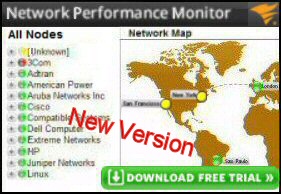Guy’s Ezine 170 – Have Fun in the RegistryLearning is most effective when it’s fun. I suggest that a good reason for being familiar with registry editing is so that you can troubleshoot a thorny computer problem; for instance, cases where TechNet tells you that a minor change in the registry can dramatically cure the operating system’s malaise. Administrators with little or no experience of regedit may fear that one wrong move in the registry could cripple their servers; this article is designed to give newbies confidence, and the rest of us a little fun while we top up our registry skills. My point is that when disaster strikes is not the time to learn a new skill such as deciphering the language of the registry. And this is my reasoning for choosing interesting, but innocuous, configuration settings to practice making changes to your registry. It’s also amazing that whenever you explore the registry you always learn other useful technical stuff, some say by accident, other say the knowledge soaks in by osmosis. Display your Build Number with PaintDeskTopVersionIt probably harks back to my beta testing days, but I like to display the operating system’s build number on the desktop. Incidentally, the name of this registry value amuses me – PaintDeskTopVersion. To edit this registry value, click on ‘Start’, and in the search dialog box type ‘regedit’. Next, you can either navigate to this value by drilling down through this path: HKEY_CURRENT_USER\Control Panel\Desktop Or use regedit’s find, and search for PaintDeskTopVersion, if you tick just the value box it speeds up the search. Good practice is to save the registry before you make even a trivial change, thus you could click on regedit’s file menu and export the registry. Naturally, you could take extra precautions such as creating a restore point or making a system backing up. However, whenever I fix a regedit that went disastrously wrong, it is always the exported .reg file that saves the day. Once you have located the value called PaintDeskTopVersion all you need to do is change its value for from zero to 1. In order to see a build number embedded in your desktop (just above the clock), just logoff and logon. In Vista with SP2 the number will be 6002, in Windows 7 it will be 7600. This trivial registry hack may spur you to research the family of build numbers. What you find is that registry stores data about the version and build numbers here: The Story of Evans Twp and RegisteredOwnerIn my homeland of Wales, Twp (pronounced Tupp) means a stupid person. The IT manager of a company I was working with was called Evans, and in common with many mangers, he was not very IT literate. Consequently, one of the techies, Dai ‘eighteen months’, nicknamed this manager: Evans Twp. (Dai himself had lost part of an ear in a Rugby scrum, and as a result, he only had an ear and a half!) The IT department took on a new lad called Peter. Practical jokes are often part of the initiation ritual for new workers, and this company was no exception. Peter’s first job was to install five new Windows 2008 Servers. During the scripted set-up he discovered the Organization Menu; he stopped and asked Dai ‘eighteen months’ what he should enter. Dai said, "Put Evans Twp in the box". When Peter proudly showed off the new computers to Mr Evans he was taken aback when the manager went ballistic and accused Peter of undermining his authority. What happened was Mr Evans typed Winver in the Start Search menu, and saw that the ‘Registered To’ was: – Evans Twp. (Meaning: Evans the stupid one!) I was visiting the company doing other work, when I heard of Peter’s distress. Mr Evans told the poor lad that had to come in at the weekend and reinstall the machines, Mr Evans wanted his name to display as the ‘Registered Owner’. I took Peter aside and showed him how to launch Regedit and find RegisteredOwner. We found Evans Twp and changed it to Mr Evans. Peter was thrilled as it only took a moment to make the registry hack, and Peter went to the rugby match instead of sacrificing his weekend to perform re-installs. You can cross-check your operating system’s registered owner by running winver, and comparing the text next to ‘This product is licensed to:’ with the data for RegisteredOwner at: HKEY_LOCAL_MACHINE\SOFTWARE\Microsoft\Windows NT\CurrentVersion If you don’t like what you see, then double click RegisteredOwner and edit the text. While you are in the registry, you could also edit the adjacent REG_SZ value RegisteredOrganization. My advice is stop there, don’t get carried away by changing registry stuff that you don’t understand. By the way, you did export the registry before you started experimenting? If not, next time remember to always have the safety net of a .reg file before you edit the registry. See more fun Windows 8 regedit examples WinDiffIt may have crossed your mind, ‘How do people know where in the vast registry do you look for a particular setting?’ Guy’s answer is employ a little known, but free utility called WinDiff. The technique is so simple that it’s beautiful. Firstly, export the registry. Secondly, make the change to the computer that you are investigating. Thirdly, save the registry again. Now you have two .reg files. Finally, launch WinDiff load both registry files and WinDiff will show you the differences. From there it’s a trivial matter to explore regedit and see the exact setting that caused the change in operating system behaviour.
Other Registry ToolsA vast area such as the registry spawns numerous tools; while I like TweakUI, I don’t like registry cleaners. Firstly, entries left by programs you have deleted generally don’t do much harm – unless TechNet tells you differently. Secondly, cleaning up the registry does not speed up the operating system by more than a few nanoseconds. For me the big downside is that sooner or later the registry cleaner removes something useful. How do you know this is happens? Because every registry cleaner warns you about how OTHER registry cleaners can cripple your operating system. Guy Recommends: A Free Trial of the Orion Network Performance Monitor (NPM) v12 |