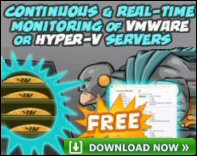Guy’s Ezine 142 – Virtualization, the killer reason to use Windows Server 2008
As we will see, a number of benefits have converged to make computer Virtualization a ‘must-have’ for the next generation of IT managers.
Virtualization (WSv) brings a whole new world to Windows Server 2008. WSv or Hyper-V introduces its own terminology, personality and requirements. Configurations range from a single parent with two child virtual servers, all the way up to 8-way clustering and dynamic IT.
Topics for Virtualization (Hyper-V)
- ‘Virtualization’ Terminology
- Microsoft’s Thinking Behind Virtualization
- Parent Hardware Requirements
- How to Install the Virtualization Service
- Ideas for placing virtual machines
- Free VM Monitor
Advantages of Virtualization
What makes the widespread adoption of Virtualization such a sure bet is that it tackles other problems, the most important of which is the ‘green’ issue. Implementing Virtual servers will mean fewer physical server boxes, racks and associated hardware components. This will save on capital expenditure and also on running costs, which relate directly to energy consumption.
The history of Virtualization is typical Microsoft, they start with an add-on ‘toy’ called Virtual PC, then they doggedly refine and improve it until it becomes a central and sophisticated product called Hyper-V in Server 2008. Whereas Virtual PC and Virtual Server 200x were primarily for testing, this Windows Server 2008 Role is the real deal, you can virtualize a whole production network. Some Network managers really will be running their organization from one parent core server, which hosts a handful of child virtual servers, such as, email, database, domain controller or file & print.
Another benefit of Virtualization is agility. With virtual servers you have the ability to create another server in about 10 minutes. Compare this with problems of researching the hardware specification, getting funding, typing up the order, not to mention the delivery time. You could have a virtual server configured in less time than it takes to unpack and assemble a physical server.
‘Virtualization’ Terminology
The idea of Virtualization is to emulate, or host, one entire computer environment within the operating system of another computer. Here are some related terms:
WSv (Windows Server Virtualization) The whole concept of virtualization on Windows Server 2008.
Hyper-V (Code name Viridian). Means very nearly the same thing as WSv. Perhaps the difference is this, Hyper-V is the name of the actual technology that you install with the Server Manager, Add Roles wizard. Whereas WSv is an umbrella for everything to do with 2008 virtualization.Hyper-V monitor for VMs
Parent or Host operating system. This is the first, or underlying operating system, namely Windows Server 2008. Remember to add the Hyper-V Role.
Child or guest operating system. This would be one of your virtual servers, for example, a virtual machine performing the role of a domain controller, or an email server. Crucial concept: the child does not have its own hardware separate from the parent.
Hypervisor. A clever layer that isolates the parent and child partitions from the physical hardware on the host computer.
.VHD is a huge physical file that holds all the disk data for the child operating system. Never miss the chance to collect a free .VHD download from on of Microsoft’s sites. (You will still need a licence!).
Virtual Server 200x, Virtual PC and VMware are older examples of virtual software.
Guy Recommends : SolarWinds’ Free VM Monitor
The best feature of this new this new version of SolarWinds VM Monitor is that it checks Windows Hyper-V. Naturally, it still works with virtual machines on VMware ESX Servers. VM Monitor is a clever desktop tool that not only tests that your server is online, but also displays the CPU and memory utilization for each node.
It’s easy to install and to configure this virtual machine monitor, all you need the host server’s IP address or hostname and the logon info. Give this virtual machine monitor a try – it’s free.
Download your free copy of SolarWinds VM Monitor.
Microsoft’s Thinking Behind Virtualization
Research shows that many servers aren’t running at their optimal capacity. Some surveys suggest that CPU utilization only averages 15%. Therefore why waste money buying five servers when you could buy one? If you follow this logic, expect additional benefits in the form of less power consumption and less heat production. You may also save money on spares, repairs and even insurance.
Furthermore there is the notion that Virtualization encourages more flexibility. If the email server is stressed then create an extra Virtual server. If the three servers in the web farm are under-employed, then just stop two of these Virtual servers.
As Virtualization started life as a training and testing role, you could continue to foster these roles in Windows Server 2008. I am a great believer it trying server configurations in a virtual world before unleashing them on a live network.
Let me be realistic here, of the forgoing advantages 80% will be useless to you. Yet one advantage will be a little gem, which makes it well worth the effort of setting up a Hyper-V parent and adding child roles. While I don’t work for Microsoft, I do like to keep my eye on this trends, Virtual PC –> Virtual Server 200x and now –> Hyper-V. I see a pattern, and I see evolution. To switch metaphors, this is a gravy train I want to ride for a while.
Parent Hardware Requirements
If you are just testing Windows Server 2008’s Hyper-V then you may be able to ‘get away’ with sub-optimal hardware. However, if you are planning a machine capable of real work, then it’s worth paying close attention to Microsoft’s requirements before you purchase any hardware, and before you install the parent operating system.
Even more than with clients like Windows 7 or Vista, it is important to make sure that your server’s hardware is listed in the Windows Server Catalog of Tested Products (like the old Hardware Compatibility List). For small businesses that do not have a large IT team that could mean utilizing third partyvirtualization at Dell.com and receiving all of the same benefits without the hassle of managing their own servers.
Hyper-V requires specific processor enhancements. With Intel you need the vPro range, XEON 3000, XEON 5000 and XEON 7000 with Intel Itanium 2 processors. These processors are either of dual-core, or quad-core construction. With AMD Athlon or Opteron all processors from revision F2 onwards support hardware virtualization. These processors include dual-core and quad-core.
When you buy your Windows Server 2008 Product Key, make sure you order the 64bit version as the Parent Hyper-V will only install on a 64bit version of Server 2008. Child virtual servers could be any modern 32bit operating systems that you wanted.
How to Install the Virtualization Service
When you install the parent or host Virtual server, Microsoft recommend that you install the Server Core role (rather than the normal GUI). This is for practical and security concerns, rather than an essential requirement for the parent host. My favourite way to connect with such a Core Server is with a Remote Connection.
Begin by launching Server Manager, and then click onadd Role to install Hyper-V. Microsoft then provide a console for you to manage your virtual world. As you may have anticipated, this console contains all the tools you need to install and configure your virtual servers.
Windows Server Virtualization (WSv)
As usual, RAM is the limiting factor for running multiple machine configurations successfully, so don’t skimp on memory for a production machine. For each Child virtual machine allow 2GB of RAM (800 MB is the absolute minimum). Obviously, you can always add more RAM later should you need more Virtual servers than your initial plan indicated.
One key practical point, interrupt the Hyper-V installation wizard when it asks for Name and Location. Instead of accepting the defaults, create your child operating systems on a different partition from the parent. See screen shot to the right.
The wizard will also reveal that each child has its own enormous VHD file (Virtual hard drive), this may lead you to seek existing VHDs, which you can add to your parent. This technique saves the time needed to install the basic operating system; somewhat like using SYSPREP or ghost images to install previous operating systems.
Another way of thinking about a pre-formed VHD is that rather than giving birth to a child by installing the operating system from scratch, you are adding a foster child to your parent. As for the nature of these child operating systems, they could be Windows Server 2003, Server 2008, or even Linux.
Once you add an existing VHD, you can then start the real work of configuring such basic VHD installations to your own specifications.
Ideas for Placing Virtual Machines
To optimize your virtual machines, begin by collecting performance data about the existing physical computers. (You could use System Center Operations Manager (SCOM) 2007.)
Check the resource requirements for the configuration of the virtual machine.
Gestimate the number of simultaneous virtual machines the host computer can run. Remember factors such as total memory (allow 512MB for the parent partition), number of virtual processors, virtual hard disk storage, and network connectivity.
You could consider load balancing. To optimize load balancing, assign virtual computers to two host computers so that each host computer should experience approximately equal resource usage.
- Plan to convert all physical computers to virtual machines.
- Deploy the virtual machines to the host computer and start the images.
- Monitor the consumption of resources, especially disk and memory.
Server 2008 Licensing Rules for Hyper-V
In practical terms, favour the Enterprise edition of Windows Server 2008 as licensing allows you to install up to 4 Enterprise guests on an Enterprise host. However, do double-check as Microsoft’s licensing will never be my area of specialist interest.
Microsoft’s Application Virtualization
Finally, a few words about Microsoft’s Application Virtualization, also known as SoftGrid. The Application version, is a more fine-grained solution that complements Hyper-V. Instead of virtualizing the whole operating system, Application Virtualization creates multiple instances of just your applications.
So obtain the Application Virtualization package you need to subscribe to the Software Assurance package. Else check the rules at Microsoft’s site.
Summary of Virtualization in Windows Server 2008
Whether you call it WSv or Hyper-V, this new virtualization technology means that you can use Windows Server 2008 to be the parent of numerous child virtual servers. The main benefit is the reduced cost of only needing one set of hardware. Once you install Hyper-V you may find unexpected benefits in the form of a more flexible server structure for your organization.
See interesting cloud and virtualization articles
• E 192 Google OS • E 191 Cloud • E 155 Cloud •E 142 Virtualization •Permissions Monitor
• E 110 Emulation •E 71 Terminal Services •E 72 Terminal Services •E 73 Google • Ezines
• E 61 Virtual PC • Solarwinds Virtualization Manager • Windows 8 • Windows Server 8
Will and Guy’s Humour
You may have heard of the =rand(200,99) urban myth, here is an update for Word 2007.