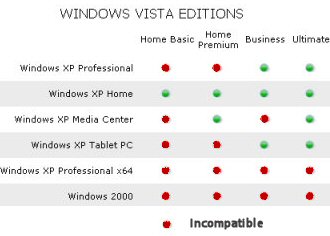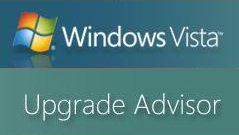Best Practice Ezine #116 Upgrade to Windows VistaWatching the news broadcast on Tuesday January 30th, I saw the Shetland Islanders launching a burning Viking longship. This was part of their annual Up-Helly-Aa celebrations at Lerwick, Scotland. Everywhere else in the world, on January 30th you seemed to see Microsoft launching their Windows Vista. The next Up-Helly-Aa will be celebrated on Tuesday January 29th 2008, will you have upgraded to Vista by then? What I would like to do is offer you independent advice on the best action to take now that all the editions of Vista are available. I shan’t be slavishly regurgitating Microsoft’s hype, but neither will I be joining the growing army of Microsoft bashers. Topics for Windows Vista Upgrade Even if you are not going to upgrade to Vista for a month or twelve, it helps to start thinking about the alternatives. Sifting out the key facts will help you make the best decision when that faithful XP machine comes to the end of its life. 1) In-place upgrade from XP. 2) Buy a new machine with Vista pre-installed.
2a) Create your own Vista image and then apply it to the new machine. 3) Hybrid solution. Use the old machine, but wipe the disk clean and install Vista from scratch. Disadvantages of an In-place Upgrade. With an in-place upgrade from XP to Vista you may be lucky and everything works perfectly, or you may join the band of disappointed upgraders. In the past whenever I tried to get an old computer to run a new operating system, I have found one problem after another. In many cases it was galling to throw good money after bad. At least with Vista you can run the Windows Vista Upgrade Advisor, which is a free download, it will tell you precisely what you need to improve on your existing system before it will run a particular edition of Vista. With an in-place upgrade there is no going back. You cannot uninstall Vista and expect to revert to the XP operating system. In that scenario, if the upgrade failed you would have to backup, reinstall XP and then restore the settings from the backup. Update: April 2007 Virtually no-one is recommending an in-place upgrade. In a rare consensus all the experts, consultant and migrates say – go with a fresh installation. If you simply must do an in-place upgrade, your only chance is to obey everything that the upgrade advisor tells you. Disable every device it highlights, remove every piece of software it complains about, that is the only way your upgrade has any chance of working. Advantages of an In-place Upgrade from XP (Rather than new installation) An in-place upgrade will preserve all your existing settings, for example, in Outlook: Account settings, Signatures and offline storage files; in Word, custom.dic and templates; in Excel all your macros. However, if on balance you favor a clean install, then Vista has Microsoft’s best ever tool to migrate your settings – Windows Easy Transfer Wizard. This utility is an improved version of XP’s User Settings Migration Tool. Another advantage of an in-place upgrade is that you conserve useful components of your existing computer. Replacing a graphics card or adding a RAM chip, will be much cheaper than buying a new system unit. As a bonus you would also save about $80 by buying an upgrade licence at $160, rather than a new licence at $240. Here are ideas for upgrading to Vista. Incidentally, if you draw up the full XP -v- Vista table it reminds me of a blood donors chart, which version of XP can you mix with which edition of Vista? 
If you have Windows 2000 Professional then you may be in the bizarre situation where you can buy a Vista upgrade, but the only way it will work is if you trash your machine and have a clean Windows Vista install. The good news is that the operation will cost you $80 less than buying a non-upgrade version. Guy Recommends: Tools4ever’s UMRA Tired of writing scripts? The User Management Resource Administrator solution by Tools4ever offers an alternative to time-consuming manual processes. It features 100% auto provisioning, Helpdesk Delegation, Connectors to more than 130 systems/applications, Workflow Management, Self Service and many other benefits. Click on the link for more information onUMRA. In the old days, when Windows 95 reigned supreme, processor power was the first item on a buyer’s hardware specification. With XP the focus moved to sufficient RAM. Now with Vista I suggest that you start by making sure that the graphics card delivers the Aero experience. Clearly any specification is only as good as its weakest link, thus you want a balanced system. Without wanting to hedge my bets too much, your most cost effective machine depends on the software you are going to run on your machine. Gaming, home and business all have different hardware requirements, as do desktops, laptops and palmtops. Vista Machine Specification: Microsoft Say: A Windows Vista Premium Ready PC includes at least: 1 GHz 32-bit (x86) or 64-bit (x64) processor.
1 GB of system memory. Flash Memory is best.
Support for DirectX 9 graphics with a WDDM driver, 128 MB of graphics memory (single monitor at resolutions 2,304,000 pixels) Pixel Shader 2.0 and 32 bits per pixel.
40 GB of hard drive capacity with 15 GB free space.
DVD-ROM Drive (not just a CD).
Audio output capability.
Internet access capability. See more on Vista Hardware Requirements Let me start with a few questions to help you decide which is the best edition of Vista for your circumstances. 1) Will your machine need to join a domain? By domain I mean a Windows Server 200x domain and not just a peer-to-peer network. If you need to join an Active Directory domain, then the Windows Vista Business edition is essential. One pointer for choosing this edition is that you are currently running XP pro rather than XP home. If you have a large roll-out of Vista Business, then Microsoft provide additional software such as System Image Manager (SIM). These latest bulk install techniques extend to Vista, principles that you may have glimpsed at with XP, namely, answer files and Windows Server 2003’s RIS technology. 2) Do you want the Windows Media Center? If yes, then consider the Home Premium edition. ($240 ish). The business version does not have the Windows Media Center. If you’re certain that you will never need the Windows Media center, then you could save $40 ish and buy the Home Basic edition. 3) Do you want to be sure that you get every feature in Vista? And do you have the $400 asking price? OK, go ahead and order the Windows Vista Ultimate edition. An example of matching your hardware to the Vista edition is BitLocker Drive Encryption. It is only available in the Ultimate edition and moreover, BitLocker requires a TPM 1.2 chip. Incidentally, Vista Ultimate and the Home Premium are the only editions that have the Windows Media Center. Vista Ultimate also has the complete PC Backup imaging tool. 4) Are you a developer, who has no need for peripherals such as scanners, moreover, you run only Microsoft software? In this specialist case, the 64-bit editions of Vista Business or Vista Ultimate may be for you. One day buying a 64-bit edition of Vista may be the best option, but for non-developers that day will not be in early 2007. The consensus of opinion is that in the spring of 2007, manufacturers will not produce sufficient 64-bit drivers and software applications to risk installing any of the 64-bit editions of Vista. In addition, it does not seem possible to upgrade any edition of XP to any version of 64-bit Vista, thus it’s just not worth ordinary people considering 64-bit Vista for home or business use until at least 2008. 5) Are you covered by Microsoft Software Assurance? In which case, your supplier has probably contacted you about upgrading to Windows Vista Enterprise under the Volume License agreement. Ordinary people cannot get hold of Vista Enterprise thus you can cross this edition off your short list; opt for Vista Business edition instead. 6) Vista Starter does not support the Aero Graphics, consequently this edition is unlikely to be your first choice. In addition, you have to be a member of one of 119 emerging markets to get a copy of this Starter Vista edition. Microsoft’s idea is to help poor countries with old machines to at least get the security advantages of Vista even if they cannot see the fancy graphics. How does Guy’s maths reach 13 editions of Vista? The Starter version, as its name implies, does not come in a 64-bit edition. Thus depending on how you count, Microsoft has produced six editions of Vista, or eleven if you count the five 64-bit editions separately. Because of legal wrangling over Vista in Europe and Korea, Microsoft produced at least two extra beta versions, these were denoted by the (N) for example: Windows Vista Business (N). My information is that as of January 2007, the (N) version has been abandoned, all countries will have the same 6 Editions. Brad Smith Press Conference Transcript: Announcement Regarding Release of Windows Vista in Europe and Korea. Microsoft has complied with the 3 requirements (Browsers level playing field, XML file format, New security API). One indirect reference in this Oct 13th press release indicated that there was now no problem with Windows Media Center either in Europe or in Korea. See more on Vista’s Editions To digress, I once had a ‘life’ in plant research. When we switched from experimenting with runner beans to peas, I asked the professor of Botany how I should germinate the new peas. ‘Read the instructions on the seed packet Guy’, he replied. It’s in the seed company’s interests to give the very best information for maximum success. Well my point is that when you need to ‘germinate’ Vista, check the instructions on Microsoft’s site because it’s in their best interests that you get the most out of Vista. I have to admit that there was only one page with 7 instructions to grow those pea seeds, whereas there are 700 pages of instructions on how to get the most out Windows Vista. It is because of information overload that I have selected a few of Microsoft’s best tools to help you with your Vista Upgrade. - Windows Vista Upgrade Advisor
- Microsoft Application Compatibility Toolkit (ACT) 5.0
- Windows Easy Transfer Wizard – Migrate all your XP settings to Vista
- Vista HCL (Hardware Compatibility)
- Program Compatibility Assistant – Vista uses this to automatically detect and run old programs
- Microsoft Standard User Analyzer. What happens if your not an administrator
- Windows MarketPlace
I have singled out this small software tool because it will scan your computer and create an easy-to-understand report. The Windows Vista Upgrade Advisor will highlight all known compatibility issues for the system, devices and programs. Not only does it identify shortfalls, but also it recommends ways to resolve them. The Upgrade Advisor can also help you choose the edition of Windows Vista that best fits the way you want to use your computer. There are other non-Microsoft upgrade checkers which work online. These do a reasonable job, are certainly quicker, but I find they give much less information. Guy’s Vista Upgrade Checklist- Define your Vista project’s goals and objectives.
- Decide which strategy to adopt: in-place upgrade, or a new installation.
- Research the new features of Vista. Open you mind to new ways of performing old tasks.
- Choose the edition of Vista which best suits your circumstances and your wallet.
- Remember the ‘horses for courses’ concept. Consider the type of machine desktop / laptop (seek the enhanced Windows Mobility Center and Tablet PC support). Different computers will benefit from different strategies (3 months old, 1 year old or 3 year old).
- Double check that your graphics card supports the Windows Aero Experience.
- Remember the peripherals – Is there driver support for your old scanner or digital camera? Check the HCL.
- Ensure the computer has enough disk space for Vista. Maybe buy a new disk for an existing machine?
- Identify the key business applications you need to test on Vista. Start with which version of Office 200x you need
- Involve and train those who are going to support Vist
See a whole section on Vista, screen shots of How to upgrade and configure Windows Vista Will and Guy HumourThis week we bring you a light-hearted look at our 10 laws of computing
See more Microsoft Vista articles• Vista Troubleshooting • E 177 Upgrade Vista to Win7 • Network Experts Config Generator • E 148 Vista 64-bit •E 122 Vista WVHA • E 116 Vista Upgrade • E 115 Vista Upgrade •E 75 Vista Improve • E 74 Vista Initial • E 65 Vista Best •Bandwidth Monitor •Free Netflow Analyzer • Ezines |