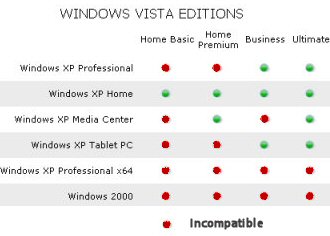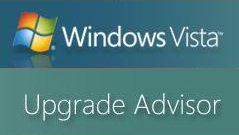Best Practice Ezine #115 Upgrade to Windows VistaThe purpose of this article is to guide you through the myriad of options for upgrading to Windows Vista. I shan’t be slavishly regurgitating Microsoft’s hype, but neither will I be joining the growing army of Microsoft bashers. Topics for Upgrade to Windows Vista Where to Start?The choices for a Vista computer are bewildering. Since there are so many possibilities, let me start by offering you a default solution to the question: ‘What to do about Vista?’ My default advice is wait until June 2007, then buy a new machine with either Vista Home Premium or Vista Business pre-installed. From that default position, let us review the other options for Vista, my goal is to give you the information to make the best decision for your circumstances. 1) In-place upgrade from XP. 2) Buy a new machine with Vista pre-installed.
2a) Create your own Vista image and then apply it to the new machine. 3) Hybrid solution. Use the old machine, but wipe the disk clean and install Vista from scratch. Advantages of an In-place Upgrade from XP (Rather than new installation) An in-place upgrade will preserve all your existing settings, for example, in Outlook: Account settings, Signatures and offline storage files; in Word, custom.dic and templates; in Excel all your macros. However, if on balance you favor a clean install, then Vista has Microsoft’s best ever tool to migrate your settings – Windows Easy Transfer Wizard. This utility is an improved version of XP’s User Settings Migration Tool. Another advantage of an in-place upgrade is that replacing a graphics card or adding a RAM chip, will be much cheaper than buying a new system unit. You could also save about $80 by buying an upgrade licence at $160, rather than a new licence at $240. Disadvantages of an In-place Upgrade. With an in-place upgrade from XP to Vista you may be lucky and everything works perfectly, or you may join the band of the disappointed. In the past whenever I tried to get an old computer to run a new operating system, I have found one problem after another, it was galling to throw good money after bad. At least with Vista you can run the Windows Vista Upgrade Advisor, which is a free download, it will tell you precisely what you need to improve on your existing system before it will run a particular edition of Vista. Hardware Considerations. In the old days, when Windows 95 reigned supreme, processor power was the first item on a buyer’s hardware specification. With XP the focus moved to sufficient RAM. Now with Vista I suggest that you start by making sure that the graphics card delivers the Aero experience. Clearly any specification is only as good as its weakest link, thus you want a balanced system. Without wanting to hedge my bets too much, your most cost effective machine depends on the software you are going to run on your machine. Gaming, home and business all have different hardware requirements, as do desktops, laptops and palmtops. From an environmental point of view, it is sad that so many of us are going to scrap their old machines and buy new kit designed for Vista and displaying the Vista Premium Logo. For me, the advantage of this strategy is that it removes so much frustration because you get a system that has been tested with Vista and if for some reason it does not work, the component will be replaced under warranty. I will return to the hardware considerations later in this article, but first I would like to introduce you to the 6 (11 or 13) editions of Windows Vista. My reasoning is that your choice of edition will affect your hardware specification. Let me start with a few questions to help you decide on the best edition for your circumstances. 1) Will your machine need to join a domain? I mean a Windows Server 200x domain and not just a peer-to-peer network. If you need to join an Active Directory domain, then the Windows Vista Business edition is essential. One pointer for choosing this edition is that you are currently running XP pro rather than XP home. See an update on Windows 8 joins a domain. If you have a large roll-out of Vista Business, then Microsoft provide additional software such as System Image Manager (SIM). These latest bulk install techniques extend to Vista, principles that you may have glimpsed at with XP, namely, answer files and Windows Server 2003’s RIS technology. 2) Do you want the Windows Media Center? If yes, then consider the Home Premium edition. ($240 ish). The business version does not have the Windows Media Center. If you’re certain that you will never need the Windows Media center, then you could save $40 ish and buy the Home Basic edition. 3) Do you want to be sure that you get every feature in Vista? And do you have the $400 asking price? OK, go ahead and order the Windows Vista Ultimate edition. An example of matching your hardware to the Vista edition is BitLocker Drive Encryption. It is only available in the Ultimate edition and moreover, BitLocker requires a TPM 1.2 chip. Incidentally, Vista Ultimate and the Home Premium are the only editions that have the Windows Media Center. Vista Ultimate also has the complete PC Backup imaging tool. 4) Are you a developer, who has no need for peripherals such as scanners, moreover, you run only Microsoft software? In this specialist case, the 64-bit editions of Vista Business or Vista Ultimate may be for you. One day buying a 64-bit edition of Vista may be the best option, but for non-developers that day will not be in early 2007. The consensus of opinion is that in the spring of 2007, manufacturers will not produce sufficient 64-bit drivers and software applications to risk installing any of the 64-bit editions of Vista. In addition, it does not seem possible to upgrade any edition of XP to any version of 64-bit Vista, thus it’s just not worth ordinary people considering 64-bit Vista for home or business use until at least 2008. 5) Are you covered by Microsoft Software Assurance? In which case, your supplier has probably contacted you about upgrading to Windows Vista Enterprise under the Volume License agreement. Ordinary people cannot get hold of Vista Enterprise thus you can cross this edition off your short list; opt for Vista Business edition instead. 6) Vista Starter does not support the Aero Graphics, consequently this edition is unlikely to be your first choice. In addition, you have to be a member of one of 119 emerging markets to get a copy of this Starter Vista edition. Microsoft’s idea is to help poor countries with old machines to at least get the security advantages of Vista even if they cannot see the fancy graphics. The Starter version, as its name implies, does not come in a 64-bit edition. Thus depending on how you count, Microsoft has produced six editions of Vista, or eleven if you count the five 64-bit editions separately. Windows Vista Home Premium for approx. $240 (Upgrade $160)
Windows Vista Home Basic for approx. $200 (Upgrade $100)
Windows Vista Business for approx. $300 (Upgrade $200)
Windows Vista Ultimate for approx. $400 (Upgrade $260)
Windows Vista Enterprise TBC – (Part of Software Assurance enterprise licensing)
Windows Vista Starter ?Affordable Price How does Guy’s maths reach 13 editions of Vista? Because of legal wrangling over Vista in Europe and Korea, Microsoft produced at least two extra beta versions, these were denoted by the (N) for example: Windows Vista Business (N). My information is that as of January 2007, the (N) version has been abandoned, all countries will have the same 6 Editions. Brad Smith Press Conference Transcript: Announcement Regarding Release of Windows Vista in Europe and Korea. Microsoft has complied with the 3 requirements (Browsers level playing field, XML file format, New security API). One indirect reference in this Oct 13th press release indicated that there was now no problem with Windows Media Center either in Europe or in Korea. Upgrade Paths XP –> VistaThere are several benefits of an in-place upgrade from XP to Vista, you don’t have to worry about transferring settings and keeping the same hardware is more environmentally friendly. Best of all you save money, not only on the hardware, but the Vista upgrade licence is cheaper than a brand new licence. Before you actually go ahead and upgrade it pays to download the Windows Vista Upgrade Advisor and see what it says about your existing computer. Here are ideas for upgrading to Vista. Incidentally, if you draw up the full XP v Vista table it reminds me of blood donors, which version of XP can mix with which edition of Vista. 
If you have Windows 2000 Professional then you may be in the bizarre situation that you can buy a Vista upgrade, but the only way it will work is if you trash your machine and have a clean Windows Vista install. The good news is that the operation will cost you $80 less than buying a non-upgrade version. If you buy a new machine then it probably has Vista pre-installed. However, if you have to install a fresh copy of Windows Vista or upgrade an XP machine, Microsoft has made the operation even simpler than an XP install. All you need is the CD and product key, which is usually on the back of the CD or underneath the Perspex holder. What has made installing Vista even easier than XP is that Microsoft has moved all the locale information to the beginning of the install. Another improvement is there is no pause after 37 minutes asking you for network information. At the end of all the copying and configuring Vista asks you for a username and password. It then asks for the current use of the machine so that Vista can optimises the settings for home, work or a public location. It seems to me that there is only one Vista CD for all editions, which version you end up with depends on the Product Key that you supply during install. Tip: If you are installing Vista just to test the features, or out of curiosity, un-check the Activate Online box. My point is that you can legitimately conserve your activation lives. The situation with my genuine MSDN Vista product key is that it can be used up to 10 times. (However other product keys may have different activation properties.) What I suggest is you start with a non-activated installation, then after say a week, either choose to activate your licence online, or re-install with a bigger partition and activate that installation. The key concept to keep in mind with all aspects of Vista is security. Microsoft has completely re-ordered their priorities and now security comes first. Easy-of-use, while important, has been relegated to second place. Microsoft’s goals for Windows Vista security are these:
Maintain a PC that is protected from malware such as viruses, spyware, worms, and other unwanted software.
Provide safer online experiences at home and at work.
Gain an understanding of when a PC is unsafe and know how to help make it safe again. Guy’s 1st law of security law states, ‘The more security you implement, the more work there will be for you’. One consequence of Vista’s security is that upgrading will unearth problems in unexpected areas. For example, Vista supports TV, however, digital connections between TV and Monitor require high-definition content protection (HDCP). Without HDCP Vista will not play Blu-ray and HD-DVD disks over these digital TV connections. Another problem concerns some older RAM chips; because Vista randomly uses all areas of RAM, faulty areas in RAM chips, which were not evident in XP, cause Vista to hang. Microsoft bashers have a field day with such problems, but to me these problems are the price you have to pay for greater security. Hackers have had 6 years to pick holes in XP, consequently you cannot afford to delay upgrading to Windows Vista for too long, or else you are going to waste time dealing with maleware and phishing problems that could be easily cured by moving to Vista. You don’t have to research Vista for long before you find alternative upgrade advice from cynics. For instance, hardened network managers may advise their directors to wait until Microsoft release SP1 for Vista, by which time users will have learned Vista at home, therefore they won’t need to spend money on Vista training. Guy’s question to cynics. What does it FEEL like working at a company that uses XP compared with one who uses Vista? Calculating IP Address ranges is a black art, which many network managers solve by creating custom Excel spreadsheets. IPAT cracks this problem of allocating IP addresses in networks in two ways: For Mr Organized there is a nifty subnet calculator, you enter the network address and the subnet mask, then IPAT works out the usable addresses and their ranges. For Mr Lazy IPAT discovers and then displays the IP addresses of existing computers. Download the Free IP Address Tracker Whether you are buying new or upgrading, you should run through the requirements of each major component, fortunately the Windows Vista Upgrade Advisor will assist you. GPU – Graphics Card I do believe that the graphics card is the number one consideration with Vista. It shocked me to realize that the point has come when an average graphics card costs as much as an average processor. Trust me, running Vista with an old graphics card is disappointing, you don’t get the full ‘Glass’ experience and some features plain don’t work. My suggestion is look for is a graphics card with 256 mb of memory. Such a card should support DirectX 9 graphics with a WDDM driver, it will almost certainly have Pixel Shader 2.0 and frame buffer memory of 32 bits per pixel. The official minimum is 128 mb for the graphics card, however do check the specification of the proposed card or else your Vista may only be effective at lower screen resolutions. Processor There will always be a better faster chip just around the corner, fortunately Vista will run with a 1Ghz processor. When buying from new I never purchase the latest processor, instead I go for the next latest or the second most expensive. Any processor of over 2 Ghz should be plenty good enough for normal Vista tasks. Memory With each computer that I buy I always spend what seems like an excessive amount of money on RAM chips, but after a year, my purchase looks ordinary or even insufficient. The consensus of opinion is Vista needs 1GB of RAM, but Guy says go for 2GB. Problems can arise if you decide to add more memory later, the company may tell you, ‘We don’t stock that type of SIMM any more’, or ‘Our latest type have a different arrangement of pins’ or, ‘The new stock is incompatible with your old RAM’. Tip: Look for PCs that use flash memory, one advantage is faster boot. Disk I have never owned a computer where I failed to fill the hard disk (s). Therefore, I am going for an excessive 500 GB for my Vista machine. Upgrading some XP machines may run into a problem because of Microsoft’s requirement to have 15GB of free space on the C:\ before you can install a fresh copy of Vista. Even an upgrade from XP to Vista requires 10GB of free disk space. This limitation hits people with say 40GB disks who formatted their XP machines with multiple partitions of say 10, 15, and 15GB. One solution for upgraders is simply to buy a new disk. Vista Specification: Microsoft Say: A Windows Vista Premium Ready PC includes at least: 1 GHz 32-bit (x86) or 64-bit (x64) processor.
1 GB of system memory. Flash memory if possible.
Support for DirectX 9 graphics with a WDDM driver, 128 MB of graphics memory (single monitor at resolutions 2,304,000 pixels) Pixel Shader 2.0 and 32 bits per pixel.
40 GB of hard drive capacity with 15 GB free space.
DVD-ROM Drive. (Note not just a CD Drive)
Audio output capability.
Internet access capability. Drivers for VistaOne by-product of upgrading to Vista is that you will need updated drivers for your hardware peripherals. Printers will probably work ok, but legacy scanners have been a problem, at least for me. When it comes to Vista drivers, some manufacturer’s solution is to ignore old, but perfectly good hardware and blackmail you into buying new expensive, yet only fractionally better products. As a matter of principle, I would support only manufactures who make a good attempt to supply Vista drivers for 2-year old hardware. Tip: Check your hardware on Microsoft’s HCL (Hardware Compatibility List). If you can possibly wait before you upgrade to Vista, then you will avoid these teething troubles with drivers and other backward compatibility problems. In 6-9 months time pioneer upgraders will solve these and other unforeseen nuisances. As a result it will become clear to the second wave of upgraders how to make Vista run securely yet smoothly. Beware Vista Logos My latest hobby-horse is: Beware Vista logos. A Vista logo containing the words, ‘Certified for Windows Vista’ or ‘Premium’ is good news and means that Microsoft has tested the hardware and certified it as suitable for Vista. However, regard logos with, ‘Works with Windows Vista’, ‘Basic’, or ‘Vista Ready’ with scepticism. What ‘Basic’ or Vista Ready’ logos really mean is, this product will run on Vista, but will deliver only a limited feature set. My worry is that a ‘Basic’, or a ‘Vista Ready’ logo gives no hint about the serious limitations of the product that it is promoting. All migrations and upgrades should look for opportunities to add value e.g. Wireless network, Bit-locker security for laptops. WiFi and Speech Recognition. Thus, as you upgrade to Vista what, if anything, are you going to do about your present Office 200x? In the past I have always derived extra benefit from matching the current version of Office with the current version of the Microsoft operating system, Windows 2000, Office 2000 and especially XP and Office 2003. This argument led me to believe that Vista and Office 2007 will be a good partnership. I despise those Luddites who say about the new version of any system, ‘The older version was better and easier to use’. However, my very first experience of Office 2007 was devastating; I was in danger of turning into one of those Luddites that I so disdain. I could not find the old settings, it seemed slower than Office 2003, I was not convinced the new Ribbon was adding any extra value. Then gradually, day by day I am growing to appreciate the new Office 2007. I have now found my favorite old settings – easy once I looked in the right places. Could it be that the pre-fetch feature is anticipating what I am going to do and thus reducing latency? Some of the Ribbon icons are improving my efficiency and I love Excel’s conditional formatting. As I hinted earlier, I genuinely believe that the greatest benefits of Office 2007 are under the covers and are delivered if you run this version on Vista. Other Non-Microsoft Software, will it work? To digress, I once had a ‘life’ in plant research. When we switched from experimenting with runner beans to peas, I asked the professor of Botany how I should germinate the new peas. ‘Read the instructions on the seed packet Guy’, he replied. It’s in the seed company’s interests to give the very best information for maximum success. Well my point is that when you need to ‘germinate’ Vista, check the instructions on Microsoft’s site because it’s in their interest that you get the most out of Vista. I have to admit that there was only one page with 7 instructions to grow those pea seeds, whereas there are 700 pages of instructions on how to get the most out Windows Vista. It is because of information overload that I have selected a few of Microsoft’s best tools to help you with your Vista Upgrade. - Windows Vista Upgrade Advisor
- Microsoft Application Compatibility Toolkit (ACT) 5.0
- Windows Easy Transfer Wizard – Migrate all your XP settings to Vista
- Vista HCL (Hardware Compatibility)
- Program Compatibility Assistant – Vista uses this to automatically detect and run old programs
- Microsoft Standard User Analyzer. What happens if your not an administrator
- Windows MarketPlace
I have singled out this small software tool because it will scan your computer and create an easy-to-understand report. The Windows Vista Upgrade Advisor will highlight all known system, device and program compatibility issues. Not only does it identify shortfalls, but also it recommends ways to resolve them. The Upgrade Advisor can also help you choose the edition of Windows Vista that best fits the way you want to use your computer. There are other non-Microsoft upgrade checkers which work online. These do a reasonable job, are certainly quicker, but I find they give much less information. Guy’s Vista Upgrade Checklist- Define your project’s goals and objectives.
- Decide which strategy to adopt: in-place upgrade, or a new installation.
- Research the new features of Vista.
- Choose the best edition for your circumstances.
- Remember the ‘horses for courses’ concept. Consider the type of machine desktop / laptop (seek the enhanced Windows Mobility Center and Tablet PC support). Different computers will benefit from different strategies (3 months old, 1 year old or 3 year old).
- Double check that your graphics card supports the Windows Aero Experience.
- Remember the peripherals – Is there driver support for your old scanner or digital camera? Check the HCL.
- Ensure enough disk space for Vista.
- Identify the key business applications you need to test on Vista. Start with which version of Office 200x.
- Involve and train those who are going to support Vista.
See more Microsoft Vista articles• Vista Troubleshooting • E 177 Upgrade Vista to Win7 • Network Experts Config Generator • E 148 Vista 64-bit •E 122 Vista WVHA • E 116 Vista Upgrade • E 115 Vista Upgrade •E 75 Vista Improve • E 74 Vista Initial • E 65 Vista Best •Bandwidth Monitor •Free Netflow Analyzer • Ezines |