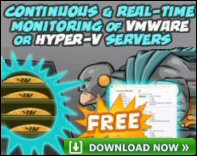Computer EmulatorsYou may already know that I am a big fan of Virtual PC and VMware, hence it will come as no surprise that I am also interested in emulation software for testing computer devices. This week I feel a bit like the child who is more interested in the packing then the toy inside. What I mean is that I am not trying to sell you a particular gismo, more that I want to sell you the idea of searching for emulators so that you can try before you buy. Before I get too carried away, remember best practice and only install the emulation software on a spare machine – just in case it cripples the production server, or hangs your normal desktop machine. Les S. must take the credit for kindling my interest in emulators, he first showed me test versions of Pocket PC and Smartphone. Rather than giving you URLs, which may change and may not word-wrap properly, I will give you strings to put in your browser, for example, ‘Device Emulator 1.0 with Windows Mobile’. When you download most of the emulator.msi packages they work without and additions, just read through the online instructions. I almost forgot – the result; after downloading and installing the emulator I got very realistic test versions of Pocket PC, Smartphone and Smartphone QVGA. It was fun pushing the buttons, getting plenty of action, while appraising the screen resolution for reading email and web pages. To get your copy go to Microsoft Download or put ‘Device Emulator 1.0 ‘ in your browser’s search. Even though the Ultra Mobile PC is a bit pricey for me, I must say this looks like a beautiful and fully featured mobile device, UMPC supports the full version of Office on a small screen. The emulation was so realistic that I had a hard job breaking out and returning to my host, I confess the first time I had to log off inside the emulation itself. After that I read the instructions, ‘right-click on the skin and press exit’. I thought, naively, I’ll buy this handy gadget if its less than $500, but it turned out to be $1,000, so I am not in a hurry to purchase this gismo. As you probably realize, what I am more interested in is the Emulator Technology. To get your copy, Search in your browser for ‘UMPC Download’. Other Emulators that I have seen but not tested thoroughly include, SDK for Windows Mobile 2003-based Pocket PCs and Device Emulator 2.0 with Windows Mobile. Some of these Microsoft emulators need extra software shells before the emulation works, for example Visual studio. As I mentioned earlier, my greatest desire is to plant the seed that there are lots of free emulators out there on the internet and they can save you a wasted journey to the store. Moreover you can test the devices without the sales assistant pressuring you to buy. See also the free Virtual Machine Console. Guy Recommends : SolarWinds’ Free VM Monitor The best feature of this new this new version of SolarWinds VM Monitor is that it checks Windows Hyper-V. Naturally, it still works with virtual machines on VMware ESX Servers. VM Monitor is a clever desktop tool that not only tests that your server is online, but also displays the CPU and memory utilization for each node. It’s easy to install and to configure this virtual machine monitor, all you need the host server’s IP address or hostname and the logon info. Give this virtual machine monitor a try – it’s free. Download your free copy of SolarWinds VM Monitor. Self Service Reset Password ManagementHere is an application which allows end-users to reset their own (Active Directory) passwords. The way it works is that users have to enter individual information such as mother’s maiden name, then they can reset their password. Many users may already be familiar with such questions and procedures from internet banking. The benefit to you the manager is that it dramatically reduces that boring job of dealing with Psycho users who have forgotten their passwords. All the Microsoft emulators and Office 2007 beta worked perfectly on my machine, therefore I was disappointed when a reader told me about their bad experience, Office 2007 beta would not install on his machine – a problem with an old program. I was even more disappointed when I went the extra mile and asked Microsoft for help. Back came an email reply which passed all the quality control checks, but said nothing and was of no help whatsoever. When I calmed down, I could understand Microsoft’s above reaction given that Office 2007 was beta software. What made my experience particularly disappointed was the contrast between this Office 2007 beta outcome and my experiences with Microsoft’s support. Microsoft support is a little known service where you pay £100 ($200?) and get the phone instructions from a Microsoft technician until your problem is solved. Twice I have used this service and each time I was bowled over by the deep knowledge of my personal phone contact and their clear explanation of what do to resolve the trouble. It seemed to me that the people that I spoke to were technically good, savvy at research, but their killer feature was that if all else failed they contacted Microsoft’s internal guru for the particular troublesome area. It was as though my contact was like a dog with a bone, they took ownership of the problem and would not let go until I was happy with the solution. One final indicator that this is a service is value for money is that a Microsoft insider told me that they run the Support service at a huge loss. To check what I am talking about put ‘Microsoft Support’ in your browser’s seach then look for the link: ‘Select a product for Assisted Support’ Will and Guy HumourThis week Will and Guy have a collection of Tech Support jokes, incidentally if you have similar or better stories then send them to me and I will publish your tales.
See interesting cloud and virtualization articles• E 192 Google OS • E 191 Cloud • E 155 Cloud •E 142 Virtualization •Permissions Monitor • E 110 Emulation •E 71 Terminal Services •E 72 Terminal Services •E 73 Google • Ezines • E 61 Virtual PC • Solarwinds Virtualization Manager • Windows 8 • Windows Server 8 |